HP Color LaserJet 4730 Multifunction Printer series User Manual
Page 274
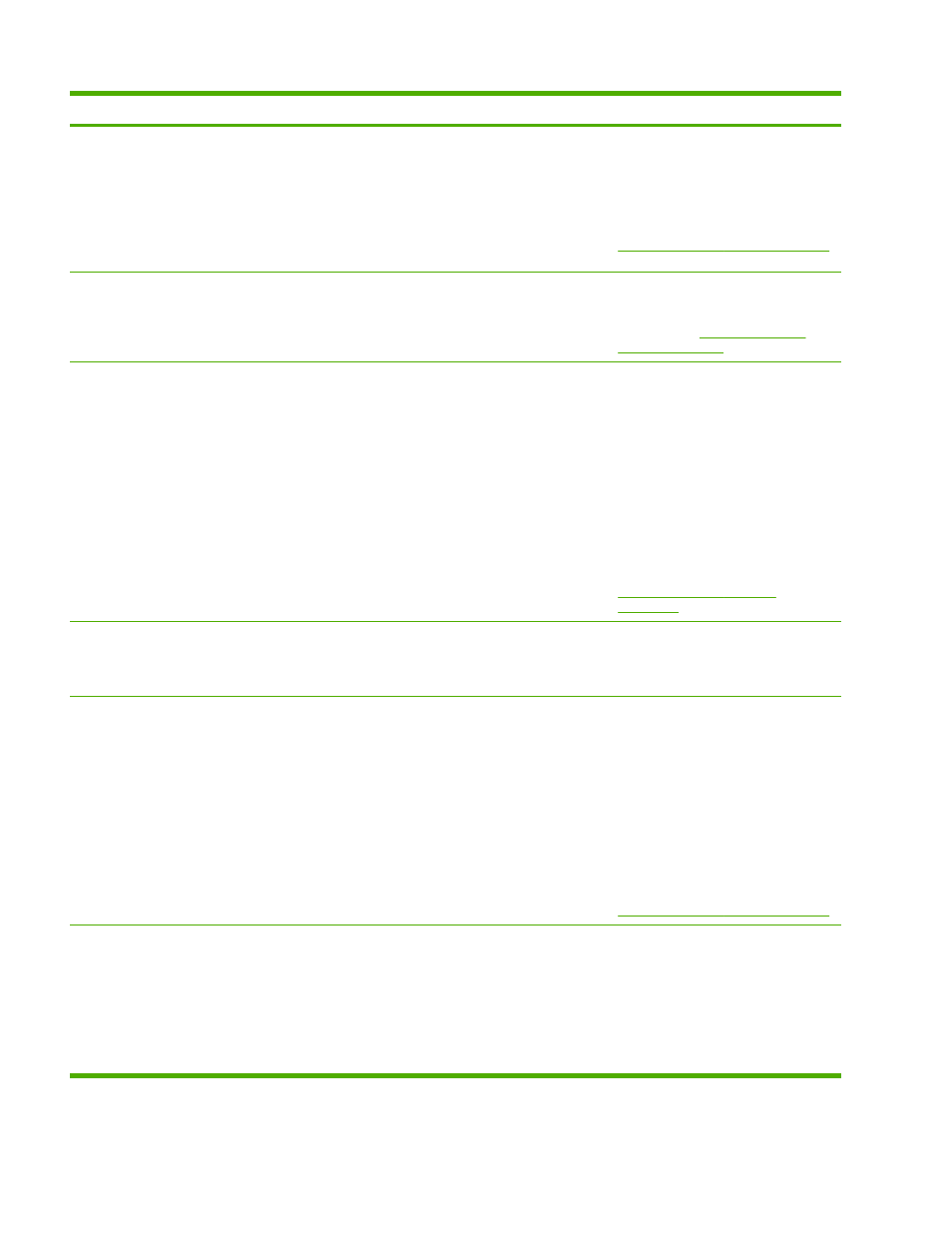
Control panel message
Description
Recommended action
60.X
PRINTER ERROR
alternates with
To continue
turn off then on
A tray lifting error has occurred, where X is
the number of the tray.
1.
Use the scroll bar to step through the
instructions.
2.
Turn the MFP off then on.
3.
If the error does not clear, record the
message and contact HP Support at
.
62 NO SYSTEM
To continue
turn off then on
No system was found.
1.
Turn the MFP off then on.
2.
If the problem persists, contact
HP Support at
.
64 PRINTER ERROR
To continue
turn off then on
A scan buffer error has occurred.
1.
Turn the MFP off, and then turn the MFP
on.
2.
Check that the accessory is properly
seated on and connected to the MFP,
without any gaps between the MFP and
the accessory. If the accessory uses
cables, disconnect and reconnect them.
Ensure that all connecting screws are
tightened.
3.
If this message persists, contact an HP-
authorized service or support provider.
See the HP support flyer, or go to
65.X.X OUTPUT
DEVICE CONDITION
An external output device has a condition that
needs attention before printing can resume.
Turn the MFP off then on. If necessary, re-
seat the output device. Ensure that the output
device is connected and the cable is
tightened.
65.X.X OUTPUT
DEVICE DISCONNECTED
Communication between the MFP and the
device has been broken. The device could be
disconnected.
1.
Turn the MFP off. Replace the stapler/
stacker on the MFP. Turn the MFP on.
2.
Check that the accessory is properly
seated on and connected to the MFP,
without any gaps between the MFP and
the accessory. If the accessory uses
cables, disconnect and reconnect them.
Ensure that all connecting screws are
tightened.
3.
If the error does not clear, record the
message and contact HP Support at
.
66.XX.X OUTPUT
DEVICE FAILURE
An error occurred in an external paper
handling accessory.
1.
Turn the power off.
2.
Check that the accessory is properly
seated on and connected to the MFP,
without any gaps between the MFP and
the accessory. If the accessory uses
cables, disconnect and reconnect them.
Ensure that all connecting screws are
tightened.
254
Chapter 12 Solving problems
ENWW
