Automatic two-sided (duplex) printing – HP Color LaserJet 4730 Multifunction Printer series User Manual
Page 124
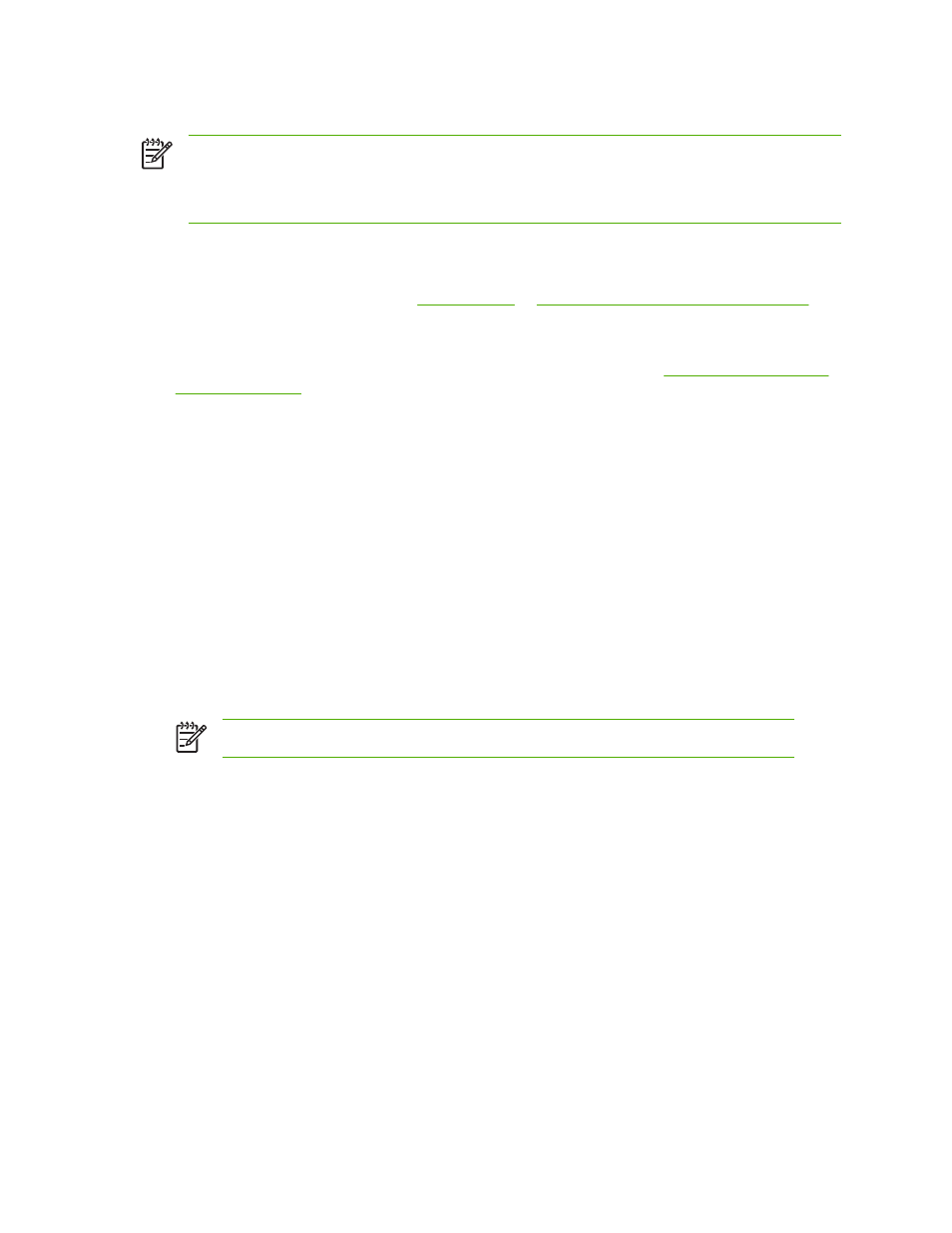
Automatic two-sided (duplex) printing
NOTE
You must specify two-sided printing options in your software application or in the printer
driver in order to print on both sides of the page. If this option is not visible in the software
application or printer driver, use the following information to make duplex printing options
available.
To use two-sided printing:
●
Verify that the printer driver is configured to show the two-sided printing options: automatic and/or
manual. For more information, see
Printer drivers for Macintosh computers
●
Once the two-sided printing option is shown, select the appropriate two-sided printing options in
the printer driver software. Two-sided printing options include page and binding orientation. For
more information about options for binding two-sided printing jobs, see
●
Automatic two-sided printing is not supported for certain media types, including transparencies,
envelopes, labels, heavy, extra heavy, cardstock, and Tough paper. (The maximum weight paper
for automatic duplex printing is 120 g/m
2
(32 lb) bond.)
●
Automatic two-sided printing only supports letter, legal, B5, executive, 8.5 x 13, and A4 paper sizes.
●
Manual two-sided printing can support all sizes and more types of media. (Transparencies,
envelopes, and labels are not supported.)
●
If both automatic and manual two-sided printing are enabled, the MFP will automatically print on
two sides if the size and type are supported by the duplexer. Otherwise, it will manually duplex.
●
For best results, avoid two-sided printing with rough-textured, heavy-weight media.
●
When using special media such as letterhead or forms, place the media face down in Tray 2, 3, or
4, with the logo to the left. Place special media face down in Tray 1, with the logo facing away from
the MFP.
NOTE
Loading paper for duplexing is different than loading for one-sided printing.
104
Chapter 4 Printing tasks
ENWW
