Colored paper, Envelopes, Labels – HP Color LaserJet 4730 Multifunction Printer series User Manual
Page 121: Colored paper envelopes labels
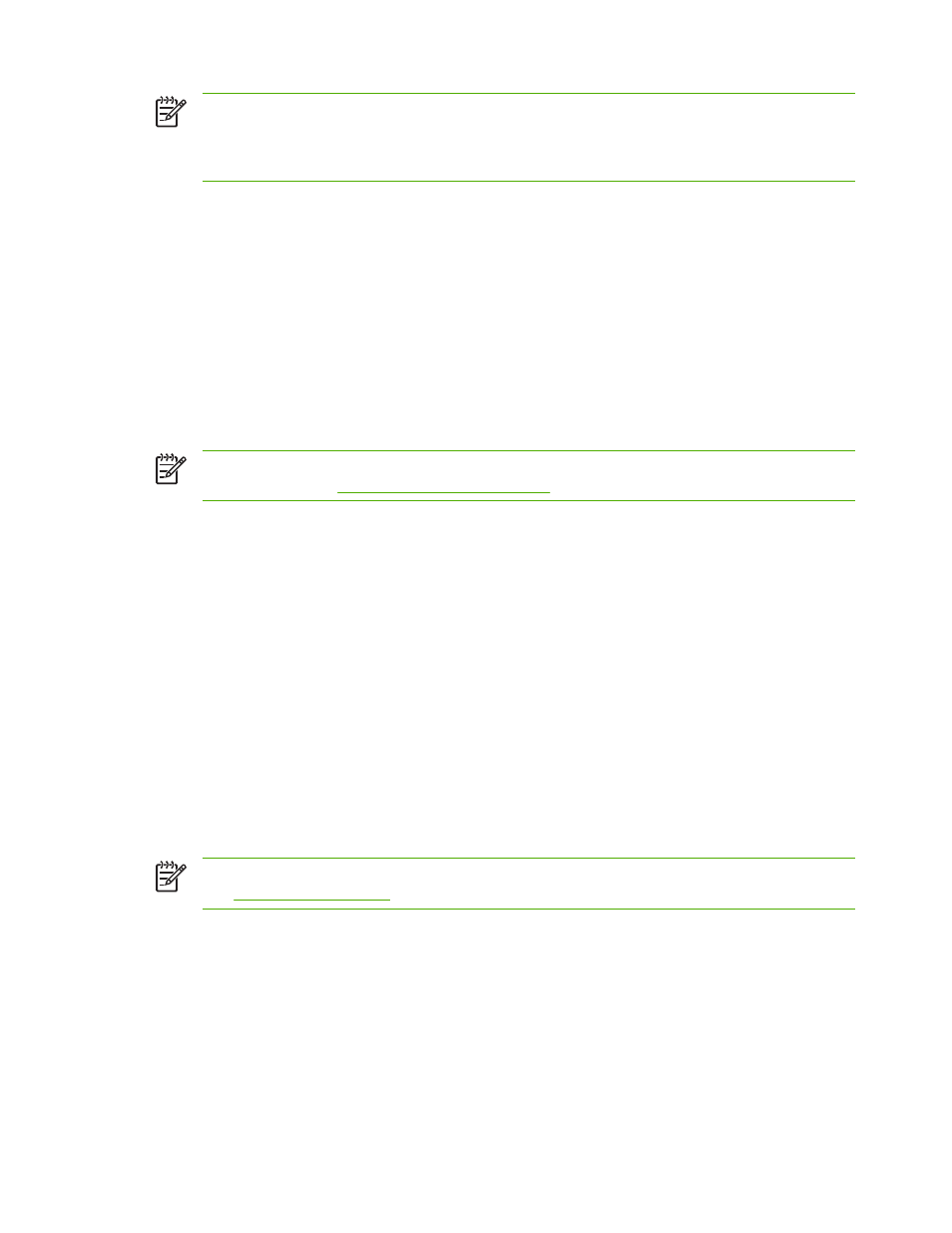
NOTE
Hewlett-Packard recommends using HP Color LaserJet glossy papers, such as Soft
Gloss paper, with this MFP. HP products are designed to work together for optimum printing
results. If HP Color LaserJet glossy papers are not used with this MFP, print quality might be
compromised.
Colored paper
●
Colored paper should be of the same high quality as white xerographic paper.
●
Pigments used in colored media must be able to withstand the MFP’s fusing temperature of 190°
C (374°F) for 0.1 second without deterioration.
●
Do not use paper with a colored coating that was added after the paper was produced.
●
The MFP creates colors by printing patterns of dots, overlaying and varying their spacing to produce
various colors. Varying the shade or color of the paper will affect the shades of the printed colors.
Envelopes
NOTE
Envelopes can be printed only from Tray 1. Set the tray’s media size to the specific
envelope size. See
Printing envelopes from Tray 1
.
Adhering to the following guidelines will help ensure proper printing on envelopes and help prevent MFP
jams:
●
Do not load more than 20 envelopes into Tray 1.
●
The weight rating of envelopes should not exceed 105 g/m
2
(28 lb bond).
●
Envelopes should be flat.
●
Do not use envelopes with windows or clasps.
●
Envelopes must not be wrinkled, nicked, or otherwise damaged.
●
Envelopes with peel-off adhesive strips must use adhesives that can withstand the heat and
pressures of the MFP’s fusing process.
●
Envelopes should be loaded face-down and with the postage end feeding into the MFP first.
Labels
NOTE
For printing labels, set the tray’s media type to LABELS in the MFP control panel.
See
. When printing labels, use the following guidelines:
●
Do not use partial sheets of labels.
●
Verify that the labels’ adhesive material can tolerate temperatures of 190°C (374°F) for 0.1 second.
●
Verify that there is no exposed adhesive material between the labels. Exposed areas can cause
labels to peel off during printing, which can cause MFP jams. Exposed adhesive can also cause
damage to MFP components.
●
Do not re-feed a sheet of labels.
ENWW
Printing on special media
101
