Heavy paper, Hp laserjet tough paper, Heavy paper hp laserjet tough paper – HP Color LaserJet 4730 Multifunction Printer series User Manual
Page 122
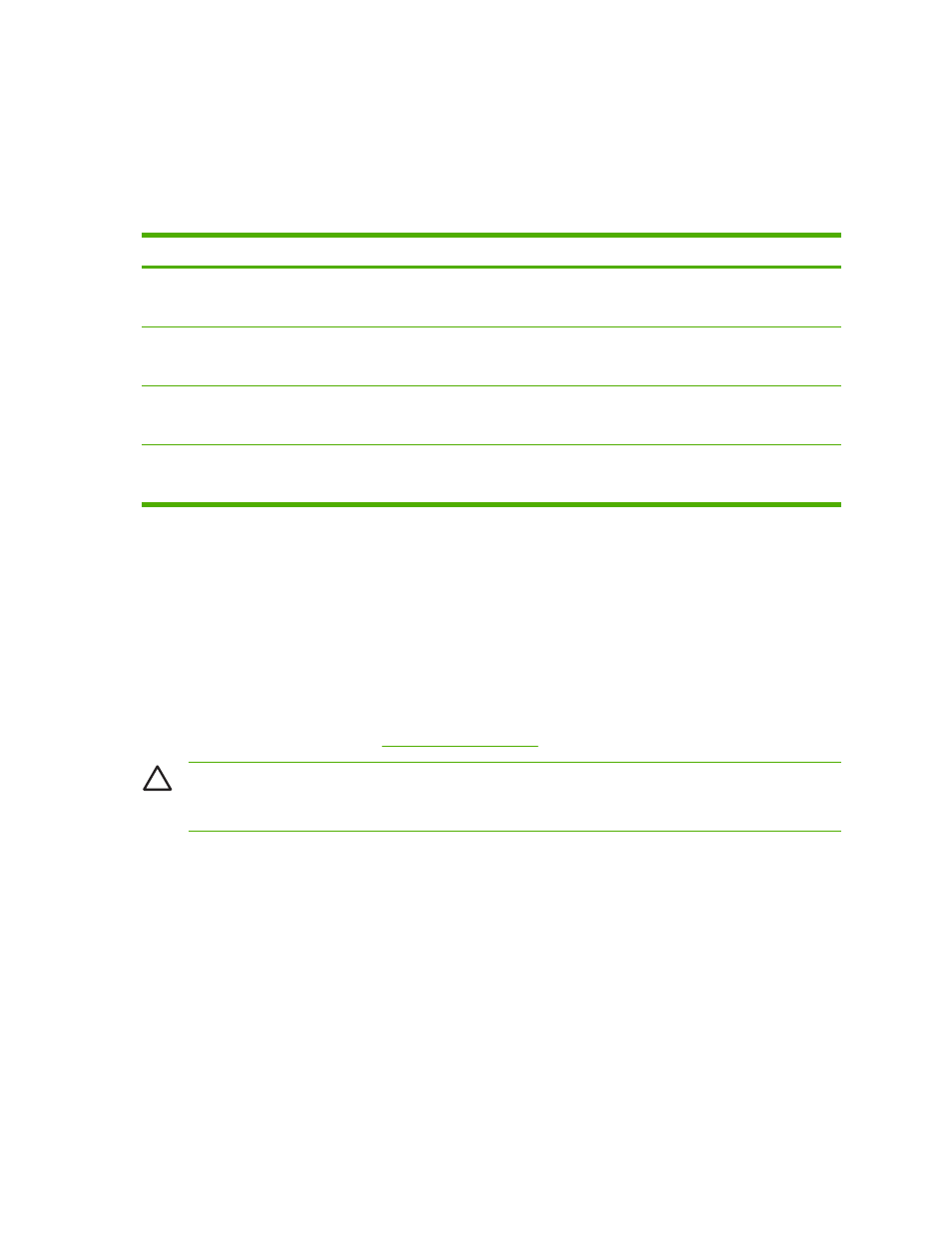
●
Verify that the labels lie flat.
●
Do not use labels that are wrinkled, bubbled, or otherwise damaged.
Heavy paper
The following heavy paper types can be used with the HP Color LaserJet 4730mfp series.
Paper type
Paper weight
Heavy and extra-heavy stock
105-220 g/m
2
28-60 lb
Cardstock
164-200 g/m
2
43-53 lb
Intermediate
90-104 g/m
2
24-28 lb
HP Tough paper
5 mil
44 lb
When printing on heavy paper types, use the following guidelines:
●
Use Tray 1 for paper that is heavier than 120 g/m
2
(32 lb).
●
For optimum results when printing on heavy paper, use the MFP control panel to set the media
type for the tray to HEAVY.
●
In either the software application or the driver, select Heavy as the media type, or print from a tray
that is configured for heavy paper.
●
Because this setting affects all print jobs, it is important to return the MFP to its original settings
once the job has printed. See
.
CAUTION
In general, do not use paper that is heavier than the media specification
recommended for this MFP. Doing so can cause misfeeds, paper jams, reduced print quality,
and excessive mechanical wear.
HP LaserJet Tough paper
When printing on HP LaserJet Tough paper, use the following guidelines:
●
Handle HP LaserJet Tough paper using the edges. Oils from your fingers deposited on
HP LaserJet Tough paper can cause print quality problems.
●
Use only HP LaserJet Tough paper with this MFP. HP products are designed to work together for
optimum printing results.
●
In either the software application or the driver, select TOUGH PAPER as the media type, or print
from a tray that is configured for HP LaserJet Tough paper.
102
Chapter 4 Printing tasks
ENWW
