Using ms-dos commands to upgrade the firmware, Using the hp jetdirect firmware – HP Color LaserJet 4730 Multifunction Printer series User Manual
Page 240
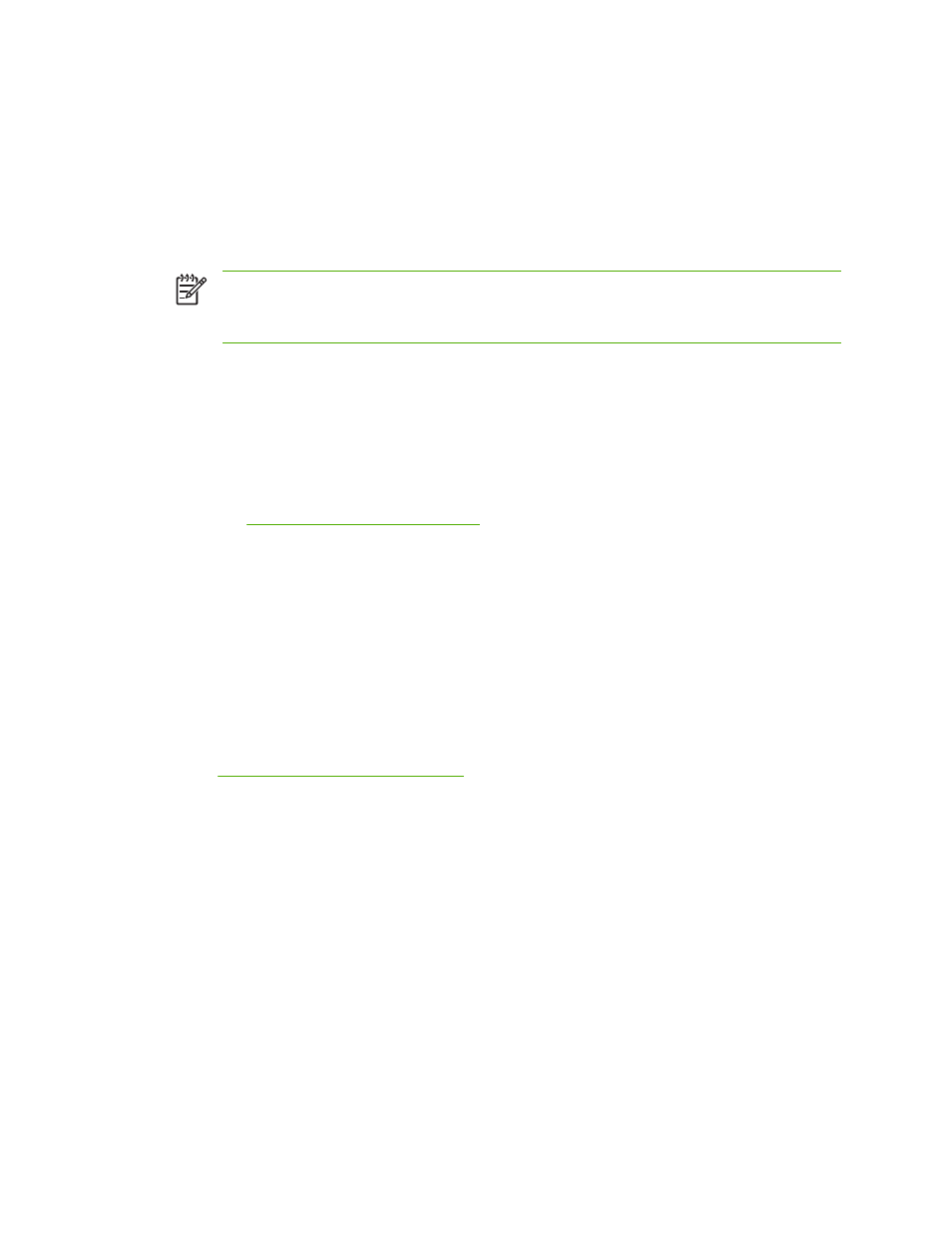
Using MS-DOS commands to upgrade the firmware
To update the firmware by using a network connection, follow these instructions.
1.
From a command prompt or in an MS-DOS window, type the following: copy /B FILENAME> \
\COMPUTERNAME>\SHARENAME>, where
path),
\YOUR_SERVER\YOUR_COMPUTER.
NOTE
If the file name or path includes a space, you must enclose the file name or path in
quotation marks. For example, type: C:\>copy /b "C:\MY DOCUMENTS
\3500FW.RFU" \\YOUR_SERVER\YOUR_COMPUTER.
2.
Press
Enter
on the keyboard. The control panel shows a message that indicates the progress of
the firmware upgrade. At the end of the upgrade process, the control panel shows the Ready
message . The message 1 file(s) copied appears on the computer screen.
Using the HP Jetdirect firmware
The HP Jetdirect network interface in the MFP has firmware that can be upgraded separately from the
MFP firmware. This procedure requires that you install HP Web Jetadmin Version 7.0 or later on your
computer. See
Using HP Web Jetadmin software
. Complete the following steps to update the
HP Jetdirect firmware by using HP Web Jetadmin.
1.
Open the HP Web Jetadmin program.
2.
Open the Device Management folder in the drop-down list in the Navigation panel. Navigate to
the Device Lists folder.
3.
Select the device that you want to update.
4.
In the Device Tools drop-down list, select Jetdirect Firmware Update.
5.
Under Jetdirect firmware version the HP Jetdirect model number and current firmware version
are listed. Make a note of these.
6.
Go
7.
Scroll down to the list of HP Jetdirect model numbers and find the model number you wrote down.
8.
Look at the current firmware version for the model, and see if it is later than the version you wrote
down. If it is, right-click on the firmware link, and follow the instructions on the Web page to
download the new firmware file. The file must be saved into the
\HP WEB JETADMIN\DOC\PLUGINS\HPWJA\FIRMWARE\JETDIRECT folder on the computer
that is running the HP Web Jetadmin software.
9.
In HP Web Jetadmin, return to the main device list and select the digital sender again.
10.
In the Device Tools drop-down list, select Jetdirect Firmware Update again.
11.
On the HP Jetdirect firmware page, the new firmware version is listed under Jetdirect Firmware
Available on HP Web Jetadmin. Click the Update Firmware Now button to update the Jetdirect
firmware.
220
Chapter 11 Managing and maintaining the MFP
ENWW
