E-mail configuration, Automatic e-mail configuration, Manual e-mail configuration – HP Color LaserJet 4730 Multifunction Printer series User Manual
Page 162
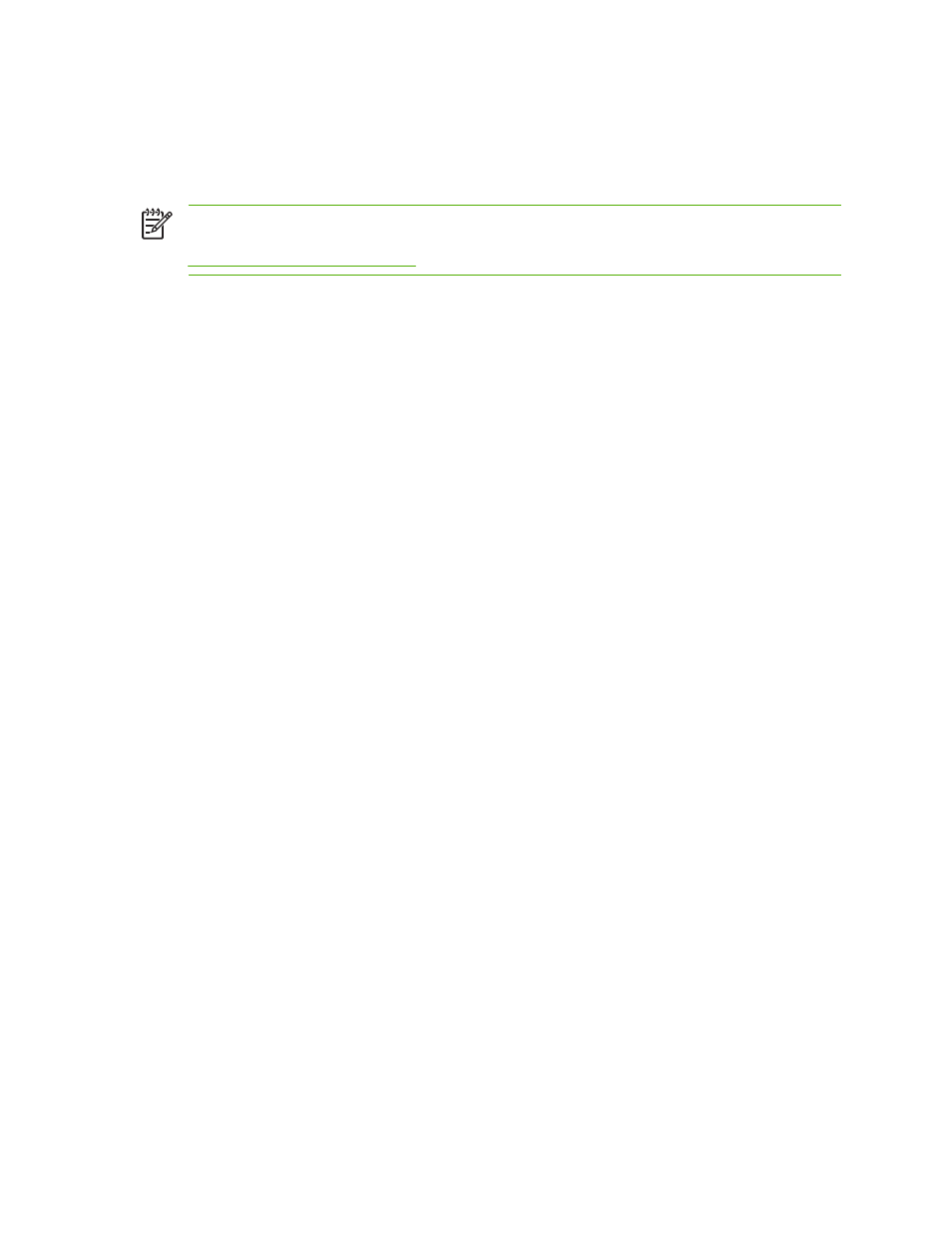
e-mail configuration
Before you can send a document to e-mail, you must configure the MFP for e-mailing. The MFP has an
auto-configuration feature that attempts to find the correct IP addresses for the SMTP server and the
LDAP server. You can also configure the IP addresses manually.
NOTE
The instructions that follow are for configuring the MFP at the control panel. You can
also perform these procedures by using the embedded Web server. For more information, see
.
Automatic e-mail configuration
1.
On the MFP control panel, touch
Menu
.
2.
Touch
CONFIGURE DEVICE
, and then touch
SENDING
.
3.
Touch
, and then touch
FIND SEND GATEWAYS
. The MFP searches the local network to
try to determine the IP address for the SMTP server and the LDAP server. If the process is not
successful, the IP addresses appear as all zeros on the control-panel display. If this happens,
configure the IP addresses manually.
Manual e-mail configuration
Consult your system administrator to find the IP address for the SMTP server and the LDAP server.
Then use this procedure to manually configure the IP addresses.
To configure the SMTP and LDAP gateway addresses
1.
Touch
Menu
.
2.
Touch
CONFIGURE DEVICE
.
3.
Touch
SENDING
.
4.
Touch
.
5.
Touch
SMTP GATEWAY
.
6.
Type the SMTP gateway address. The gateway address consists of up to 12 digits that are arrayed
as four groups of three digits (for instance, 123.123.123.123). Touch
OK
.
7.
Scroll to and touch
LDAP GATEWAY
.
8.
Type the LDAP gateway. After typing the SMTP and LDAP gateways, test the configuration by
using the TEST SEND GATEWAYS self-test, and then send an e-mail to yourself.
To use the Test Send Gateways self-test procedure
1.
Touch
Menu
.
2.
Touch
CONFIGURE DEVICE
.
3.
Touch
SENDING
.
142
Chapter 6 Scanning and sending to e-mail
ENWW
