HP Color LaserJet 4730 Multifunction Printer series User Manual
Page 282
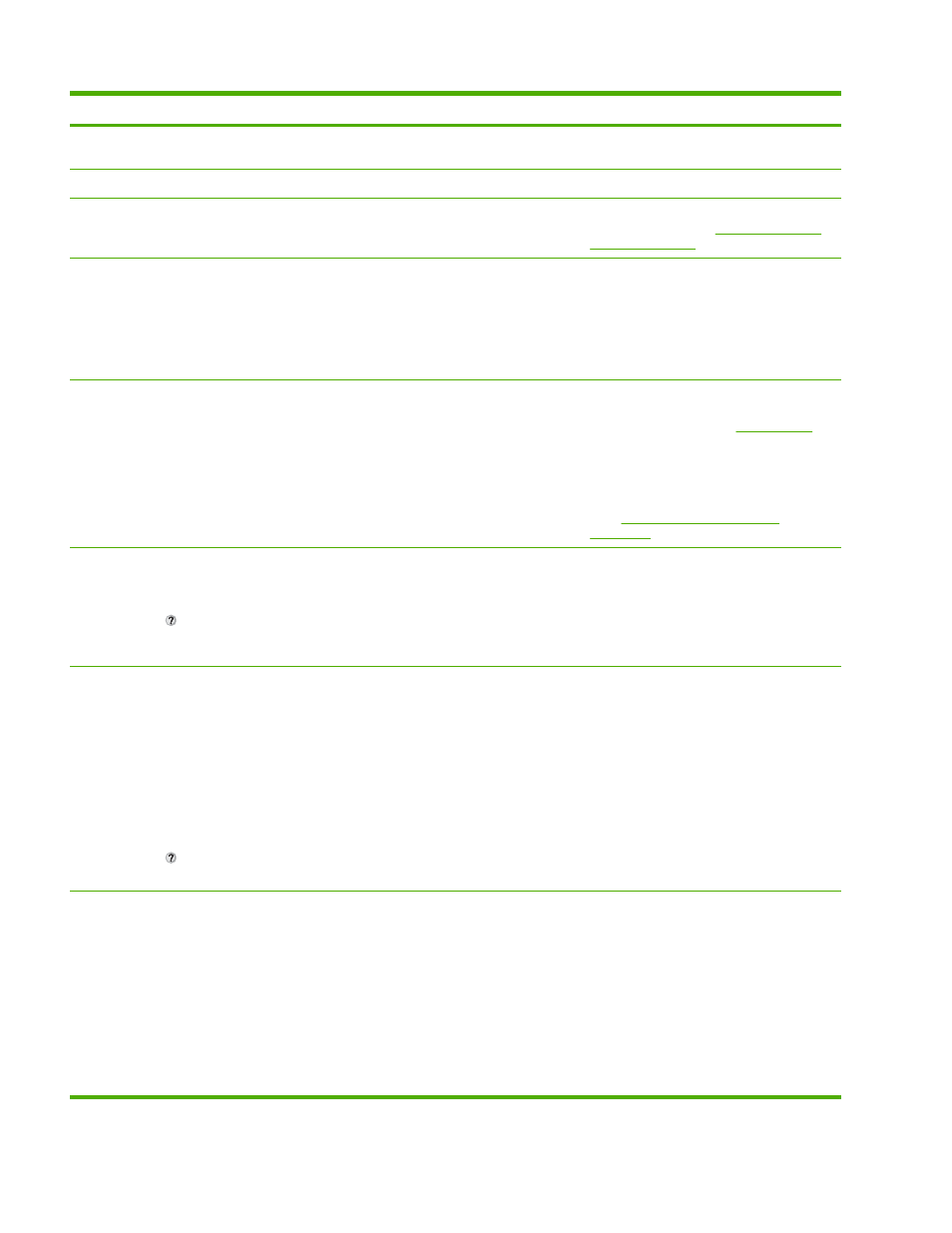
Control panel message
Description
Recommended action
EIO X DISK = removable hard disk installed
in EIO slot X
Internal disk initializing
The internal disk device is initializing.
No action necessary.
INTERNAL DISK NOT FUNCTIONAL
The internal disk is not working correctly.
Turn the MFP off then on. If the error persists,
contact HP Support at
Internal disk spinning up
The internal disk is spinning up. This
message generally appears for
approximately 15 seconds when the MFP
emerges from sleep mode. Jobs can still
print, but jobs that require disk access, such
as quick copy jobs, must wait until the disk is
initialized.
No action necessary.
JAM IN DOCUMENT FEEDER
Paper is jammed in the ADF.
Remove jammed paper from the ADF. Follow
the instructions in the onscreen dialog box.
For more information, see
.
If the message persists after all jams have
been cleared, a sensor might be stuck or
broken. Contact an HP-authorized service or
support provider. See the HP support flyer, or
go to
LOAD TRAY 1:
For help press
This message appears when Tray 1 is
selected but is not loaded, and no other paper
trays are available for use.
1.
Load the correct paper in Tray 1.
2.
Confirm that the media guides are in the
correct position.
3.
If prompted, confirm the size and type of
paper loaded.
LOAD TRAY 1:
To continue touch "OK".
alternates with
LOAD TRAY 1:
For help press
Tray 1 is loaded and configured for a type and
size other than the one specified in the job.
1.
If the correct paper is loaded, touch
OK
.
2.
Otherwise, remove the incorrect paper
and load Tray 1 with the specified paper.
3.
If prompted, confirm the size and type of
paper loaded.
4.
Confirm that the media guides are in the
correct position.
5.
To use another tray, remove paper from
Tray 1 and then touch
OK
.
LOAD TRAY 1:
To use another
tray touch OK
Alternates with
LOAD TRAY 1:
This message appears when Tray 1 is
selected but is not loaded, and other paper
trays are available for use.
1.
Load the correct paper in Tray 1.
2.
Confirm that the media guides are in the
correct position.
3.
If prompted, confirm the size and type of
paper loaded.
4.
To use another tray, remove paper from
Tray 1 and then touch
OK
.
262
Chapter 12 Solving problems
ENWW
