Foreign interface harness (fih), Requirements, Using the fih – HP Color LaserJet 4730 Multifunction Printer series User Manual
Page 203: To enable the fih portal, To disable the fih portal, Requirements using the fih, To enable the fih portal to disable the fih portal
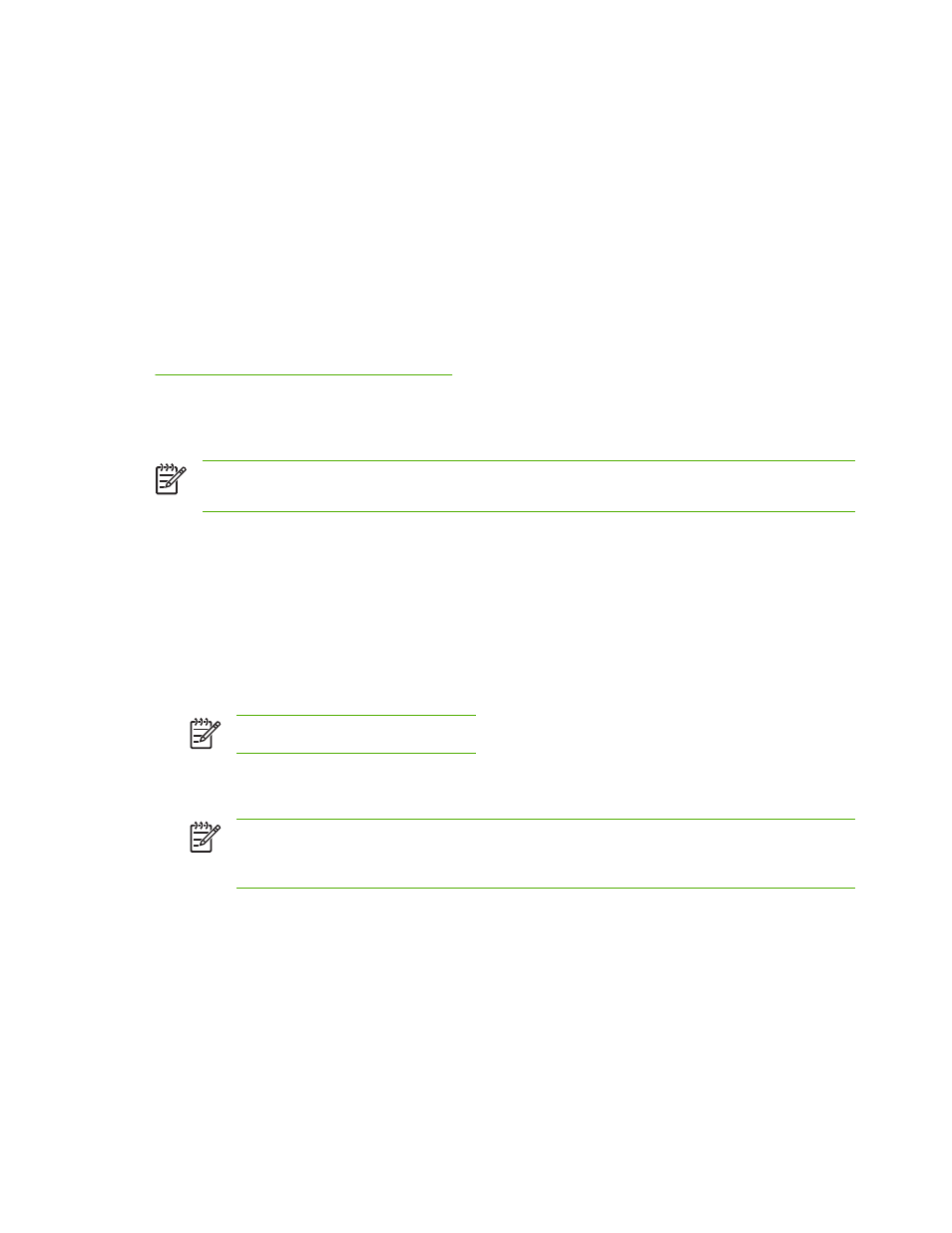
Foreign Interface Harness (FIH)
The Foreign Interface Harness (FIH) provides a portal on the MFP. By using the FIH and third-party
equipment, you can track information about copies that are made on the MFP.
Requirements
●
Windows 9X, Windows Me, Windows 2000, or Windows XP
●
Access to third-party accounting hardware solutions, such as Equitrac or Copitrak devices
Using the FIH
To use the FIH, you must download and install the FIH software. The software is available from
he software is used to enable or disable the FIH portal.
Use the software to set and change the administrator personal identification number (PIN).
Administrators can use the PIN option to configure the FIH to prevent any unauthorized changes.
Changes can be made only with the correct PIN authentication.
NOTE
It is important to remember the PIN that is assigned to the FIH administration software.
The PIN is required to make any changes to the FIH.
To enable the FIH portal
1.
Double-click the FIH.EXE file. The Foreign Interface Harness dialog box appears.
2.
Click OK.
3.
Click Enable.
4.
If you have not entered a PIN before, click No. If you have entered a PIN before, click Yes. If you
click No, type and confirm the PIN, and then click OK. If you click Yes, type the PIN and click OK.
NOTE
The PIN must be numeric.
5.
Click the appropriate button for the type of connection: Direct or Network. If Direct is selected,
type the MFP port. If Network is selected, type the IP address and port for the MFP.
NOTE
The IP address for the MFP can be found on the Configuration page. You can print
a Configuration page from the control panel by touching
Menu
, touching
INFORMATION
,
and then touching
PRINT CONFIGURATION
.
If you typed an incorrect IP address, you will receive an error message. Otherwise, the portal is enabled.
To disable the FIH portal
1.
Double-click the FIH.EXE file. The Foreign Interface Harness dialog box appears.
2.
Click OK.
3.
Click Disable.
ENWW
Foreign Interface Harness (FIH)
183
