Options for binding two-sided printing jobs, Manual two-sided printing, Printing booklets – HP Color LaserJet 4730 Multifunction Printer series User Manual
Page 126: Manual two, Sided printing, Options for binding two, Sided printing jobs
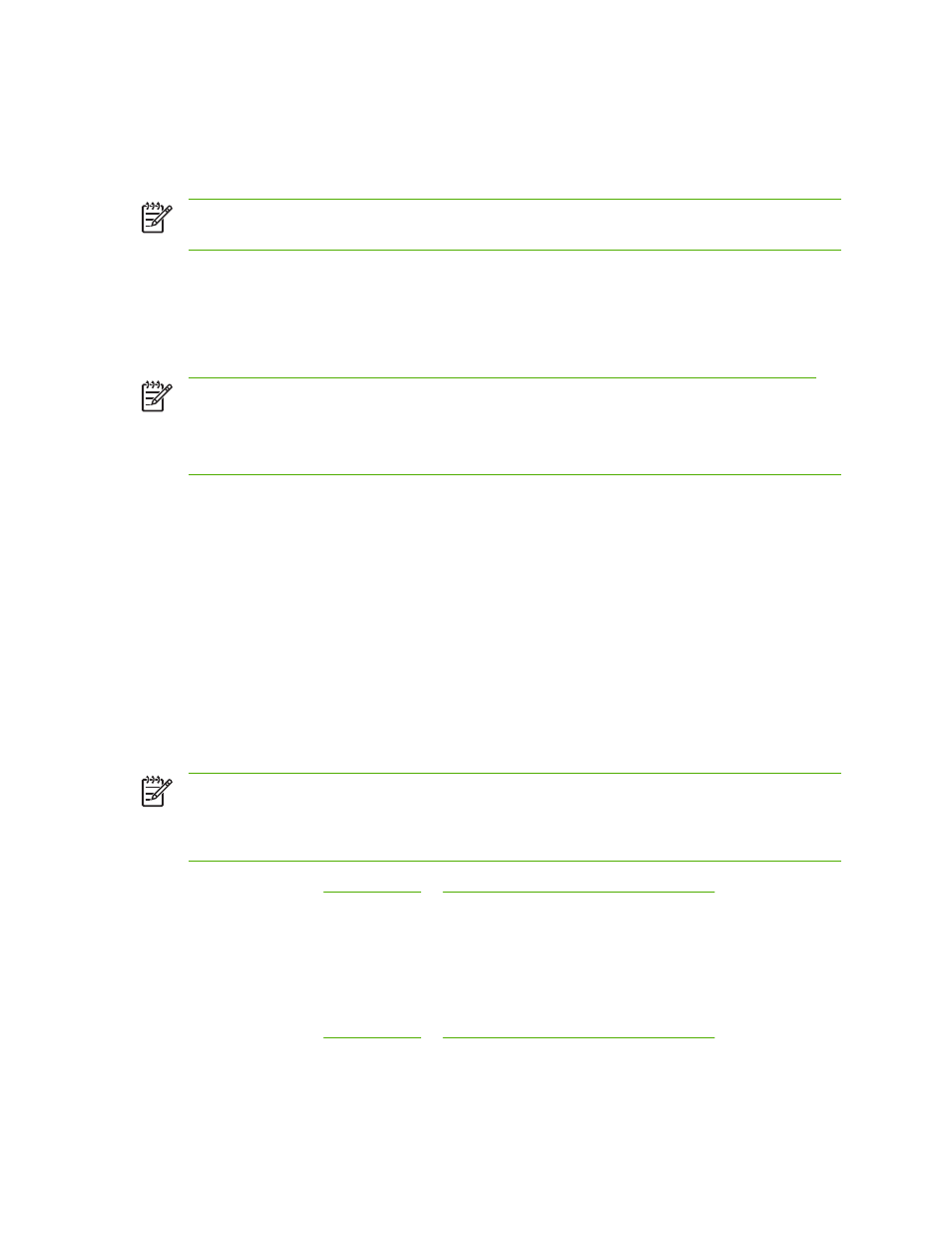
Options for binding two-sided printing jobs
Before printing a two-sided document, use the printer driver to choose the edge on which you will bind
your finished document. Long-edge or book binding is the conventional layout used in book binding.
Short-edge or tablet binding is the typical calendar binding.
NOTE
The default binding setting is to bind on the long edge when the page is set up for portrait
orientation. To change to long-edge binding, click the Flip Pages Up check box.
Manual two-sided printing
If you want to print on two sides (duplex) on paper other than the supported sizes or weights (for example,
paper heavier than 120 g/m
2
(32 lb) or very thin paper), you will have to go to the MFP and reinsert the
paper manually after the first side has printed.
NOTE
Damaged or previously used paper can cause paper jams and should not be used.
NOTE
Manual two-sided printing is not supported for Windows 98/Me systems that use the PS
driver.
To manually print on two sides (duplex)
1.
Ensure that the printer driver is configured to allow manual duplexing. In the printer driver,
select Allow Manual Duplex.
2.
From the application, open the printer driver.
3.
Select the appropriate size and type.
4.
On the Finishing tab, click Print on Both Sides or Print on Both Sides (Manually).
5.
The default binding option is to bind on the long edge of the paper in portrait layout. To change the
setting, click the Finishing tab, and select the Flip pages up check box.
6.
Click OK. The Print on Both Sides instructions will appear. Follow the instructions to finish printing
your document.
NOTE
If the total number of sheets to be duplexed exceeds the Tray 1 capacity for manual
duplex jobs, feed the top 100 sheets and press
Menu
. When prompted, feed the next 100 sheets
and press
Menu
. Repeat as necessary until all the sheets from the output stack have been loaded
into Tray 1.
For more information, see
or
Printer drivers for Macintosh computers
.
Printing booklets
Some versions of the printer driver let you control the printing of booklets when duplexing. You can
select binding on the left or right side on letter, legal, or A4 paper size. Windows 2000 and XP supports
booklet printing for all paper sizes.
For more information, see
or
Printer drivers for Macintosh computers
.
106
Chapter 4 Printing tasks
ENWW
