HP XP RAID Manager Software User Manual
Page 98
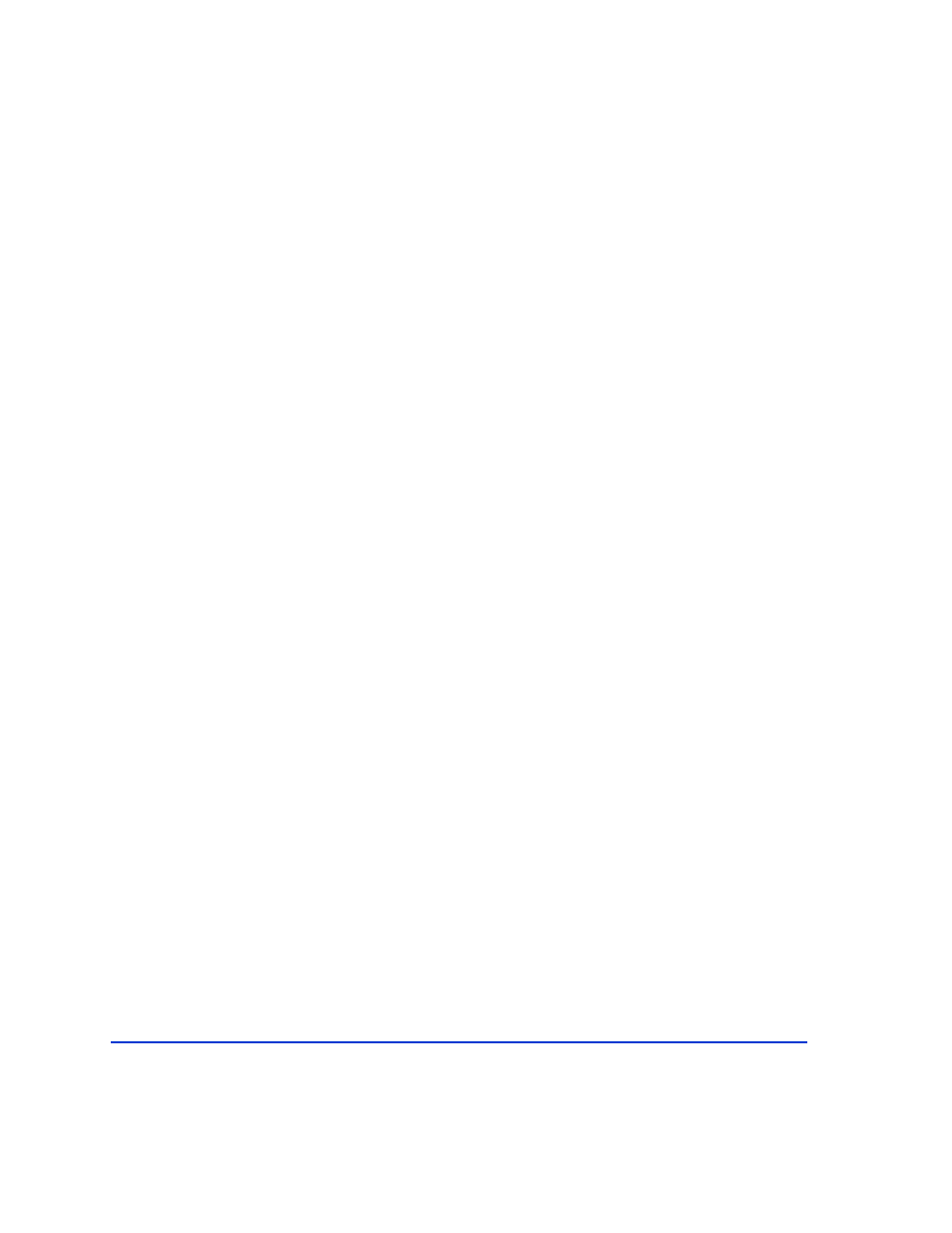
98
HP StorageWorks Disk Array XP RAID Manager: User’s Guide
To delete a user name from all physical drives:
1. Enter: chgacl /D:<user_name> Phys
To delete a user name from all volumes:
1. Enter: chgacl /D:<user_name> Volume
To delete a user name from one or more Device Objects:
1. Enter: chgacl /D: <user_name> <object_name> …
Restrictions
The ACL (Access Control List) for the Device Object is set every time
Windows boots, so access must be reset every time the system starts up.
Use the Windows Scheduled Tasks application to run a batch file that adds
the RM user name to the access list when the system reboots.
To add a scheduled task (Windows 2000/Windows 2003):
1. Click Start. Click Control Panel.
2. Double-click Scheduled Tasks. Double-click Add Scheduled Task.
The Scheduled Task Wizard apears.
3. Click Next.
4. Browse to and select the batch file.
5. Enter a name for the task. Select “When my computer starts”
6. Enter the system administrator password. Enter the password again.
7. Click Next. Click Finish.
You can redirect the output of the batch file by adding redirection in the
batch file. Alternately, you can specify redirection in the Scheduled Task
item’s Run field in advanced properties (for example,
C:\HORCM\add_RM_user.bat > C:\HORCM\logs\add_RM_user.log).
