HP XP RAID Manager Software User Manual
Page 95
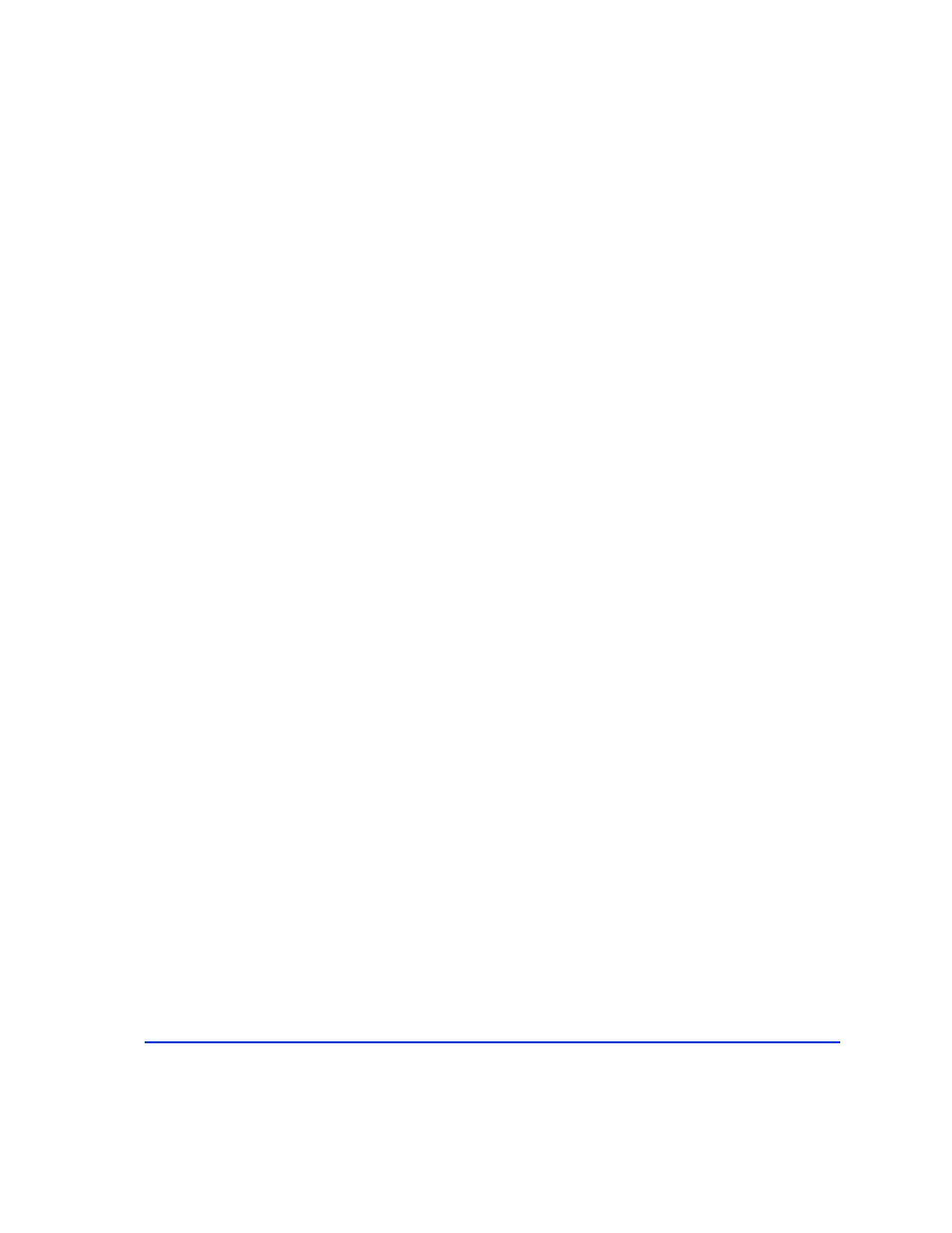
Using RAID Manager
95
Example
C:\HORCM\Tool>chgac1 /A:RMadmin Phys
PhysicalDrive0 -> \Device\Harddisk0\DR0
\\.\PhysicalDrive0 : changed to allow ‘RMadmin’
PhysicalDrive1 -> \Device\Harddisk1\DR1
\\.\PhysicalDrive1 : changed to allow ‘RMadmin’
PhysicalDrive2 -> \Device\Harddisk2\DR2
\\.\PhysicalDrive2 : changed to allow ‘RMadmin’
PhysicalDrive3 -> \Device\Harddisk3\DR3
\\.\PhysicalDrive3 : changed to allow ‘RMadmin’
To add a user name to one or more physical drives:
1. Enter: chgacl /A:<user_name> <object_name>…
Example 1
chgacl /A:RMadmin \\.\PHYSICALDRIVE10
Example 2
chgacl /A:RMadmin \\.\PHYSICALDRIVE10 \\.\PHYSICALDRIVE9
Allowing a user to use the “-x mount/umount” option
If the user needs to use the “-x mount/umount” option of RM commands
(for example, raidscan -x mount Z: \vol2), add the user name to the
volume access control list.
By default, chgacl.exe grants read, write and execute permissions. To
restrict the permissions, see the section “Allowing different levels of access
to a Device Object”
.
To add a user name to all volumes:
1. Enter chgacl /A:<user_name> Volume
- StorageWorks MSL6000 Tape Library (61 pages)
- Лент-е накопители HP StoreEver DAT (64 pages)
- Лент-е накопители HP StoreEver DAT (50 pages)
- StoreEver TapeAssure Software (40 pages)
- StoreEver Ultrium Tape Drives (75 pages)
- StoreEver Ultrium Tape Drives (60 pages)
- Linear Tape File System Software (28 pages)
- Linear Tape File System Software (25 pages)
- StoreEver Ultrium Tape Drives (78 pages)
- StoreEver Ultrium Tape Drives (76 pages)
- Linear Tape File System Software (20 pages)
- StoreEver Ultrium Tape Drives (61 pages)
- 2600fx Optical Disk Drive (65 pages)
- Ленточный автозагрузчик HP StorageWorks DAT 72x10 (58 pages)
- StorageWorks 1500cs Modular Smart Array (52 pages)
- StorageWorks 1500cs Modular Smart Array (71 pages)
- 2000fc Modular Smart Array (150 pages)
- StorageWorks 1000 Modular Smart Array (72 pages)
- StorageWorks 1000 Modular Smart Array (81 pages)
- StorageWorks 1500cs Modular Smart Array (48 pages)
- Servidor de almacenamiento HP ProLiant DL585 G2 (152 pages)
- Sistemas de almacenamiento de red HP StorageWorks X3000 (152 pages)
- Software de HP StoreVirtual VSA (127 pages)
- Software de HP StoreVirtual VSA (85 pages)
- X500 Data Vault (331 pages)
- StorageWorks 1000i Virtual Library System (122 pages)
- StorageWorks XP Remote Web Console Software (20 pages)
- 200 Storage Virtualization System (176 pages)
- XP Array Manager Software (101 pages)
- StorageWorks MSA 2.8 SAN Switch (307 pages)
- StorageWorks MSA 2.8 SAN Switch (22 pages)
- StorageWorks MSA 2.8 SAN Switch (104 pages)
- StorageWorks MSA 2.8 SAN Switch (270 pages)
- StorageWorks All-in-One SB600c Storage Blade (72 pages)
- StorageWorks All-in-One SB600c Storage Blade (80 pages)
- StorageWorks All-in-One SB600c Storage Blade (78 pages)
- StorageWorks All-in-One SB600c Storage Blade (60 pages)
- ProLiant DL585 G2 Storage-Server (150 pages)
- Data Protector Express Basic-Software (83 pages)
- Data Protector Express Basic-Software (93 pages)
- ProLiant DL185 G5 Storage Server (174 pages)
- ProLiant High Availability Storage Server (72 pages)
- 2000I G2-Modular-Smart-Array (48 pages)
- P2000 G3 MSA Array Systems (58 pages)
- StorageWorks 2000fc G2 Modular Smart Array (76 pages)
