21 properties dialog boxes for events, 1 accessing the properties dialog, 2 event properties dialog box features – Teledyne LeCroy Summit T3-16 PCIe Multi-lane Protocol Analyzer User Manual User Manual
Page 95
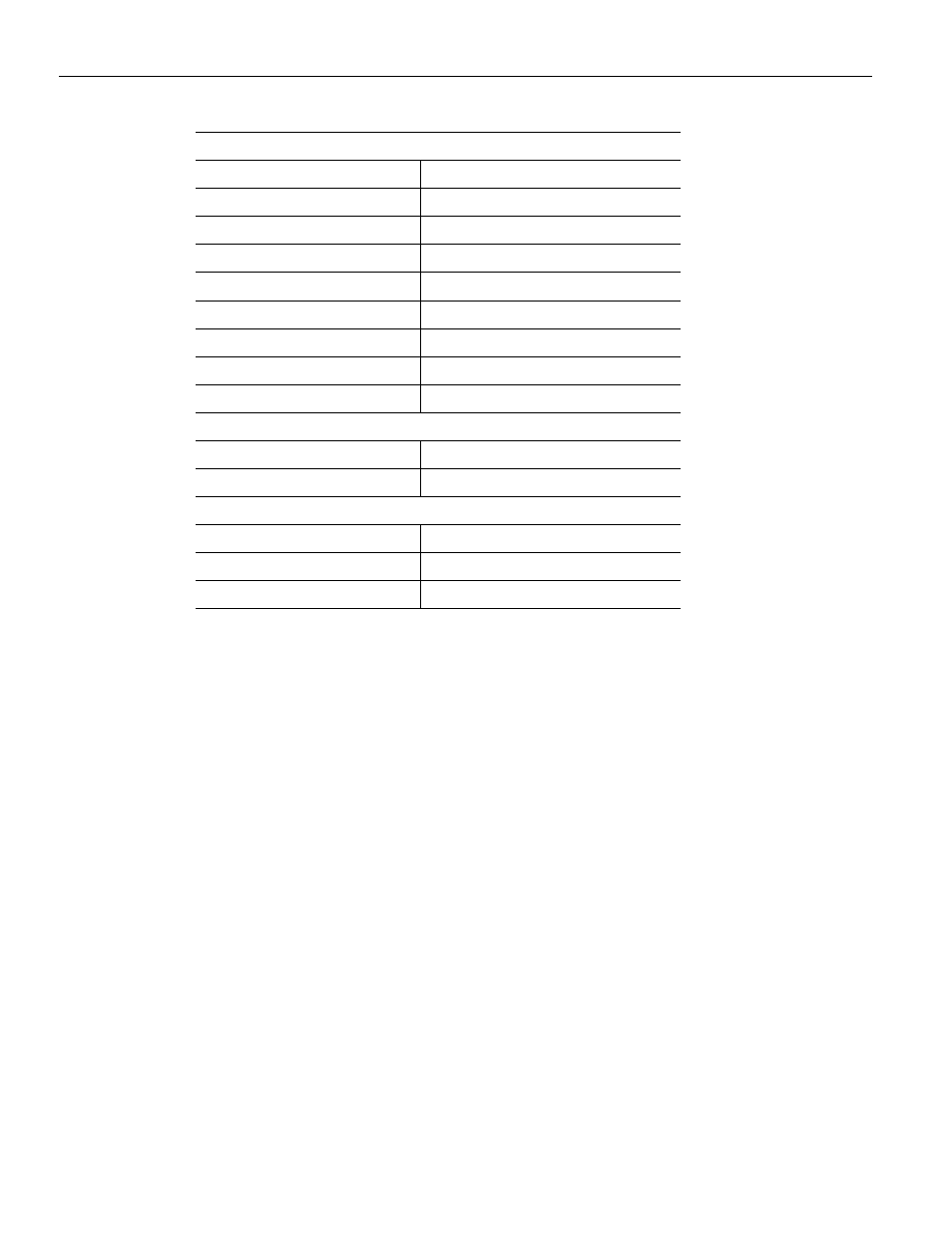
Summit T3‐16 PCI Express Multi‐Lane Protocol Analyzer User Manual
83
Properties Dialog Boxes for Events
Teledyne LeCroy
5.21 Properties
Dialog Boxes for Events
Properties dialog boxes provide additional settings for Events, States, and Actions in the
Recording Rules page. You can access a Properties dialog by double‐clicking an Event,
State, Action or any other object. It allows you to set triggers and filters. For example, to
set a trigger on a specific type of error, you open the Properties dialog.
5.21.1
Accessing the Properties Dialog
To see the Properties dialog, first create an event button by clicking the New Events
button and choosing an event from the menu. Open the Event Properties dialog by doing
one of the following:
Double‐click an event.
Right‐click an event and select Properties from the pop‐up menu.
Click the Properties button on the toolbar.
5.21.2
Event Properties Dialog Box Features
The following features are displayed in the any Event Properties dialog box (see
).
Event Icon Preview
This icon shows you which event properties you are editing. The Icon Preview looks
exactly like the icon in the Main Display area.
TLP
Any TLP
Config Rd
Config Wr
IO Rd
IO Wr
Mem Rd
Mem Wr
Message
Completion
AHCI
AHCI Register
ATA Command
NVME
NVME Register
NVME Command Submission
NVME Command Completion
TABLE 5.3: Events and Event Actions
