1 stopping a recording, 2 saving a recording, 11 recording multi-segmented catc traces – Teledyne LeCroy Summit T3-16 PCIe Multi-lane Protocol Analyzer User Manual User Manual
Page 57
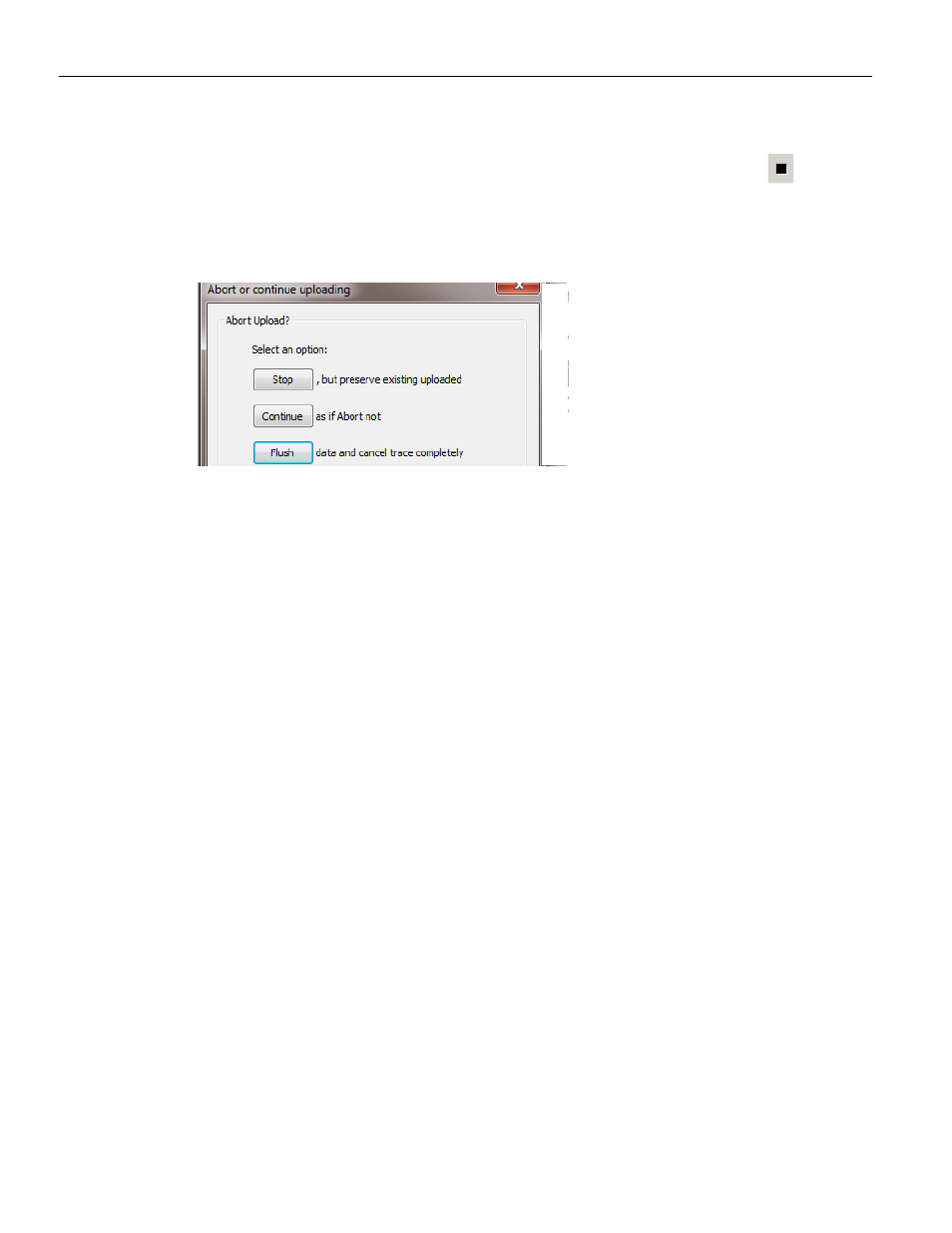
Summit T3‐16 PCI Express Multi‐Lane Protocol Analyzer User Manual
45
Recording Multi‐Segmented CATC Traces
Teledyne LeCroy
4.10.1
Stopping a Recording
You can stop the recording process at any time by pressing the Stop button
. This
causes the Analyzer to stop the recording and upload the CATC Trace to the host machine.
If you press the Stop button again, the Analyzer temporarily halts the upload process and
opens the following dialog box.
Figure 4.10: Abort Upload
This dialog presents options for stopping, continuing, or aborting the upload:
Stop: Aborts further CATC Trace upload and displays whatever data that has
already been uploaded.
Continue: Resumes the upload. This command tells the Analyzer to finish
uploading whatever CATC Trace data is still in its buffer.
Flush: Flushes the CATC Trace without saving or displaying it.
If you allow the traffic data to be uploaded, it is automatically saved on the host
machine’s hard drive as a file named data.pex or the name you assign as the default
filename in the recording options.
4.10.2
Saving a Recording
1. To save a current recording for future reference, select Save As from the File menu.
2. Give the recording a unique name, then save it to the appropriate directory.
4.11
Recording Multi-Segmented CATC Traces
If Save as Multisegment trace is enabled, PETracer divides the CATC Trace as it records it
into segments and stores them on the host machine's hard drive.
This option is useful for very large recordings and for host machines with limited memory.
In the latter case, multi‐segmenting gives a host machine with limited memory a way to
open recordings that are otherwise too large to open.
The only downside to multi‐segmenting is that limits the scope of reports such as
Traffic Summary, Bus Utilization, and Error Summary to each of the segments. You cannot
perform summary statistics on the full recording.
The default segment size is 10 MB. Before attempting large recordings, it is recommended
that you play with this number to see what value best suits your needs.
