3 adding an attachment, 4 recording an audio file – Teledyne LeCroy Summit T3-16 PCIe Multi-lane Protocol Analyzer User Manual User Manual
Page 146
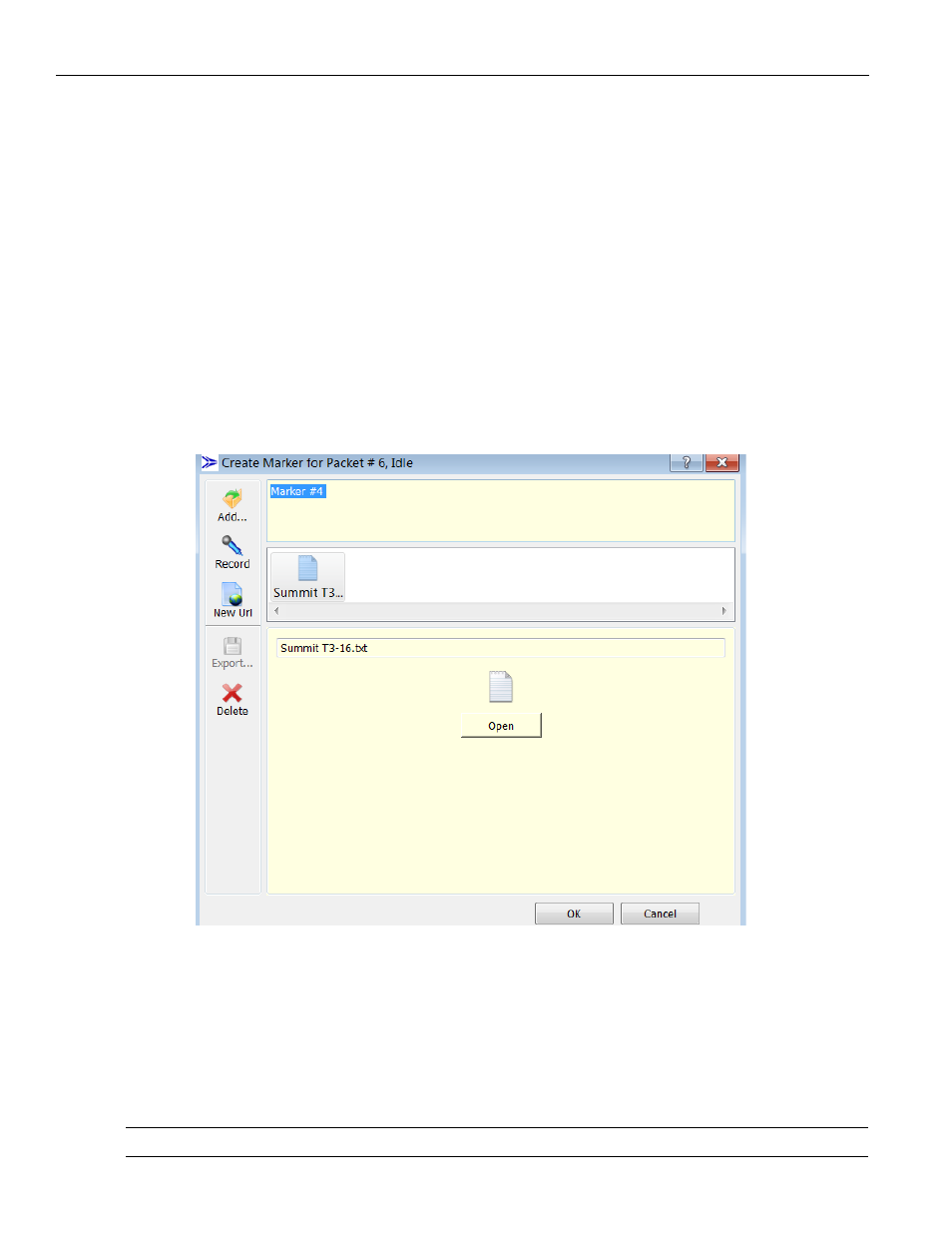
Teledyne LeCroy
Go To Marker
134
Summit T3‐16 PCI Express Multi‐Lane Protocol Analyzer User Manual
7.6.3
Adding an Attachment
Perform the following steps to add an attachment to a marker:
1. Right‐click on any cell in the trace and select Set Marker.
The Create Marker window displays (see
).
2. Click on the Add icon.
The Add File to the Marker dialog displays.
3. Go to the file and select it to add it to the marker as an attachment.
4. Click Open.
The file will appear in the Create Marker for Packet... dialog. The Marker # appears
in the top panel, the icons are displayed in the second panel and you can click on the
icon on the third panel to view the file you are about to attach.
5. Click OK to add the attachments.
Figure 7.15: Create Marker for Packet Dialog
7.6.4
Recording an Audio File
The audio quality supports voice attachment and is not designed for high‐quality audio
Playback of audio content is not limited and depends on the formats supported by the
installed playback engine.
Click the record icon and speak into the microphone to record an audio file.
Note:
This functionality is disabled if a microphone is not installed.
