3 resizing cells, 4 pop-up menus, 5 view data block – Teledyne LeCroy Summit T3-16 PCIe Multi-lane Protocol Analyzer User Manual User Manual
Page 124
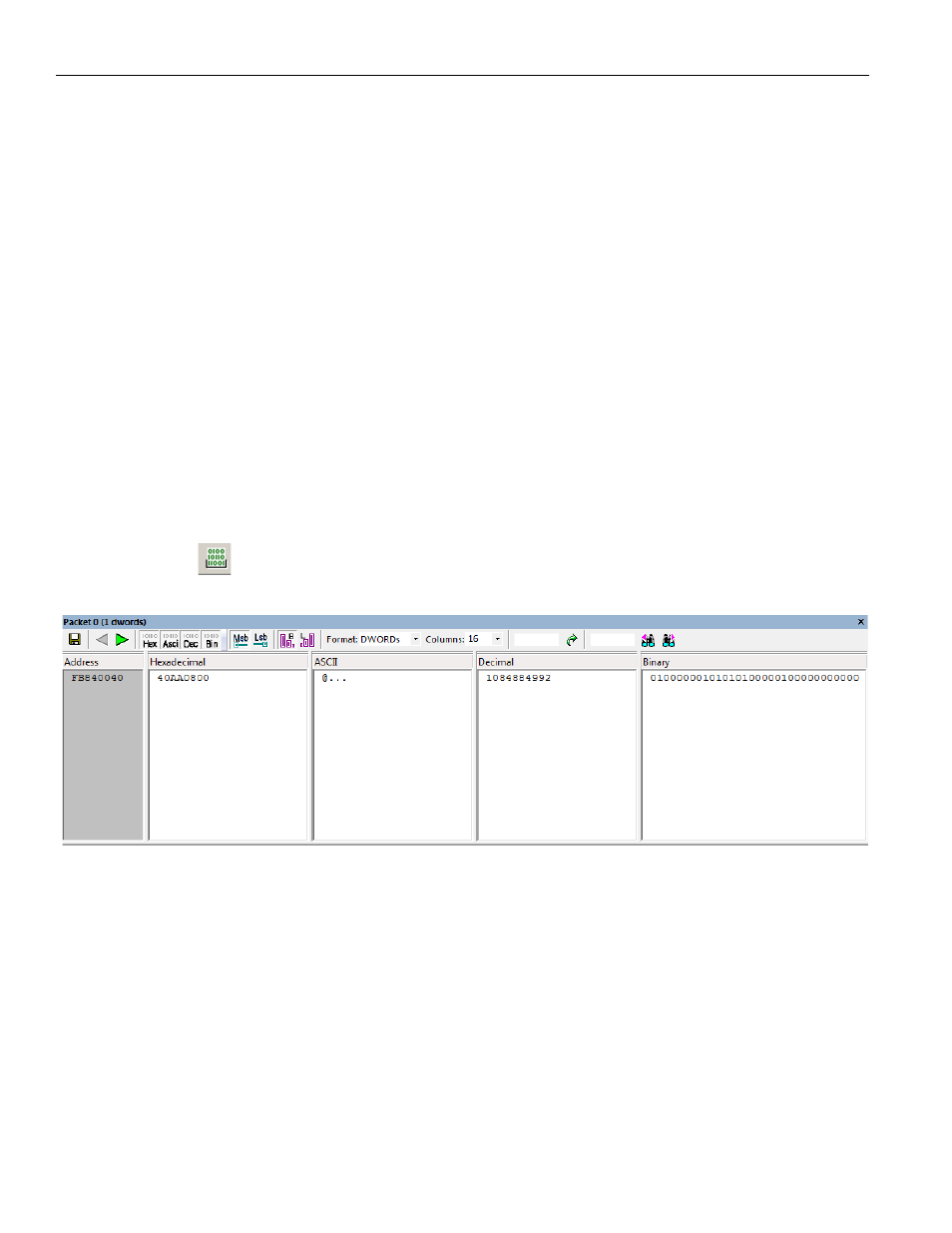
Teledyne LeCroy
Resizing Cells
112
Summit T3‐16 PCI Express Multi‐Lane Protocol Analyzer User Manual
6.3 Resizing
Cells
Data cells can be resized by pointing the mouse pointer on the edge of a data cell,
depressing and holding the left mouse button, and then repositioning the mouse pointer
while keeping the mouse button depressed.
6.4 Pop-up
Menus
The Analyzer software makes extensive use of pop‐up menus. In some instances, pop‐up
menus provide the only means of accessing dialogs that contain detailed information
about cells within the CATC Trace, for example, the Show Configuration Space dialog.
To see a pop‐up menu, left‐click or right‐click a cell within the CATC Trace. Right‐click or
left‐click behavior depends on the Display Options setting. For default left‐click, the right‐
click menu is not cell‐dependent. For other left‐click behavior, the type of menu that
opens varies depending on the type of cell that is selected. Take some time to explore
CATC Traces and the various pop‐up menus.
6.5 View
Data
Block
To view the raw bits that make up the data in a data field, left‐click a data field, then click
or select View Data Block from the pop‐up menu to display the Data Block window
Figure 6.1: Viewing a Data Block
You can display data in Hexadecimal, ASCII, Decimal, or Binary formats.
Bit Order is Most Significant Bit or Least Significant Bit.
You can display data in Big Endian or Little Endian.
Format lets you display data as BYTEs, WORDs, or DWORDs.
Columns lets you select the number of columns.
You can enter hexadecimal offset values.
You can go to or search Previous or Next.
