2 setup menu, 3 record menu – Teledyne LeCroy Summit T3-16 PCIe Multi-lane Protocol Analyzer User Manual User Manual
Page 45
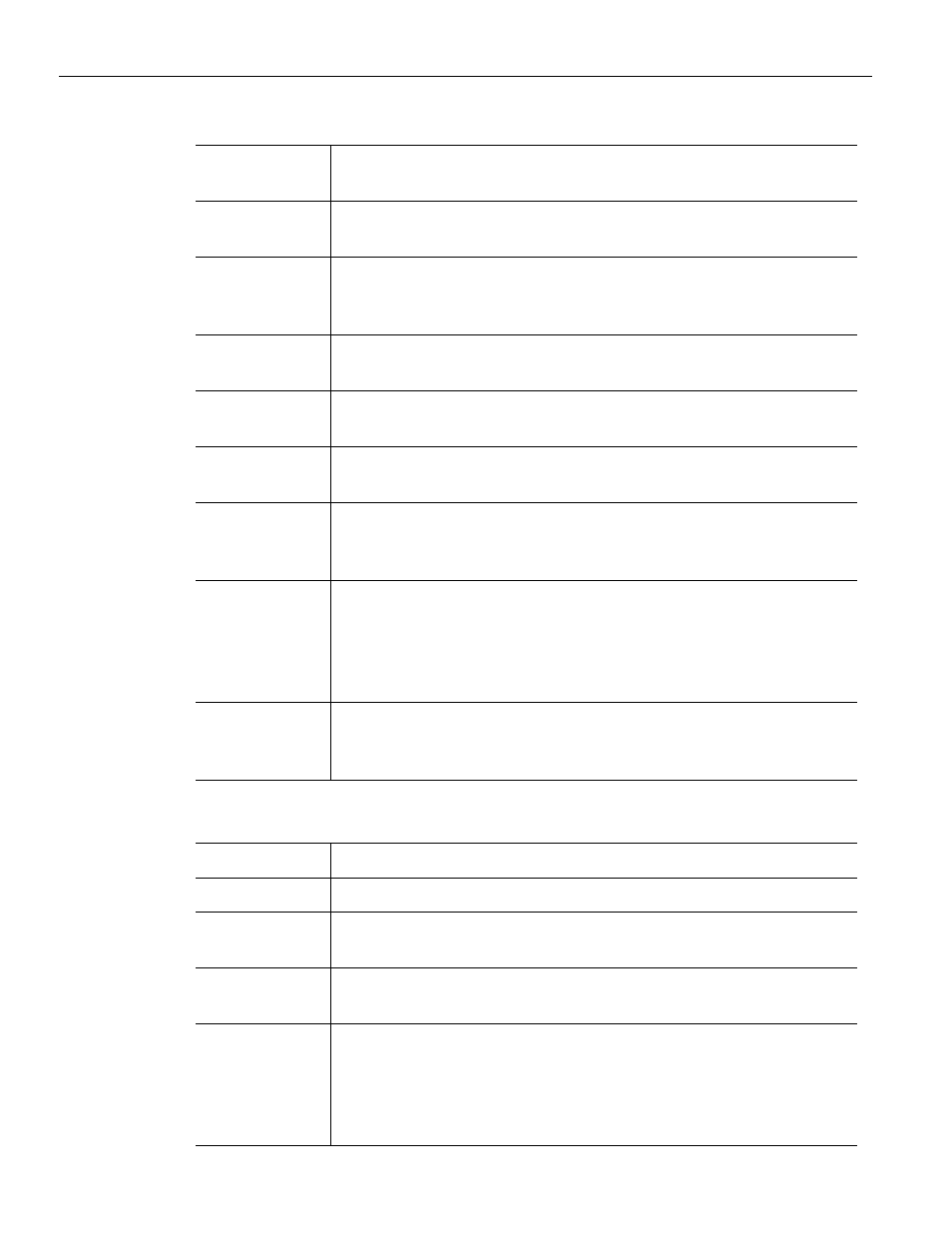
Summit T3‐16 PCI Express Multi‐Lane Protocol Analyzer User Manual
33
Using the Menus
Teledyne LeCroy
4.5.2
Setup Menu
4.5.3
Record Menu
Display
Options
Allows you to customize display options such as field colors, field
formats and level hiding.
Recording
Options
Allows you to customize control and setup features associated with
recording, triggering, and filtering recorded events.
Generation
Options
The Generation Options dialog is used to set configuration settings
in a traffic generation script (*.peg). This dialog provides a
convenient alternative means of editing a traffic generation file.
Generation
Macros
Opens a dialog for creating buttons on the status bar that can be
used to run traffic generation macros.
Update Device
Opens a dialog box that lets you update the BusEngine™ and
Firmware.
Calibrate
Device
Opens a dialog box that lets you calibrate the BusEngine™ and
Firmware.
Launch
CrossSync
Control Panel
Launches the CrossSync application. The CrossSync Control Panel
allows you to select analyzers for synchronization and manage the
recording process. See
“CrossSync Control Panel” on page 51
.
Analyzer
Network
Opens a dialog box for browsing to local and networked analyzers.
Within the dialog, click Add to browse. The dialog lists PCs that are
on the LAN. If a PC has an analyzer attached to it, and if DCOM
permissions have been set on the selected PC, clicking Select
establishes a connection. See
All Connected
Devices
Opens a dialog box with a list of locally or remotely connected
devices. Allows you to update the BusEngine, Firmware, and your
licensing information.
Start
Causes the Analyzer to begin recording traffic.
Stop
Causes the Analyzer to stop recording traffic.
Reupload
Causes the Analyzer to re‐send all, or selected portions, of the CATC
Trace from the Analyzer buffer to the host machine.
Manual Trigger
Trigger command for Analyzer is generated upon clicking this
button.
Reset Link
Configuration
Causes the Analyzer to reset the Serdes and thereby reset the
Analyzers current link configuration. This command is needed when
lane width or other lane settings are changed. Otherwise, the old
link configuration is used and errors are generated in the CATC
Trace.
