1 markers, Markers overview – Teledyne LeCroy Summit T3-16 PCIe Multi-lane Protocol Analyzer User Manual User Manual
Page 143
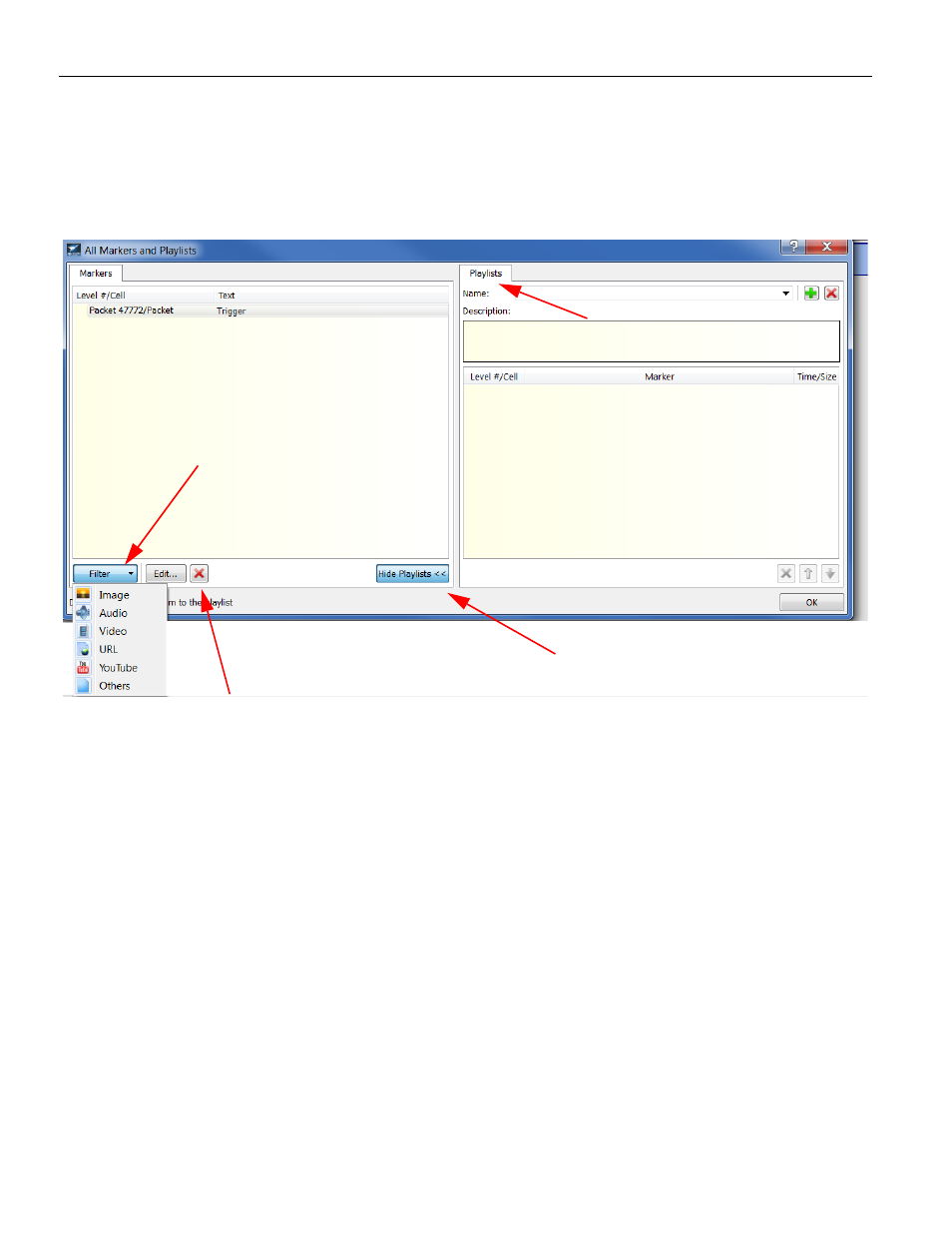
Summit T3‐16 PCI Express Multi‐Lane Protocol Analyzer User Manual
131
Go To Marker
Teledyne LeCroy
To go to a marker:
1. Select Go To Marker from the Search Menu.
2. Select the marker you want from the fly‐out menu.
Alternatively, select All Markers to display the All Markers and Playlists dialog, then
select a marker and click OK (see figure on next page).
7.6.1
Markers
This section explains the features of Markers. A marker is an entity that flags a physical or
logical item of interest within a trace file. A marker contains one or more attachments.
You can add a marker to a trace file or unmark a trace file by removing the marker.
Markers are represented graphically in a different way in the application.You can not only
add markers to the packets but it is granular enabling you to also add markers to
individual cells.
Markers Overview
This functionality provides the user an easy way to navigate through attachments which is
a discrete piece of information or data added to a marker, for example, a text description
or file, an attachment of a trace file by a predefined order, video or audio files, URL links
or any other files.
Deletes selected Marker
