4 de-skewing data, 5 data display formats – Teledyne LeCroy Summit T3-16 PCIe Multi-lane Protocol Analyzer User Manual User Manual
Page 177
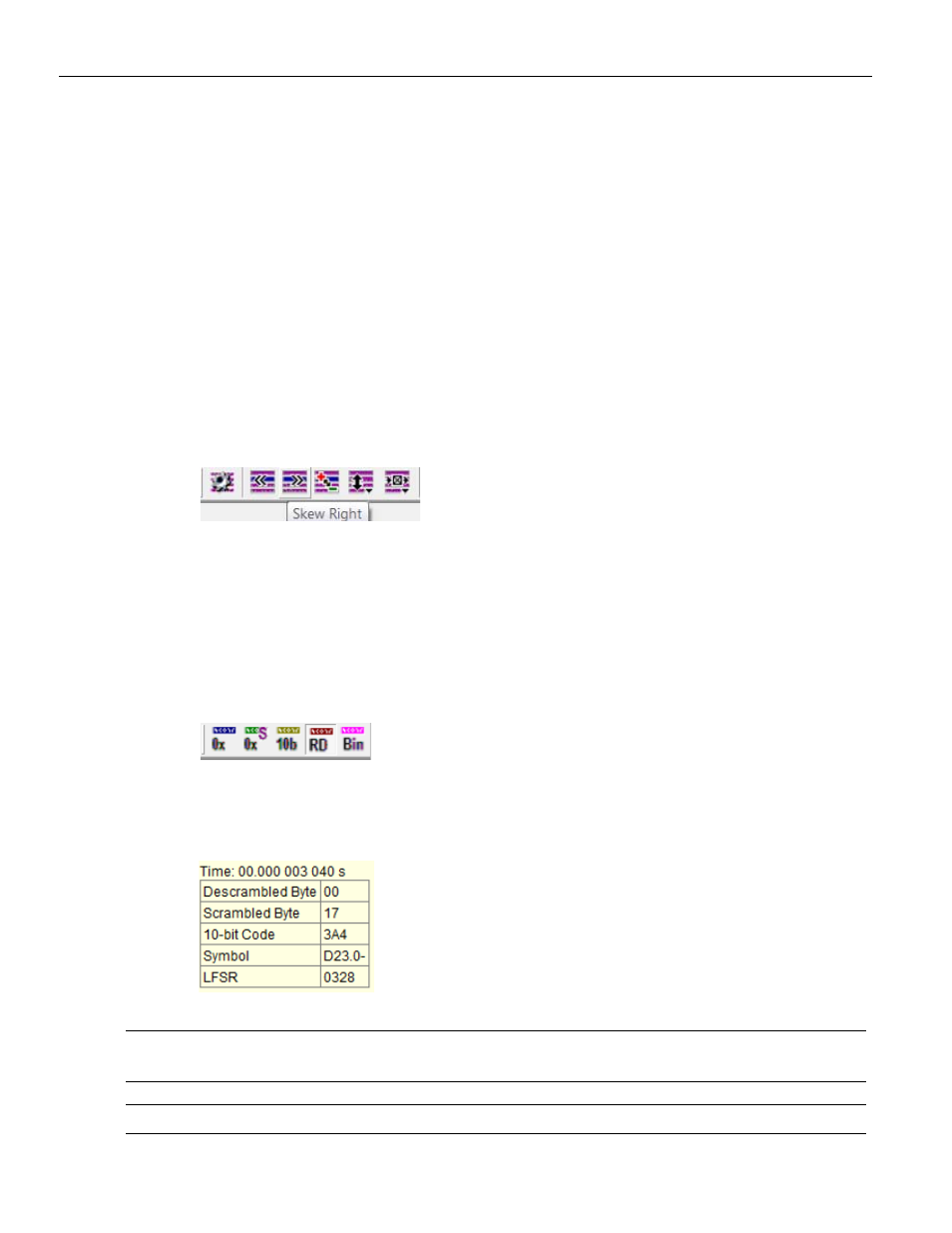
Summit T3‐16 PCI Express Multi‐Lane Protocol Analyzer User Manual
165
De‐skewing Data
Teledyne LeCroy
Other views are provided for timing measurements, marker placement, physical layer
errors, captured symbol types, packets, events, and decoding of ordered sets and packets.
You can view any or all displays simultaneously, using the Windows selection in the View
menu.
9.4 De-skewing
Data
By default, BitTracer recordings display captured data in a raw, time‐skewed format,
across all lanes in both directions. Individual bytes are as they were captured on the
recorded link, before the receiver device on the link (or the receiver logic on the PETracer
analyzer) has performed lane‐to‐lane de‐skew operations.
You can manually skew the captured data, left or right, in increments of one symbol time,
using the associated toolbar buttons.
You can automatically de‐skew an entire lane direction. First, left‐click on the direction in
the data window. Then right‐click to display a popup menu. Then select Auto De‐Skew.
You can de‐skew only one direction for each right‐click operation. To automatically de‐
skew the opposite direction, first left‐click on that direction in the data window.
9.5 Data
Display
Formats
To display traffic in K/D symbol (with Running Disparity indicated), scrambled,
descrambled, 10‐bit, and Binary code formats:
Use the toolbar.
Right‐click to display a menu.
Place the cursor over any given byte to display all byte formats (including an LFSR
value) in pop‐up list.
Note:
Descrambled values can only be displayed after the first recorded skip ordered set. Data prior to
the skip is displayed in scrambled values, due to the unknown LFSR.
Note:
For Binary Data Display Format, bits are shown in order of transmission on the bus.
