Teledyne LeCroy LabMaster 10Zi Getting Started Manual User Manual
Page 195
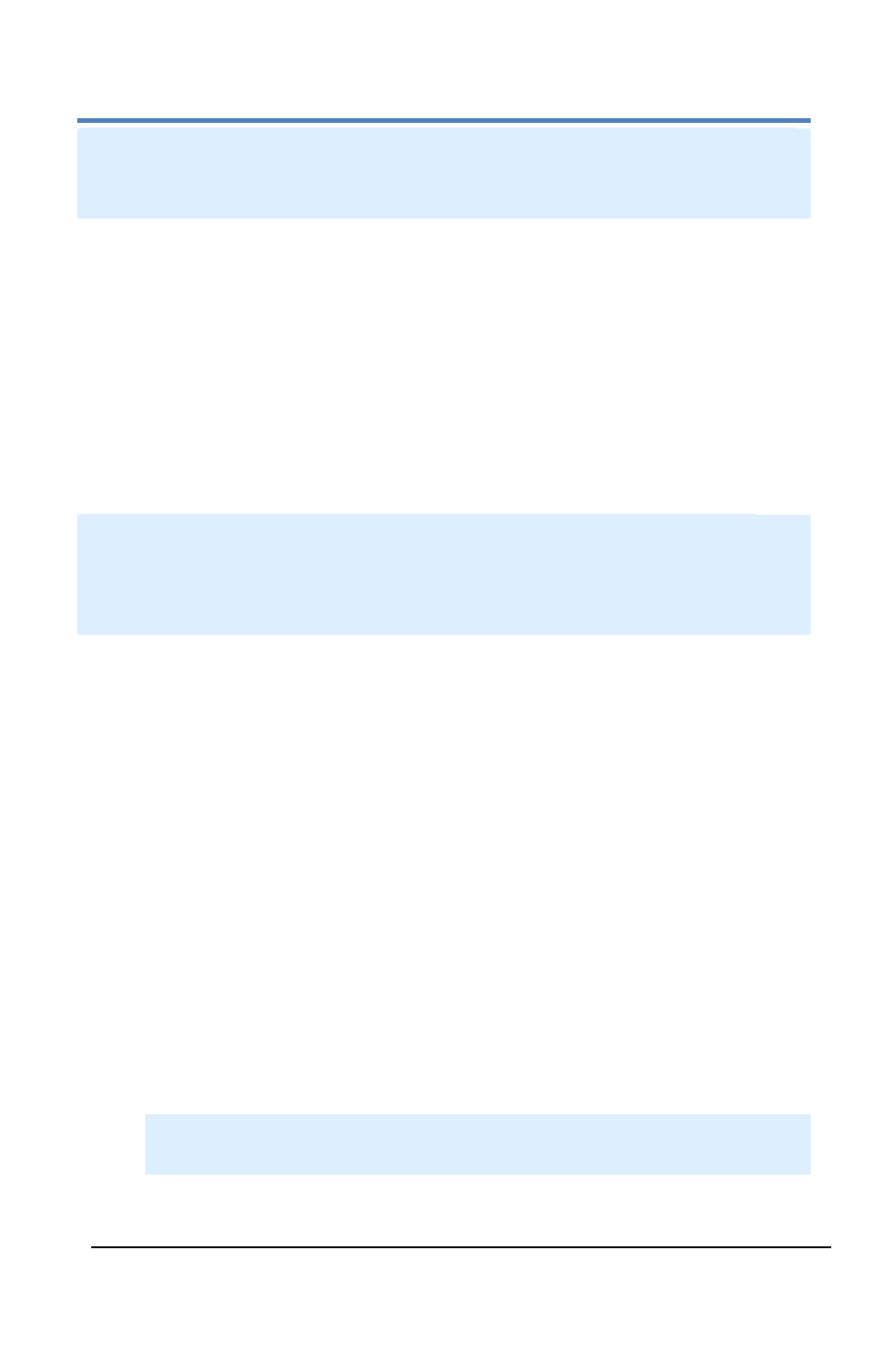
LabMaster 10 Zi Oscilloscopes
188
LM10Zi-GSM-E Rev A
functionality, like printing to the clipboard or to a file, or e-mailing your
screen images. You can also choose to print the waveform and grids
only, the waveform and grids with the dialog, or the entire screen .
P
RINT TO
F
ILE
The File selection on the Hardcopy tab saves the screen image as a file
to storage media such as a USB drive or hard drive.
The instrument's hard disk is partitioned into drive C: and drive D:. Drive
C: contains the Windows operating system and the instrument
application software. Drive D: is intended for data files.
Front Panel Method
PLEASE NOTE THE FOLLOWING: This method can be used after you
have configured your Clipboard settings from the Hardcopy dialog
(using the procedure below). The instrument automatically uses the
additional file settings to save the screen image to the file.
Press the Print front panel button. Then, touch the Save Screen To File
button from the Print flyout menu.
Hardcopy Dialog Method
1.
Choose Utilities → Utilities Setup... from the menu bar, then
click the Hardcopy tab.
2.
On the Hardcopy dialog, touch the File button.
3.
Touch inside the File Format data entry control and select a
graphic file format from the pop-up menu.
4.
Touch the Colors control and choose Standard to print the screen
as it appears, Print to print the waveforms on a white
background, or Black & White to print the waveforms in black &
white.
NOTE: Choosing Print colors saves printer toner or ink (when you
eventually do print from the file).
