Teledyne LeCroy LabMaster 10Zi Getting Started Manual User Manual
Page 183
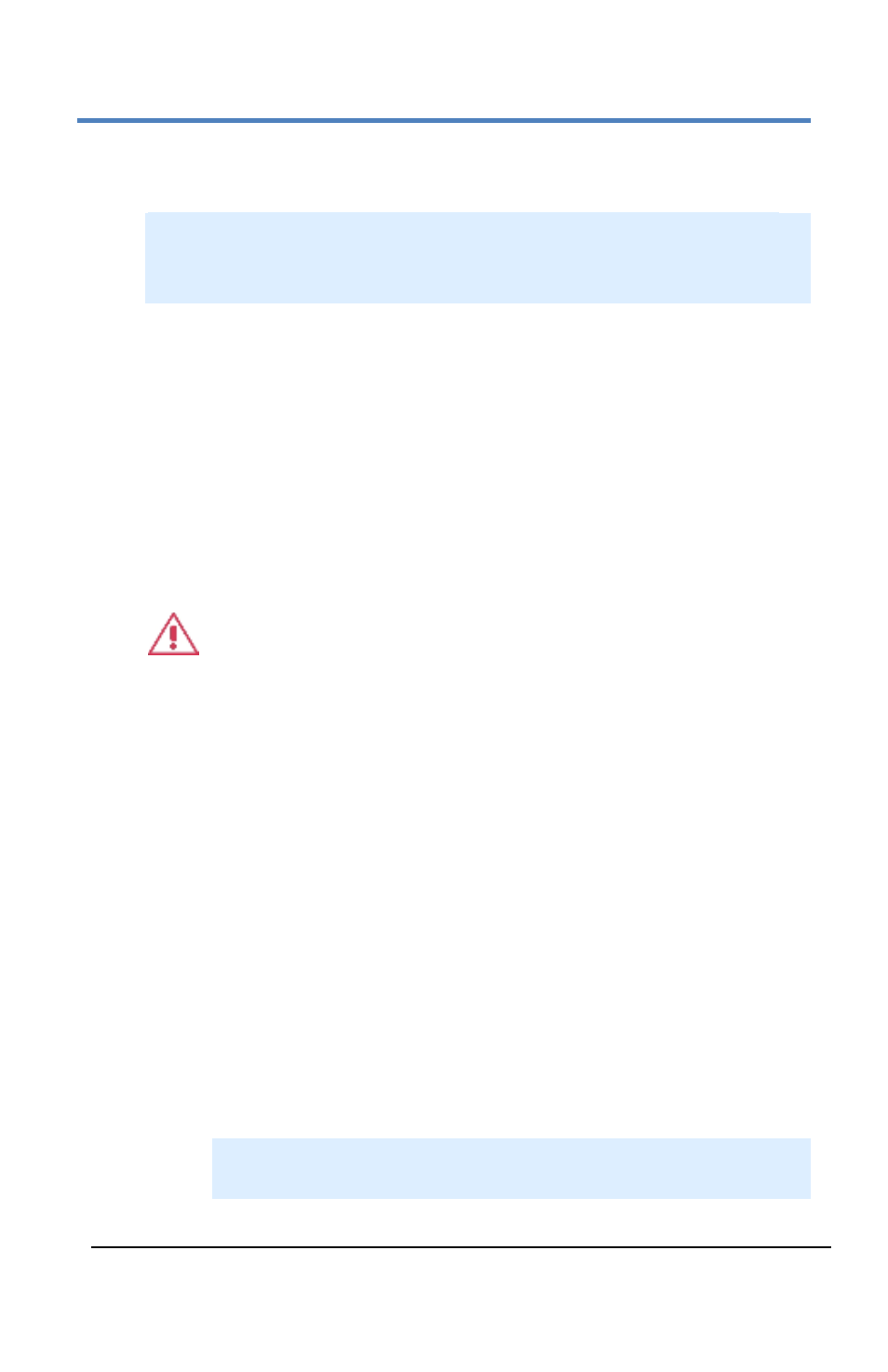
LabMaster 10 Zi Oscilloscopes
176
LM10Zi-GSM-E Rev A
1.
Select either Memory or File by touching either respective
button on the Save To portion of the dialog.
NOTE: When Memory is selected, only Source and Destination
controls are shown on the Save Waveform dialog. When File is
selected, many more controls are available.
2.
Touch inside the Source control and select a source from the
Select Source pop-up. The source can be any trace; for example,
a channel (C1–C4), math function (F1–F4), or a waveform stored
in non-volatile RAM (M1–M4).
3.
Destination - Click to show the available memory traces when
saving to memory.
4.
Touch inside the Trace Title data entry control to change the
default name of your waveforms (if desired).
CAUTION By design, the first waveform is automatically
numbered 0, the second 1, and so forth. If you use waveform
name <XYZ>32 but it is not preceded by waveforms
through
to 32. If you need to use a number in your waveform name,
append an alpha character at the end of the number: XYZ32a.
You can then search on that character and rename the files later.
5.
If you are saving to a file, touch the Data Format control and
select a format type.
Binary - saves the file to Teledyne LeCroy's binary file
format. This format is documented in various Remote
Control Manuals for Teledyne LeCroy Oscilloscopes.
Selecting Binary results in the smallest possible file size,
and is recommended when recalling waveforms to
Teledyne LeCroy instruments.
Note: Binary files can be converted to ASCII using Teledyne
LeCroy utilities such as ScopeExplorer or WaveStudio.
