Gilderfluke&Co Sd-50 Audio & Show Controllers User Manual
Page 54
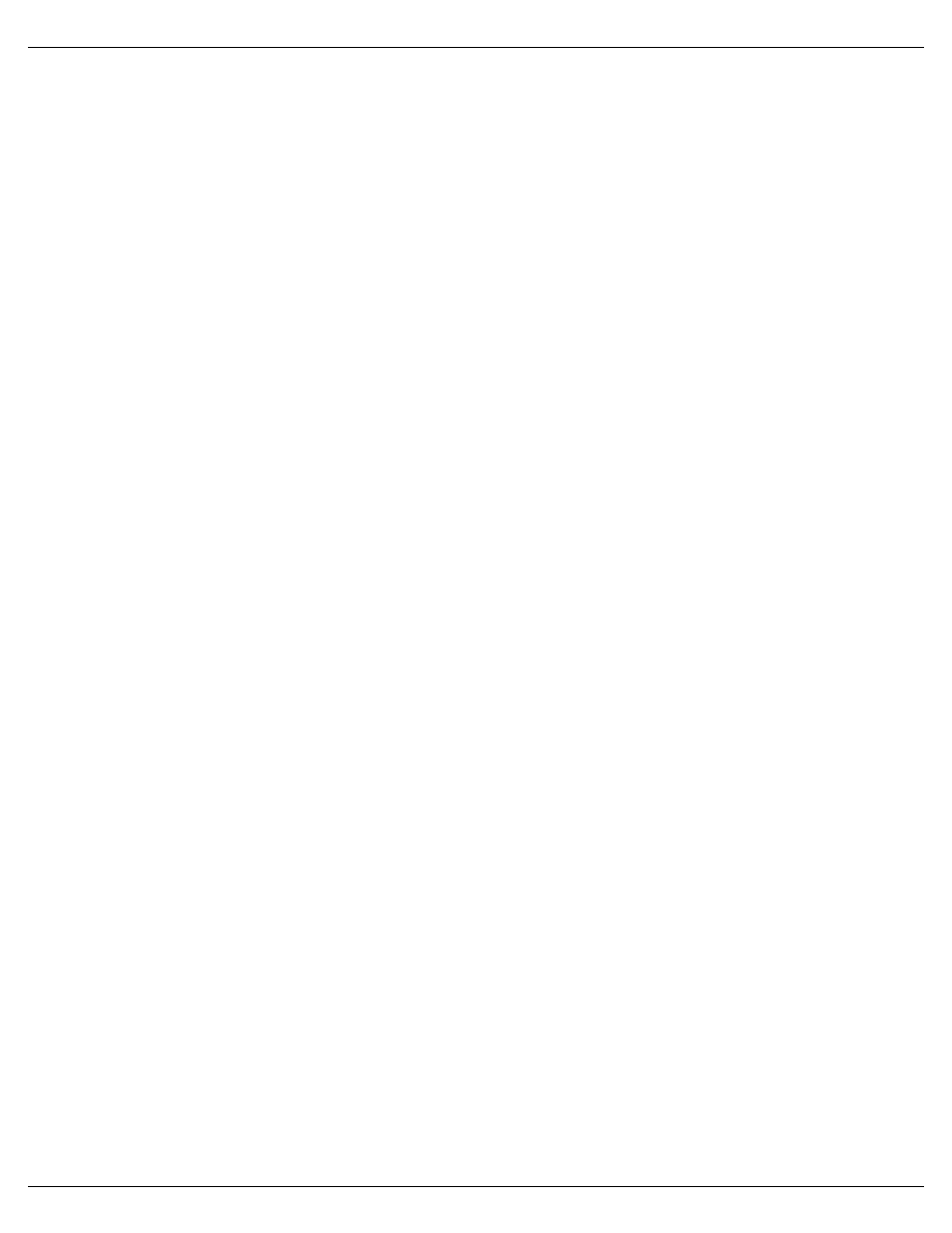
11) You can quickly test if the Sd-50/8 or Sd-50/40 is attached to the serial port properly by hitting the ‘Reset
Target Device’ button. Of course, this will also erase any show data that was already in the Sd-50/8s’ or
Sd-50/40s’ flash memory. PC•MACs will report if the Reset was successful or not.
12) Press the ‘Build’ or ‘Download’ button to begin the saving process. A ‘Build’ will just save the AutoDownload
file to your disk, without sending it to the Sd-50/8 or Sd-50/40. A ‘Download’ will save the file to disk and
send it to the Sd-50/8 or Sd-50/40. A standard file save dialog will open. Double check the Directory loca-
tion and name the file as desired (it defaults to the name of the first show in the list). You can tell Windows
to save the file to a different directory, if needed. PC•MACs will warn you if a file already exists in this loca-
tion with this same name. Hit OK (or change the name & hit OK if you want to preserve the older file) to
save the data to a file.
After doing an AutoDownload, if you press the ‘Report’ button, PC•MACs will display the information about the
AutoDownload file you just saved. This information is also saved in a text file with the same name as the Flash
Memories, but with the extension of ‘.set’ . You can open this file with any text editor (like Notepad or Wordpad).
The ‘Eprom Memory start’ and ‘Eprom Memory end’ are the actual locations of the shows in the Flash
Memory set. The number shown for the ‘Eprom Memory End’ for the last show in this file set is the last byte which
will be saved into the Flash Memory. If your Flash Memory is smaller than this number, you will need to use exter-
nal show data storage (such as a BR-SmartMedia).
The AutoDownload file that PC•MACs automatically generates will have the extension of filename.Ann. The 'A'
in the extension flags it as a 'AutoDownload' file. The 'nn' is the HEXadecimal address of the first channel in the
AutoDownload set. If you are AutoDownloading to a number of different cards, you can use the same name for all
of them without fear of overwriting the others since they will automatically have different ‘extensions’. This file can
be sent to any other Sd-50/8 or Sd-50/40 at any time using a computer and a terminal program like terminal.exe or
our GilderTerm. HyperTerm.exe will not work for this, because it randomly alters values above 128 in the Auto-
Download file.
The address of the data sent out from Flash memory may be different from what you saw when programming
through the DMX-512 or serial input. This is a question of the address selected for the Sd-50/8 or Sd-50/40 and
address range selected for the data when sending the AutoDownload file. The Sd-50/8 or Sd-50/40 always uses
the address saved in the AutoDownload file for its outputs. This is normally what you want to do.
The Sd-50/8 and Sd-50/40 have the ability to download AutoDownload files stored on the Sd/MMC flash card to
the Show Control half of the Sd-50/8 or Sd-50/40. This is a convenient way to distribute show data, configurations
and audio to a number of different shows in different locations. It is also MUCH faster than downloading files
through the serial port.
To do this, just drag and drop the AutoDownload file from wherever you told PC•MACs to save it onto your Sd/
MMC flash card (you can actually save the file right to the Sd/MMC flash card, if you have it inserted in your com-
puter or a Reader/Writer plugged into the USB port when you do your ‘Save as AutoDownload...’). The next time
the Sd-50/8 or Sd-50/40 is powered up the AutoDownload file will be sent to the Flash memory on the Sd-50/8 or
Sd-50/40. The Sd-50/8 or Sd-50/40 will automatically download the Show Control data every time the AutoDown-
load changes (new creation date/time or name).
Gilderfluke & Co.• 205 South Flower Street • Burbank, California 91502 • 818/840-9484 • 800/776-5972 • fax 818/840-9485
Sd-50/xx Manual / October 29, 2012 2:29 PM / page 54 of 120
