Gilderfluke&Co Sd-50 Audio & Show Controllers User Manual
Page 11
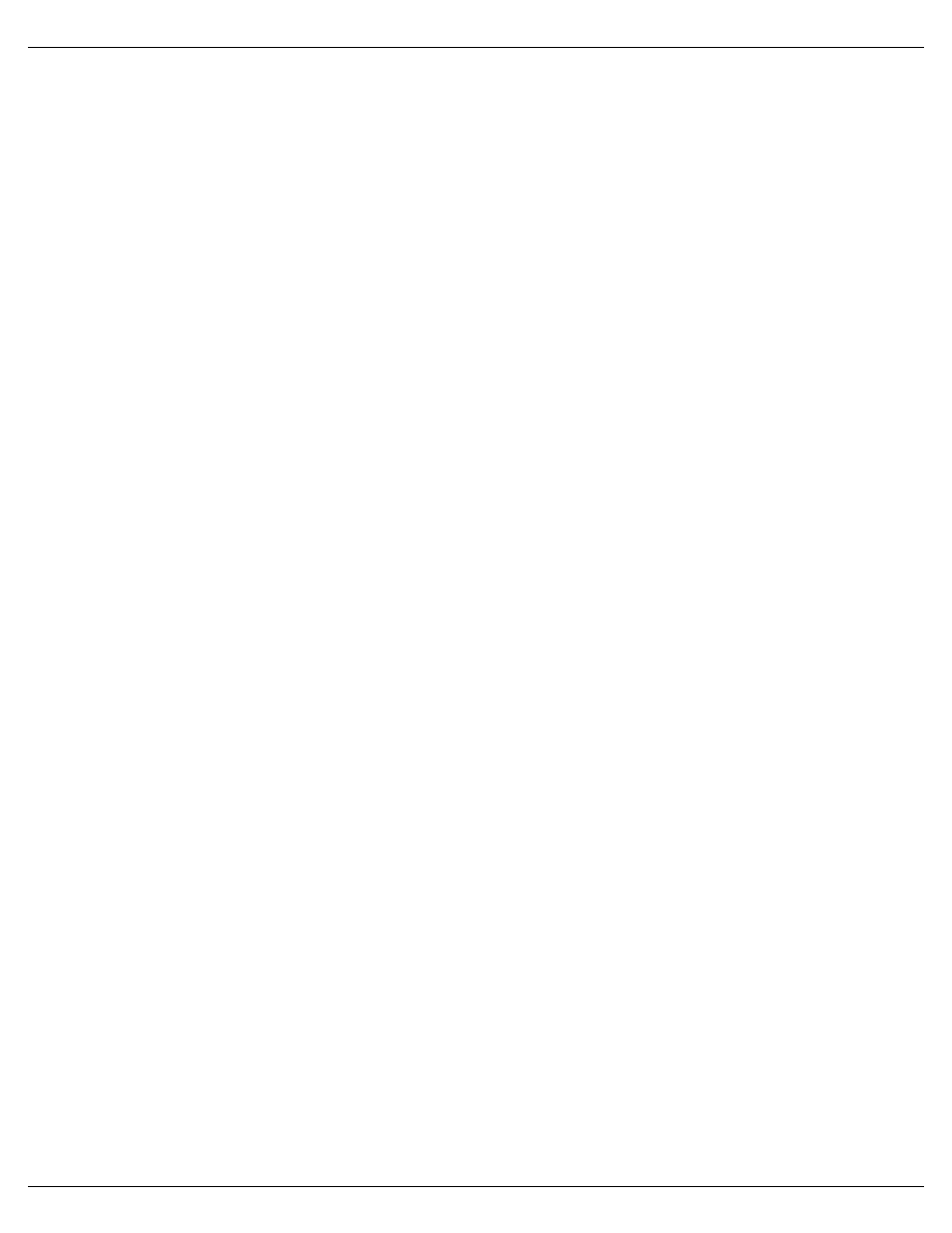
If you have a PC•MACs RealTime license, you can assign the Show Control channels to the Soft Con-
sole and program that way.
Without a PC•MACs RealTime license, programming can be as simple as:
1)
Press the ‘Selected Channels’ button at the bottom middle of the OffLine Editing Window.
This opens the ‘Move to OffLine’ dialog we used before.
2)
Move the ‘Audio Triggers’ from the right ‘Editing’ column to the left ‘Not Editing’.
3)
Select all of the other Show Control channels you created and move them from the left ‘Not
Editing’ column to the right ‘Editing’ column. Click OK.
4)
Draw ‘lines’ all over the Show Control channels using the right mouse button.
Once completed, you save this and other shows to the Sd-50/8 or Sd-50/40 using the ‘Save as Auto-
Download…’ dialog under the ‘File’ pulldown. An ‘AutoDownload Quick Start’, as well as full instructions
on AutoDownloading shows is found in the PC•MACs manual.
If it is small, you can serially download your AutoDownload file to the Sd-50/8 or Sd-50/40. For larger
files, just save the AutoDownload file to your hard disk using the ‘Build Brick’ button on the ‘Save As
AutoDownload’ dialog (found under the ‘File’ pulldown). Then take the AutoDownload file that you created,
and drag and drop it onto your Sd/MMC flash card. Next time this card is inserted into your Sd-50/8 or Sd-
50/40, it will load your show into the onboard flash memory. If set to do so, the file will start playing. Oth-
erwise, it will wait for a trigger input to tell it to start playing.
Gilderfluke & Co.• 205 South Flower Street • Burbank, California 91502 • 818/840-9484 • 800/776-5972 • fax 818/840-9485
Sd-50/xx Manual / October 29, 2012 2:29 PM / page 11 of 120
