Gilderfluke&Co Sd-50 Audio & Show Controllers User Manual
Page 10
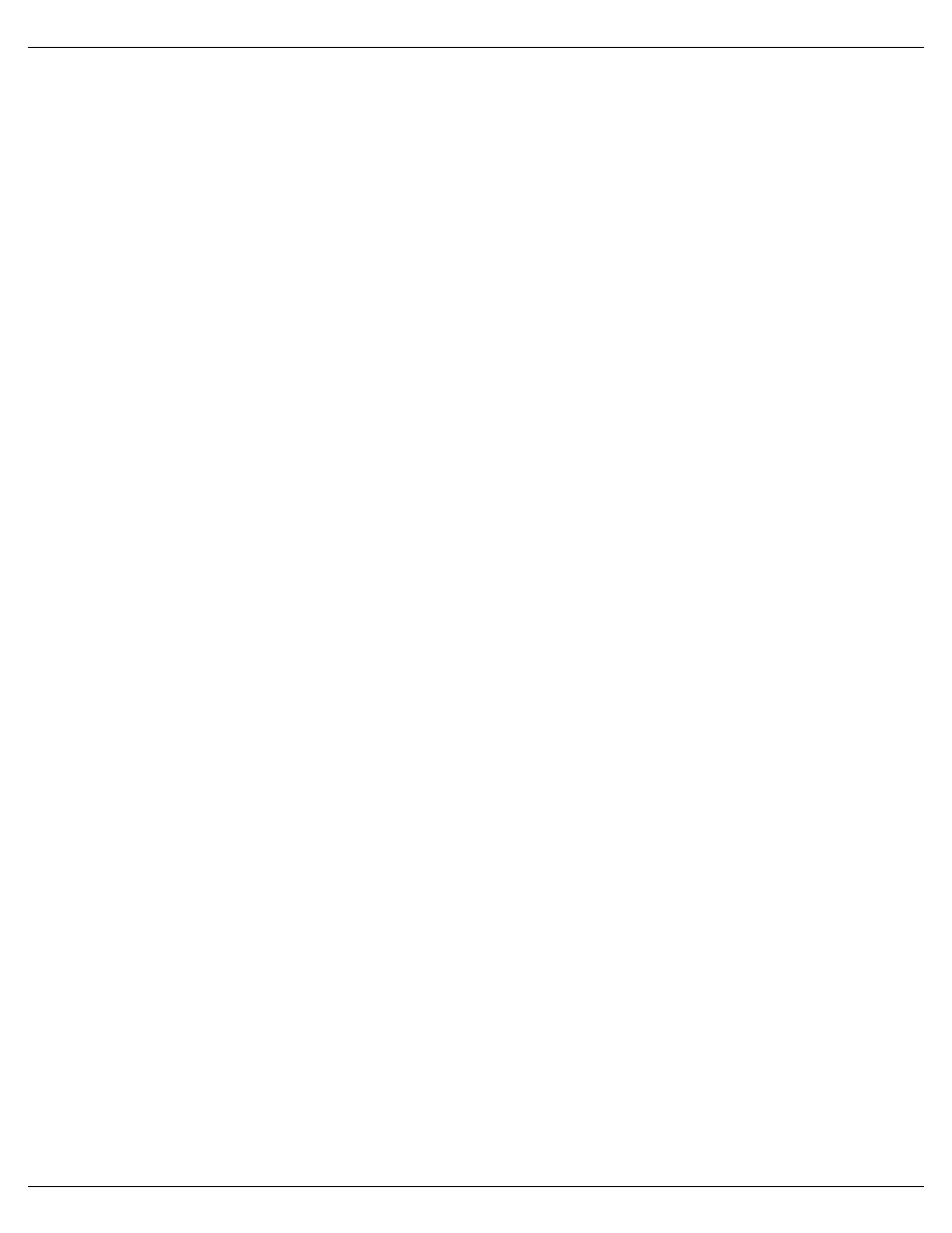
found elsewhere in this manual. If you just want to watch the LED indicators for the Show Control Outputs
on the Sd-50/8 or Sd-50/40 blink, you can skip connecting to your show for now.
1)
Open the ‘PC•MACs’ program.
2)
Select the ‘New’ command from under the ‘File’ pulldown.
3)
Set the length for your show.
4)
Select ‘Audio’ for your sync type.
5)
Press the ‘Load Media File’ button. Navigate to the first SoundFile from the ‘Tracks’ list in
the ‘Mp3 Config.exe’ program and select it (you were supposed to make a note of which
sound if ‘first’ in step #9 above).
6)
Set the ‘.Mp3/.wav player’ Offset to one second (00:00:01.00). This delays the start of the
sound to one second after the show starts.
7)
Popup the ‘Site File’ menu, and select ‘New’ from the top of the list. Give the new site file a
name. Click ‘OK’.
8)
Close the ‘Show Information’ dialog.
9)
Select the ‘Show List’ command from under the ‘Channels’ pulldown.
10)
Select the ‘Create Multiple’ command from under the ‘Channels’ pulldown. Select zero ana-
logs and eight digitals (Sd-50/8) or forty digitals (Sd-50/40). These are your ‘Show Control’
Outputs. Click ‘OK’.
11)
Select the ‘Create Figure...’ command from under the ‘Channels’ pulldown. Name the figure
‘Sound Triggers’. Click ‘OK’.
12)
Select the figure you just created so that it is highlighted. Now select the ‘Create Multiple’
command from under the ‘Channels’ pulldown again.
13)
Select the ‘Create Multiple’ command from under the ‘Channels’ pulldown. Select zero ana-
logs and eight digitals. These are your ‘Audio Trigger’ Outputs. Click ‘OK’.
14)
Select the ‘Move to OffLine’ command from under the ‘OffLine’ pulldown. You will see a two
column dialog where all the channels you created are shown in the left column, and any
channels you are editing are shown in the right column. Select the ‘Sound Triggers’ figure
from the left column, and press the ‘>>>’ button to move the ‘Sound Triggers’ to the ‘Editing’
column. Click ‘OK’.
15)
The eight possible audio triggers are shown at the bottom of the window. Use the Right
mouse button to draw a line on the bottom most channel from one second to two seconds.
This will start your first SoundFile playing at one second after your show starts. Lines drawn
of different outputs will trigger different SoundFiles in other shows.
At this point you can program the rest of your show.
Gilderfluke & Co.• 205 South Flower Street • Burbank, California 91502 • 818/840-9484 • 800/776-5972 • fax 818/840-9485
Sd-50/xx Manual / October 29, 2012 2:29 PM / page 10 of 120
