Extron Electronics DVS 510 Series User Guide User Manual
Page 89
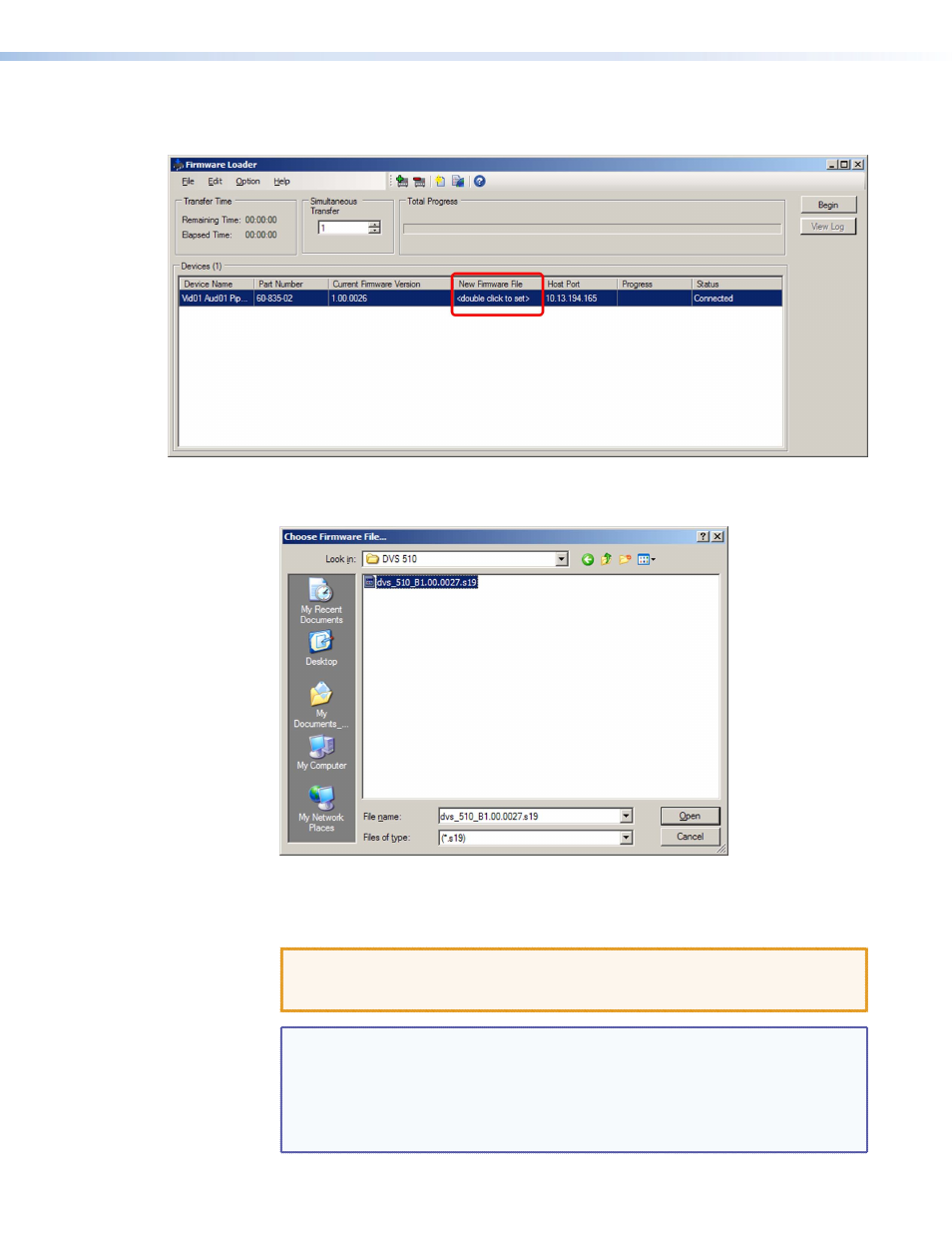
DVS 510 Series • Remote Configuration and Control
83
6.
Double-click on
click
to
set>
in the New Firmware File column, or select
New
Firmware
for
Selected
Devices
from the
File
menu.
Figure 36.
Firmware Loader Window
The Choose Firmware File window opens.
Figure 37.
Choose Firmware File Window
7.
Navigate to the new firmware file, which has a .s19 extension, and double-click it. The
Choose Firmware File window closes.
CAUTION: Valid firmware files must have the file extension .s19. A file with any
other extension is not a firmware upgrade for this product and could
cause the DVS to stop functioning.
NOTES:
•
The original factory-installed firmware is permanently available on the
DVS 510. If the attempted firmware upload fails for any reason, the scaler
reverts to the factory-installed firmware.
•
When downloaded from the Extron website, the firmware is placed in a
folder at
C:\Program Files\Extron\Firmware\DVS
510
or
C:\Program
Files
(x86)\Extron\Firmware\DVS
510
(for Windows 7).
- FOX Matrix 3200 (132 pages)
- ADA 2-4-6 Series (3 pages)
- ADA 6 Component (2 pages)
- AVT 100 (37 pages)
- AVT 200HD Setup Guide (4 pages)
- AVT 200HD User Guide (118 pages)
- AVTrac (482) User Guide (28 pages)
- CAT 5 Receivers (15 pages)
- CAT 5 Transmitters (15 pages)
- CD 400 (3 pages)
- CD 800 (15 pages)
- CD 900 (19 pages)
- CD 100 (18 pages)
- CSVEQ 100 D (38 pages)
- CSVEQ 100 D (2 pages)
- DA RGB_YUV Series (17 pages)
- CVEQ1, CVEQ1 WM, CVEQ1 AAP (17 pages)
- CVEQ_SVEQ 100 Series Setup Guide (2 pages)
- CVDA 6 EQ MX (3 pages)
- CVDA 6 EQ MX (2 pages)
- CVC 300 (8 pages)
- CVC 200 (4 pages)
- CVC 100 (2 pages)
- DDS 402 (54 pages)
- DDS 100 (54 pages)
- DA AV EQ Series (2 pages)
- DVC 501 SD User Guide (38 pages)
- DVC 501 SD Setup Guide (2 pages)
- DTP T USW 333 User Guide (26 pages)
- DTP T USW 333 Setup Guide (4 pages)
- DTP T USW 233 User Guide (26 pages)
- DTP T USW 233 Setup Guide (4 pages)
- DTP HDMI 330 User Guide (19 pages)
- DTP HDMI 330 Setup Guide (2 pages)
- DTP HDMI 301 User Guide (23 pages)
- DTP HDMI 301 Setup Guide (2 pages)
- DTP HDMI 230 User Guide (19 pages)
- DTP HDMI 230 Setup Guide (2 pages)
- DTP HDMI 230 D User Guide (22 pages)
- DTP DVI 330 User Guide (19 pages)
- DTP DVI 330 Setup Guide (2 pages)
- DTP DVI 301 User Guide (23 pages)
- DTP DVI 301 Setup Guide (2 pages)
- DTP DVI 230 User Guide (19 pages)
- DTP DVI 230 Setup Guide (2 pages)
