Extron Electronics DVS 510 Series User Guide User Manual
Page 109
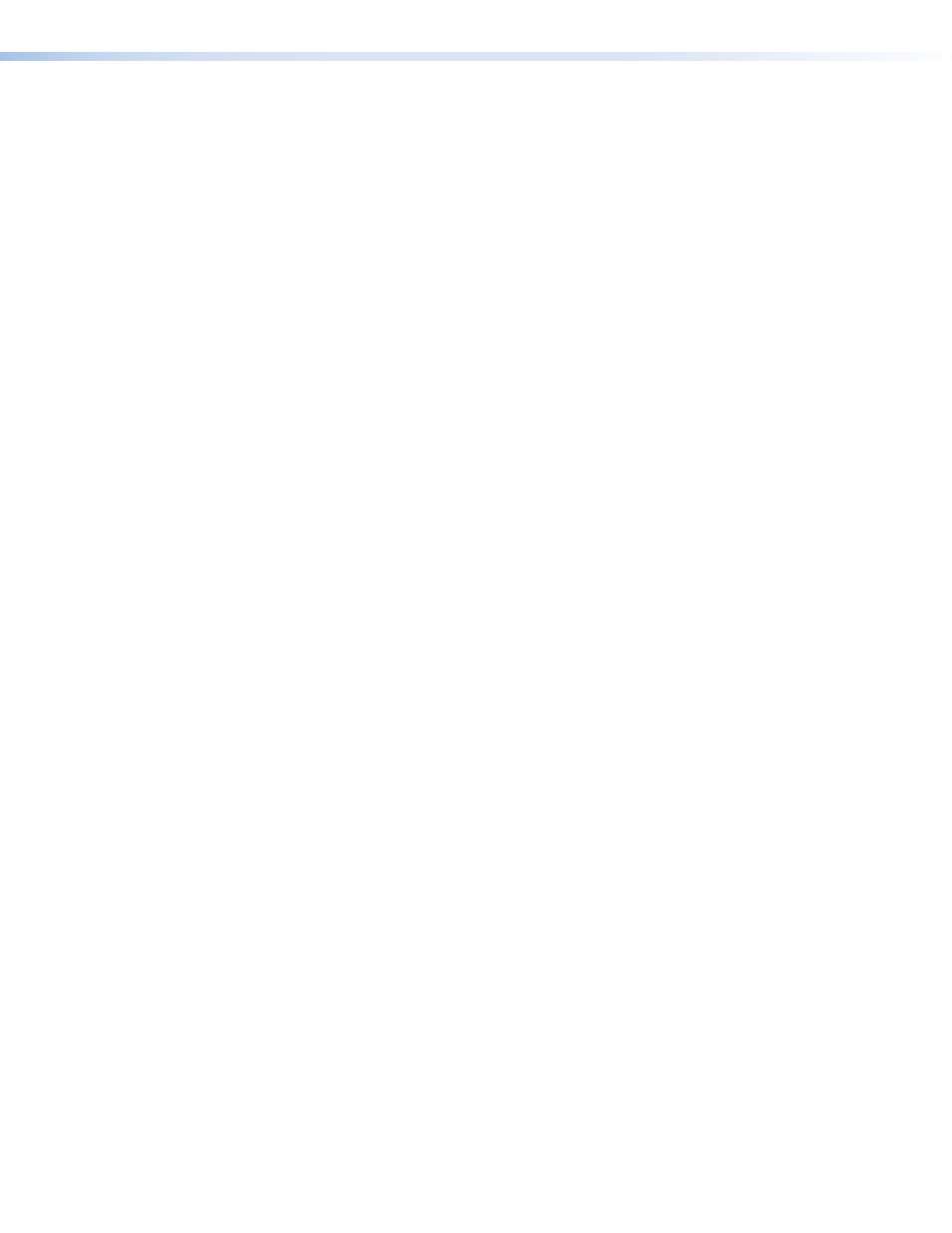
DVS 510 Series • HTML Configuration and Control 103
4.
Click the Presets link on the left sidebar menu to display the Presets page.
5.
From the
Memory
Presets
drop-down menu, select a number for the preset you are
creating.
6.
Click the Save button.
To recall a saved user preset:
1.
From the
Memory
Presets
drop-down menu, select a preset number.
2.
Click the
Recall
button. The preset is applied to the current input.
Input presets
The DVS 510 Series has 128 input preset slots, which can save signal type, input
configuration settings, and picture control settings for any of the inputs. These presets can
be saved and recalled using the Windows-based control software (see the Signal Processing
Products Control Program help file), the front panel buttons (see “
” on
page 38, or SIS commands (see the
commands on page 63 in the Command
and Response Table for SIS Commands). The following settings are stored in input presets:
•
Input Type
•
Color
•
Horizontal Start
•
Horizontal Position
•
Preset Name*
•
Tint
•
Vertical Start
•
Vertical Position
•
Film Mode Detect
•
Contrast
•
Pixel Phase
•
Horizontal size
•
Zoom
•
Brightness
•
Total Pixels
•
Vertical size
•
Pan
•
Detail Filter
*Can be set only by SIS command
The 128 input presets are global, containing all of the settings for an input when the DVS is
used with a matrix switcher. This allows a matrix switcher with multiple types of video inputs
to be connected to the DVS 510 to expand the number of input video sources.
Each input should be switched into the DVS, configured, then saved as a preset for recall by
a control system when that input is sent from the switcher to any of the 10 DVS inputs.
•
If an input preset is recalled to an input that does not support the signal type saved in
the preset, an SIS error code is returned.
•
If the signal frequencies and total line count do not match the frequencies saved in the
preset, the DVS uses the auto memories settings instead of recalling the preset. If no
auto memories exist for the frequency, the DVS references its lookup table (a generic list
of default sampling parameters embedded in the DVS).
•
If the output rate does not match the output rate that was active when the preset was
saved, all settings in the input preset are recalled except size and position.
To create an input preset:
1.
In the Input Selection section, click the button for the input for which you want to
create the preset.
2.
Using the User Control page, SIS commands, or the front panel controls, make any
desired changes to the input parameters that you want to save in the new preset.
3.
Click the Presets link on the left sidebar menu to display the Presets page.
4.
From the
Input
Presets
drop-down menu, select a number for the new preset.
5.
Click the Save button.
To recall a saved input preset:
1.
From the
Input
Presets
drop-down menu, select a preset number.
2.
Click the
Recall
button. The preset is applied to the current input.
