Adjusting the picture controls, Picture controls summary, Focus the view (pan). (see the – Extron Electronics DVS 510 Series User Guide User Manual
Page 43
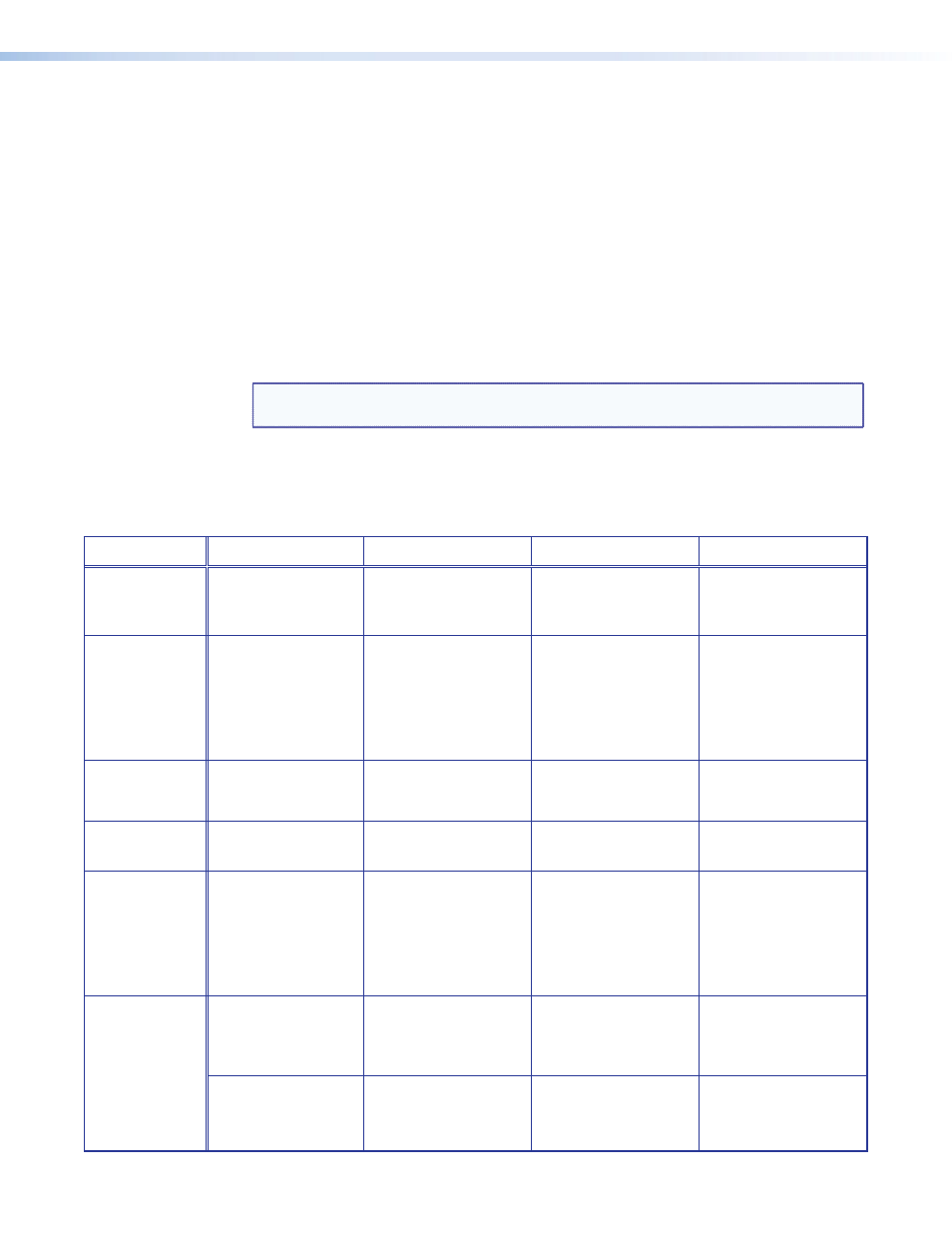
DVS 510 Series • Operation
37
Adjusting the Picture Controls
To adjust the picture controls for the currently selected input:
1.
Press the button for the input that you want to adjust. If you want to adjust the PIP
window, press the PIP On/Off button to enter PIP mode, then press the button for the
PIP input.
2.
Press the desired picture control button: Size, Bright/Cont (brightness and contrast),
Detail (sharpness), Position (centering), Color/Tint (color quality), or Zoom/Pan
(magnification or horizontal and vertical panning).
3.
Rotate the horizontal ([) and vertical ({) Adjust knobs to select a level from the
available range.
4.
Repeat steps 1 through 3 for each image adjustment you want to make for the selected
input.
NOTE: The LCD screen displays
N/A
in place of a value if that adjustment does not
apply to the video format of the input.
Picture Controls Summary
The following table explains the functions of the Picture Controls buttons and how to make
adjustments. (In the Display column, n is a single digit, 0 through 9.)
Button
Display
Function
Range
Adjust Knob
Size
H Size V
nnnn nnnn
Enlarge or shrink the
image.
Min: 0
Max: 4095
H (width):
Horizontal ([)
V (height): Vertical ({)
Bright/Cont
Brit Cont
nnn nnn
Brightness: Set the
black level of the input.
Contrast: Increase
or decrease range of
image light and dark
values.
Brightness: 000-127
Default: 064
Contrast: 000-127
Default: 064
Brightness:
Horizontal ([)
Contrast: Vertical ({)
Detail
Detail
nnn
Adjust image
sharpness and noise
reduction.
000-127
Default: 064
Either
Position
H Center V
±nnnn ±nnnn
Position image relative
to display center.
Range: -2048 – +2048
Default: 0000
H: Horizontal ([)
V: Vertical ({)
Color/Tint
Color Tint
nnn nnn
Color: Adjust color
intensity. (At lowest
adjustment, all colors
are shades of gray.)
Tint: Change
appearance of colors.
Color: 000-127
Default: 064
Tint: 000-127
Default: 064
Color: Horizontal ([)
Tint: Vertical ({)
Zoom/Pan
Press this
button once
to set Zoom;
twice to set
Pan.
Zoom:
nnn%
Increase or decrease
the size of the image
while keeping the
aspect ratio constant.
Min: 100%
Max: 200%
Default: 100%
Either
H Pan: V
±nnn ±nnn
Move the focus on the
image right, left, up, or
down.
For H and V:
-100 through +100
Default: 000
H: Horizontal ([)
V: Vertical ({)
