Select an input, For the main window – Extron Electronics DVS 510 Series User Guide User Manual
Page 30
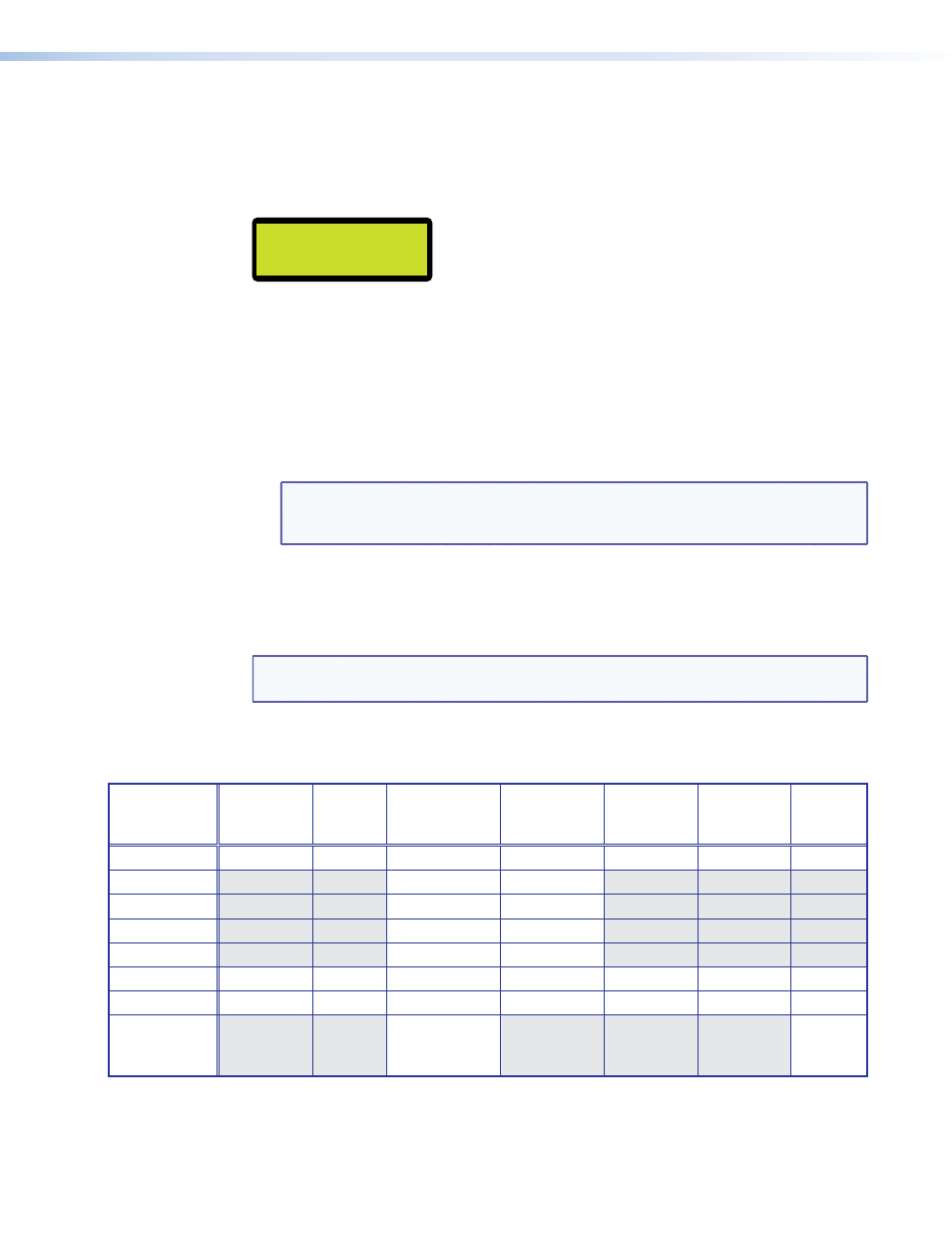
DVS 510 Series • Operation
24
Selecting an input
To select an input, press the numbered input button. The button lights amber. The selected
input number is displayed in the LCD window on the first screen of the default cycle. Inputs
can also be selected via an SIS command, the SPPCP software, the web pages, and the
IR 904 remote control.
In #5 RGB
47.8kHz 60.0Hz
Configuring an input
Follow these steps to configure any of the 10 video inputs:
1.
Press the numbered button for the input to configure.
2.
Press the Menu button until
Input
Configuration
is displayed in the LCD window (see
on the previous page.
3.
Press the Next button repeatedly until the desired input parameter submenu is displayed.
4.
Rotate either Adjust knob until the desired submenu option is displayed.
NOTE: For EDID settings, rotate the horizontal knob ([) to adjust the resolution
and the vertical Adjust knob ({) to select a refresh rate (inputs 5, 6, 8, and
10 only).
5.
To save the input configuration, press Menu once or Next repeatedly to return to the top
level menu.
Alternatively, wait for the LCD display to time out and return to the default cycle
(approximately 30 seconds). The DVS saves the new settings.
NOTE: Depending on the signal type of the selected input, different adjustments are
available for the different inputs (see the table below).
Available input adjustments
The following table shows which adjustments are available for each input type.
Composite
(Inputs 1
and 2)
S-video
(Inputs 3
and 4)
RGB
(Inputs 5, 6, 7,
and 9)
YUVp/HDTV
(Inputs 5, 6,
7, and 9)
RGBcvS
(Inputs 5, 6,
7, and 9)
YUVi
(Inputs 5, 6,
7, and 9)
DVI
(Inputs 8
and 10)
Film Detect
X
X
X
X
X
X
X
Vert. Start
X
X
Horiz. Start
X
X
Pixel Phase
X
X
Total Pixels
X
X
Active Pixels
X
X
X
X
X
X
X
Active Lines
X
X
X
X
X
X
X
EDID
X
(Inputs 5 and 6
only)
X
Input configuration submenu adjustments
shows how to make the selections and adjustments that are
accessed through the Input Configuration submenus.
