Advanced configuration menu, Audio delay submenu, Audio output submenu – Extron Electronics DVS 510 Series User Guide User Manual
Page 35: Is displayed. the default is, Or left to select, The default is, Figure 18. advanced configuration menu, Stereo, Dual, Mono
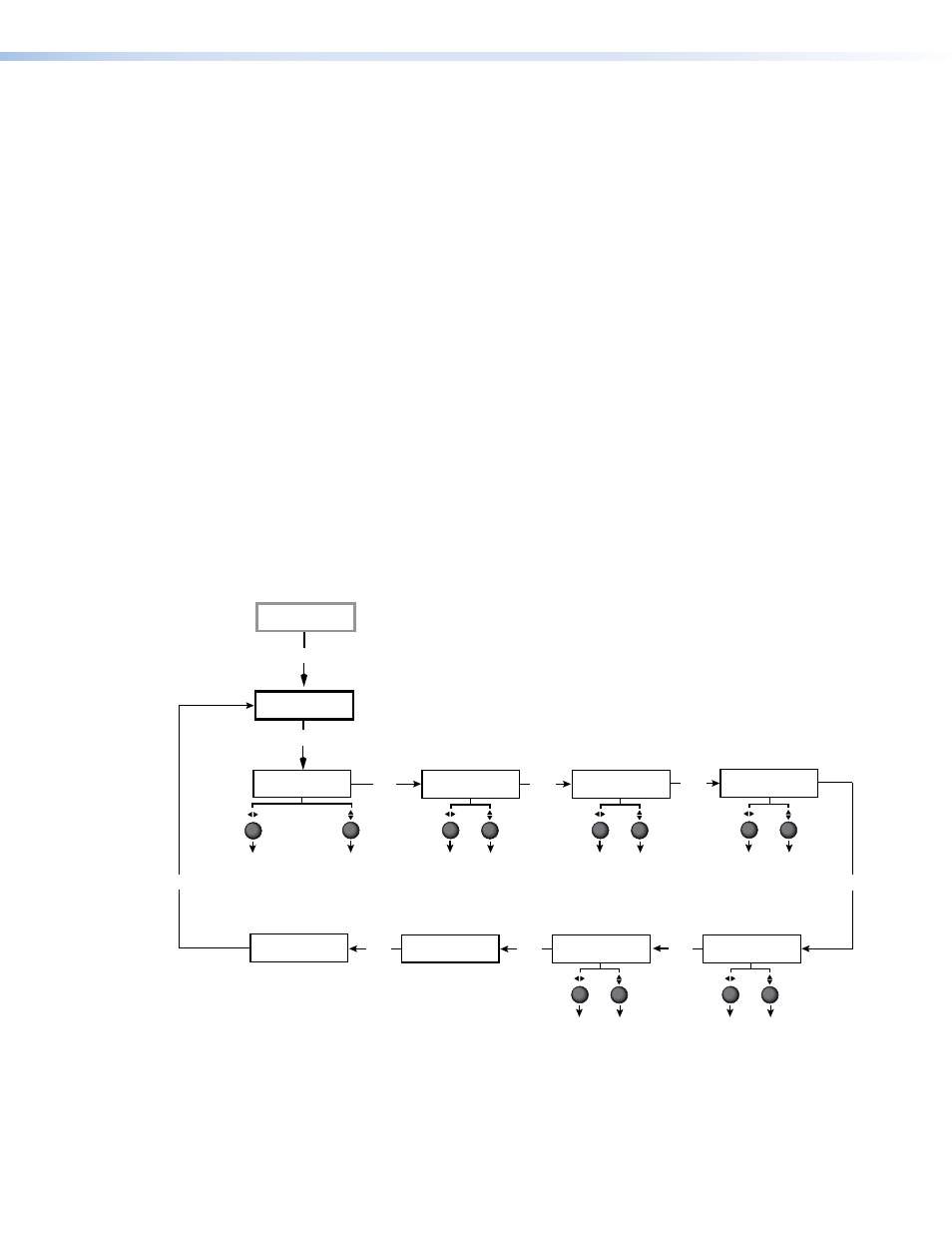
DVS 510 Series • Operation
29
Audio Delay submenu
This submenu lets you delay the audio to match the video delay. To enable audio delay,
rotate either Adjust knob to the right until the LCD screen displays
On
. To disable audio
delay, rotate either knob to the left until
Off
is displayed. The default is
On
.
Audio Output submenu
From this submenu you can select stereo or dual mono for the audio output type.
•
In stereo mode, the audio signal from the left channel is output to one speaker while
the signal from the right channel is output to the other speaker.
•
In dual mono mode, the inputs from the left and right channels are summed together
and are output to the speakers together as two mono channels, so that the left and
right outputs contain the same combined signal information.
To select the audio type, rotate either adjust knob right to select
Stereo
or left to select
Dual
Mono
. The default is
Stereo
.
Advanced Configuration Menu
Use the Advanced Configuration menu to enable auto-imaging for one or more selected
inputs, enable or disable auto memories, select the aspect ratio to be displayed for the
current input, set the amount of seconds for RGB delay, select a switch effect, select a test
pattern, view the DVS internal temperature, and initiate a reset of the scaler to factory
defaults.
Figure 18 shows a flow diagram of the Advanced Configuration menu and submenus and
the adjustments that are available from them.
Config Menu
Next
Next
Reset to Factory
Press Detail
Reset to Factory
Defaults
Press the Detail button to
reset the unit to its
factory default settings.
When finished, system
returns to default cycle.
Auto Memories
On
Next
Auto Memories
Enable or disable auto
memories:
•
On (default)
•
Off
Aspect Ratio
Fill
Aspect Ratio
Select display aspect
ratio:
•
Fill (default)
•
Follow
RGB Delay
0.5 Seconds
RGB Delay
Select RGB delay in
0.1-second increments.
•
Range: 0.0 through 5.0
•
Default: 0.5
Switch Effect
Fade
Switch Effect
Select the effect displayed
when input is switched:
•
Cut
•
Fade (default)
Next
Test Pattern
Off
Test Pattern
Select a test pattern:
•
Off (default)
•
White Field
•
Color Bars
•
Crop
•
Crosshatch
•
1.33 Aspect
•
4x4 Crosshatch
•
1.78 Aspect
•
Grayscale
•
1.85 Aspect
•
Ramp
•
2.35 Aspect
•
Alternating Pixels
•
Blue Mode
Next
Internal Temp.
100.40F 38C
Unit Internal
Temperature
Current internal
temperature expressed in
degrees Fahrenheit and
Celsius (not adjustable)
Next
Advanced
Configuration
Menu
Audio
Configuration
Auto Image
Input # 1 Off
Input Number
Select an input:
1 through 10
.
Auto Image
Enable or disable
Auto-image:
•
On
•
Off (default)
Next
Next
Next
Figure 18.
Advanced Configuration Menu
