Extron Electronics DVS 510 Series User Guide User Manual
Page 102
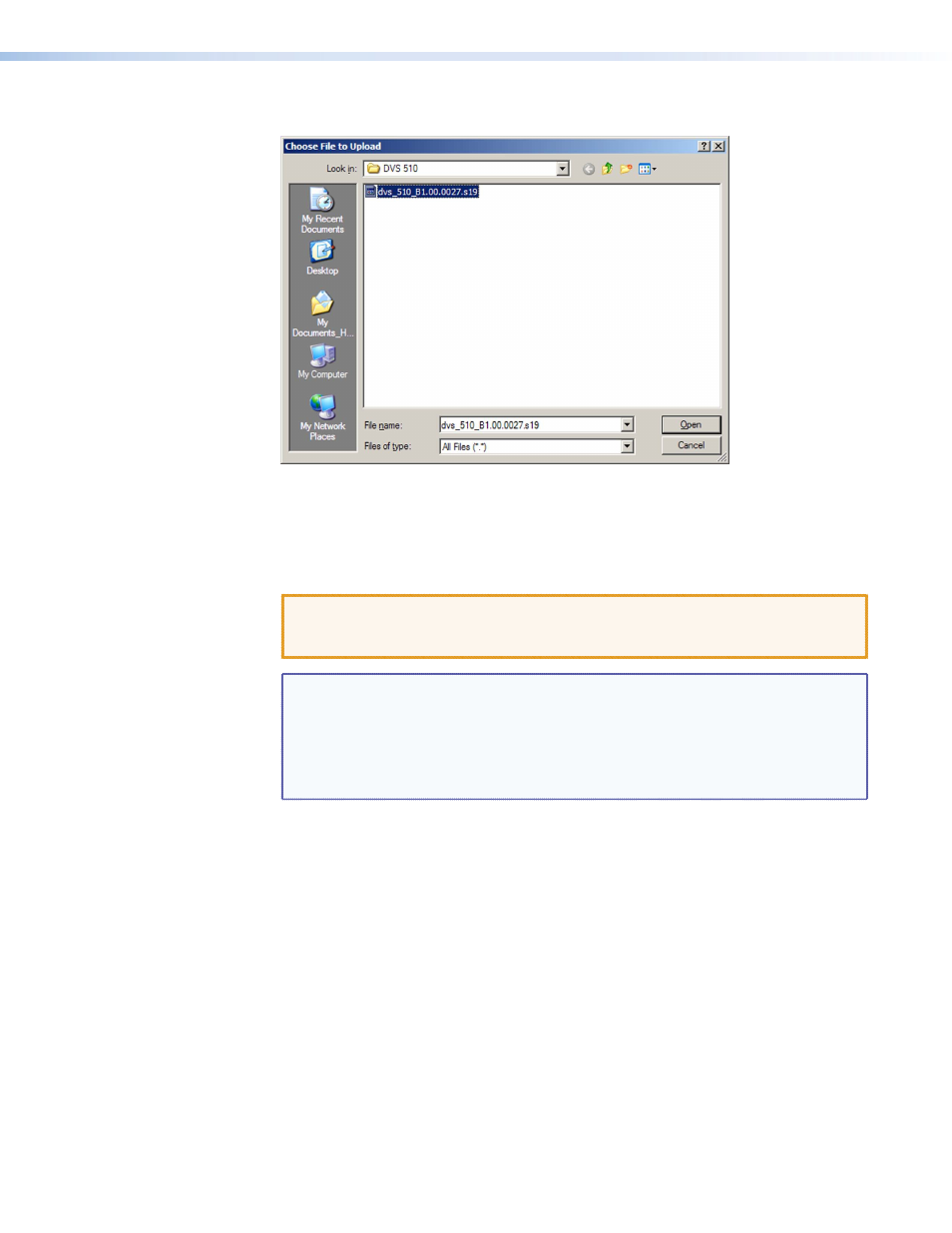
DVS 510 Series • HTML Configuration and Control
96
5.
Click the
Browse
button. A Choose File to Upload window opens.
Figure 47.
Choose File to Upload Window with a Firmware File Selected
6.
Navigate to the folder where you saved the firmware upgrade file and double-click
on the firmware file name (it must have a .s19 extension). The Choose Firmware File
window closes, and the path to the new firmware file is displayed in the “
Current
Firmware
Version
n.nn
” field on the Firmware Upgrade page.
CAUTION: Valid firmware files must have the file extension .S19. A file with any
other extension is not a firmware upgrade for this product and could
cause the DVS to stop functioning.
NOTES:
•
The original factory-installed firmware is permanently available on the
DVS 510. If the attempted firmware upload fails for any reason, the scaler
reverts to the factory-installed firmware.
•
When downloaded from the Extron website, the firmware is placed in a
folder at
C:\Program Files\Extron\Firmware\DVS
510
or
C:\Program
Files
(x86)\Extron\Firmware\DVS
510
(for Windows 7).
7.
Click
Upload
. While the new firmware is being uploaded, the
Upload
button changes
to
Uploading...
and the LCD window on the DVS front panel displays
Firmware
Uploading
. When the firmware upload is completed, the button changes back to
Upload
. (The uploading may take a few minutes.)
At this point, the DVS resets itself. The LCD screen on the unit displays
Restarting
Please
Wait...
, then
Initializing
Please
Wait...
. When the reset is complete,
all the buttons on the front panel flash red, then green, then amber; and the LCD screen
returns to the default cycle.
