Connecting as a telnet client – Extron Electronics DVS 510 Series User Guide User Manual
Page 124
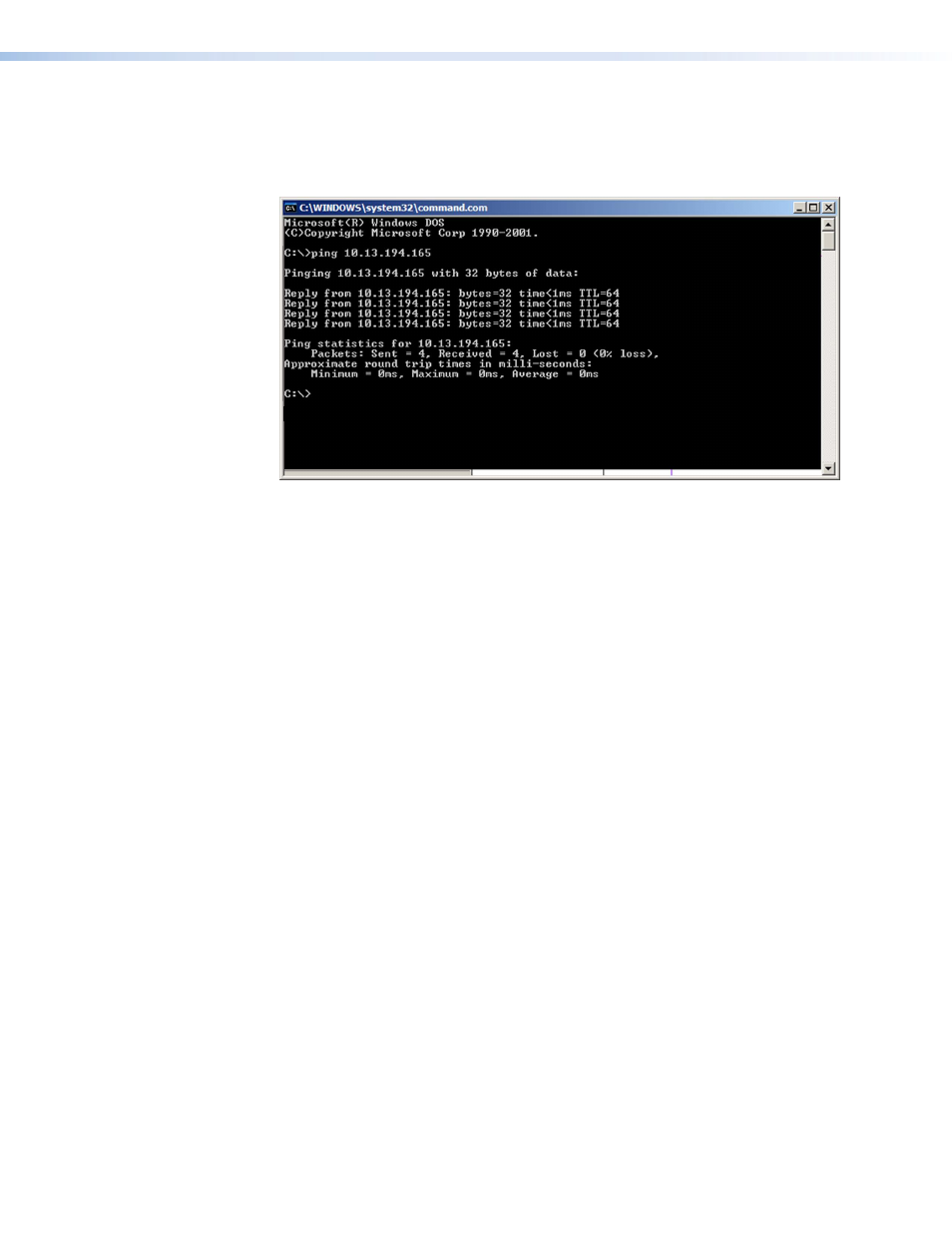
DVS 510 Series • Reference Information 118
4.
At the command prompt, enter
ping
IP address
. The computer returns a display
similar to figure 56.
The line
Pinging
...
reports the actual numeric IP address, regardless of whether you
entered the actual numeric IP address or an alias name.
Figure 56.
Ping Command and Response
Pinging to determine the web IP address
The Ping utility has a modifier,
-a
, that directs the command to return the web address
rather than the numeric IP address.
At the prompt, enter
ping
-a
IP
address
. The display that the computer returns is
similar to the
Ping
response shown in the figure above, except that when you enter
-a
,
the
Pinging mail...
line reports the web IP address instead of the numeric IP address,
regardless of whether you entered the actual numeric IP address or an alias name.
Connecting as a Telnet Client
The Microsoft Telnet utility is accessed via the command prompt. Telnet allows you to input
SIS commands to the DVS from the PC via the Ethernet link and the LAN.
To start Telnet as follows:
1.
From the
Start
menu, select
Run...
. The
Run
window opens.
2.
In the
Open
text field, enter
command
.
3.
Click
OK
. A command window opens.
