ZyXEL Communications ZyXEL ZyAIR 100 User Manual
Page 487
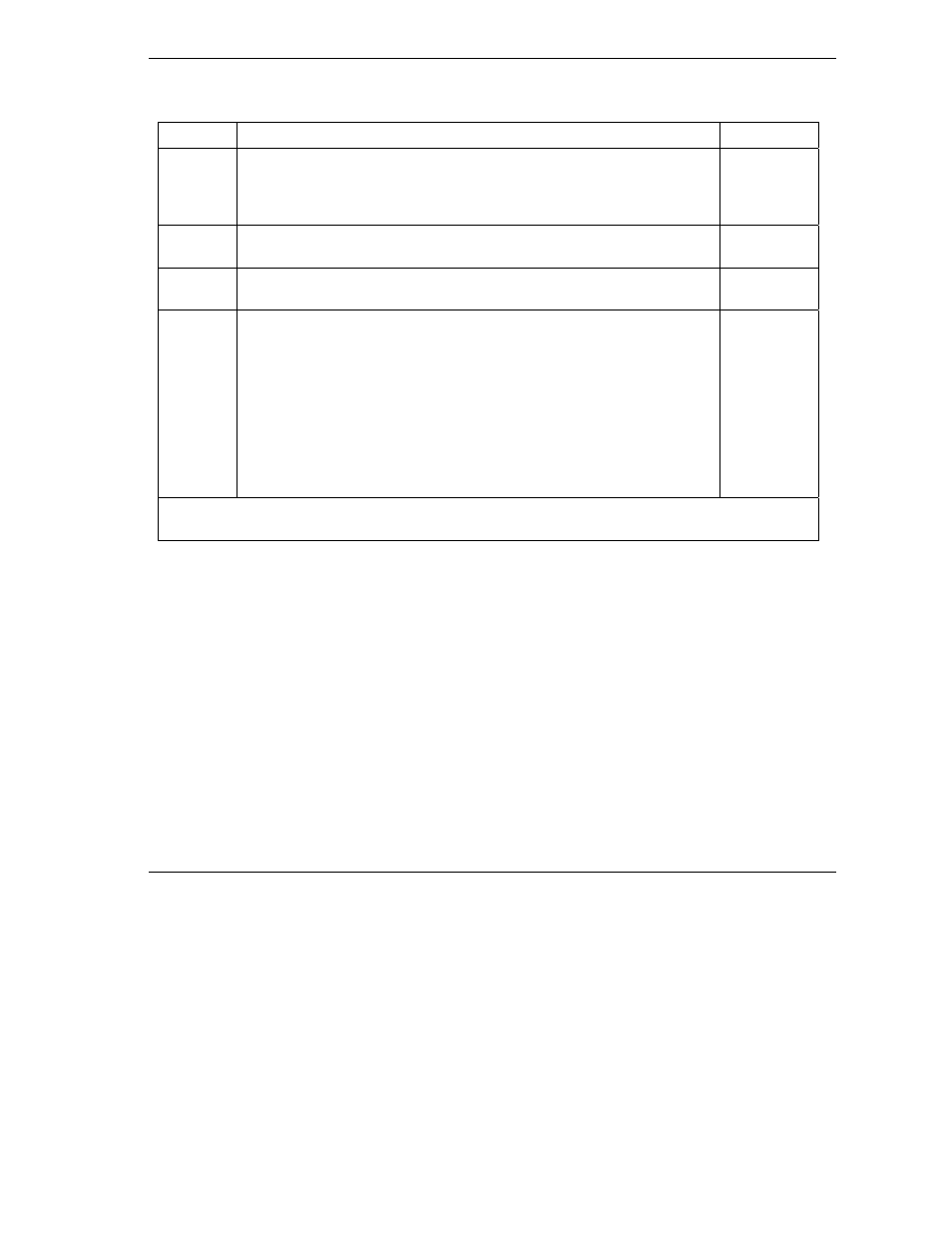
ZyWALL 10~100 Series Internet Security Gateway
Call Scheduling
38-3
Table 38-1Schedule Set Setup Fields
FIELD
DESCRIPTION
OPTIONS
Weekday:
Day
If you selected Weekly in the How Often field above, then select the
day(s) when the set should activate (and recur) by going to that day(s) and
pressing [SPACE BAR] to select Yes, then press [ENTER].
Yes
No
N/A
Start
Time
Enter the start time when you wish the schedule set to take effect in hour-
minute format.
Duration
Enter the maximum length of time this connection is allowed in hour-minute
format.
Action
Forced On means that the connection is maintained whether or not there
is a demand call on the line and will persist for the time period specified in
the Duration field.
Forced Down means that the connection is blocked whether or not there is
a demand call on the line.
Enable Dial-On-Demand means that this schedule permits a demand call
on the line.
Disable Dial-On-Demand means that this schedule prevents a demand
call on the line.
Forced On
Forced
Down
Enable Dial-
On-Demand
Disable
Dial-On-
Demand
When you have completed this menu, press [ENTER] at the prompt “Press ENTER to Confirm…” to
save your configuration, or press [ESC] at any time to cancel.
Once your schedule sets are configured, you must then apply them to the desired remote node(s). Enter 11
from the Main Menu and then enter the target remote node index. Press [SPACE BAR] and then [ENTER]
to select PPPoE in the Encapsulation field to make the schedule sets field available as shown next.
