Introducing the web configurator, Web configurator overview, Accessing the zywall web configurator – ZyXEL Communications ZyXEL ZyAIR 100 User Manual
Page 43: Chapter 2 introducing the web configurator, 1 web configurator overview, 2 accessing the zywall web configurator
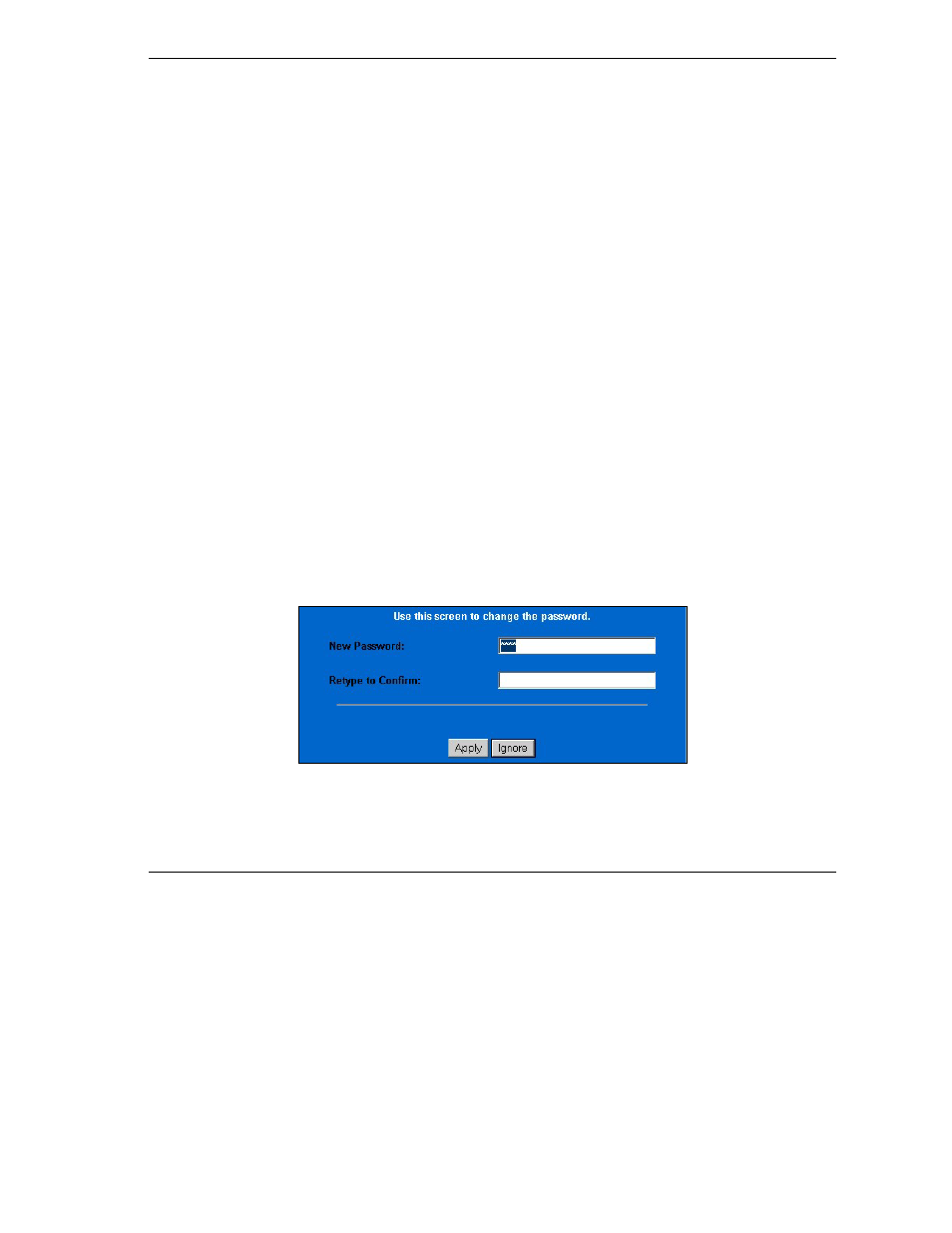
ZyWALL 10~100 Series Internet Security Gateway
Introducing the Web Configurator
2-1
Chapter 2
Introducing the Web Configurator
This chapter describes how to access the ZyWALL web configurator and provides an overview of
its screens.
2.1 Web Configurator Overview
The embedded web configurator allows you to manage the ZyWALL from anywhere through a browser such
as Microsoft Internet Explorer or Netscape Navigator. Use Internet Explorer 6.0 and later or Netscape
Navigator 7.0 and later versions with JavaScript enabled. It is recommended that you set your screen
resolution to 1024 by 768 pixels. The screens you see in the web configurator may vary somewhat from the
ones shown in this document due to differences between individual ZyWALL models or firmware versions.
2.2 Accessing the ZyWALL Web Configurator
Step 1.
Make sure your ZyWALL hardware is properly connected and prepare your
computer/computer network to connect to the ZyWALL (refer to the Quick Start Guide).
Step 2.
Launch your web browser.
Step 3.
Type "192.168.1.1" as the URL.
Step 4.
Type "1234" (default) as the password and click Login. In some versions, the default password
appears automatically - if this is the case, click Login.
Step 5.
You should see a screen asking you to change your password (highly recommended) as shown
next. Type a new password (and retype it to confirm) and click Apply or click Ignore.
Figure 2-1 Change Password Screen
Step 6.
You should now see the MAIN MENU screen (see Figure 2-3).
