ZyXEL Communications ZyXEL ZyAIR 100 User Manual
Page 470
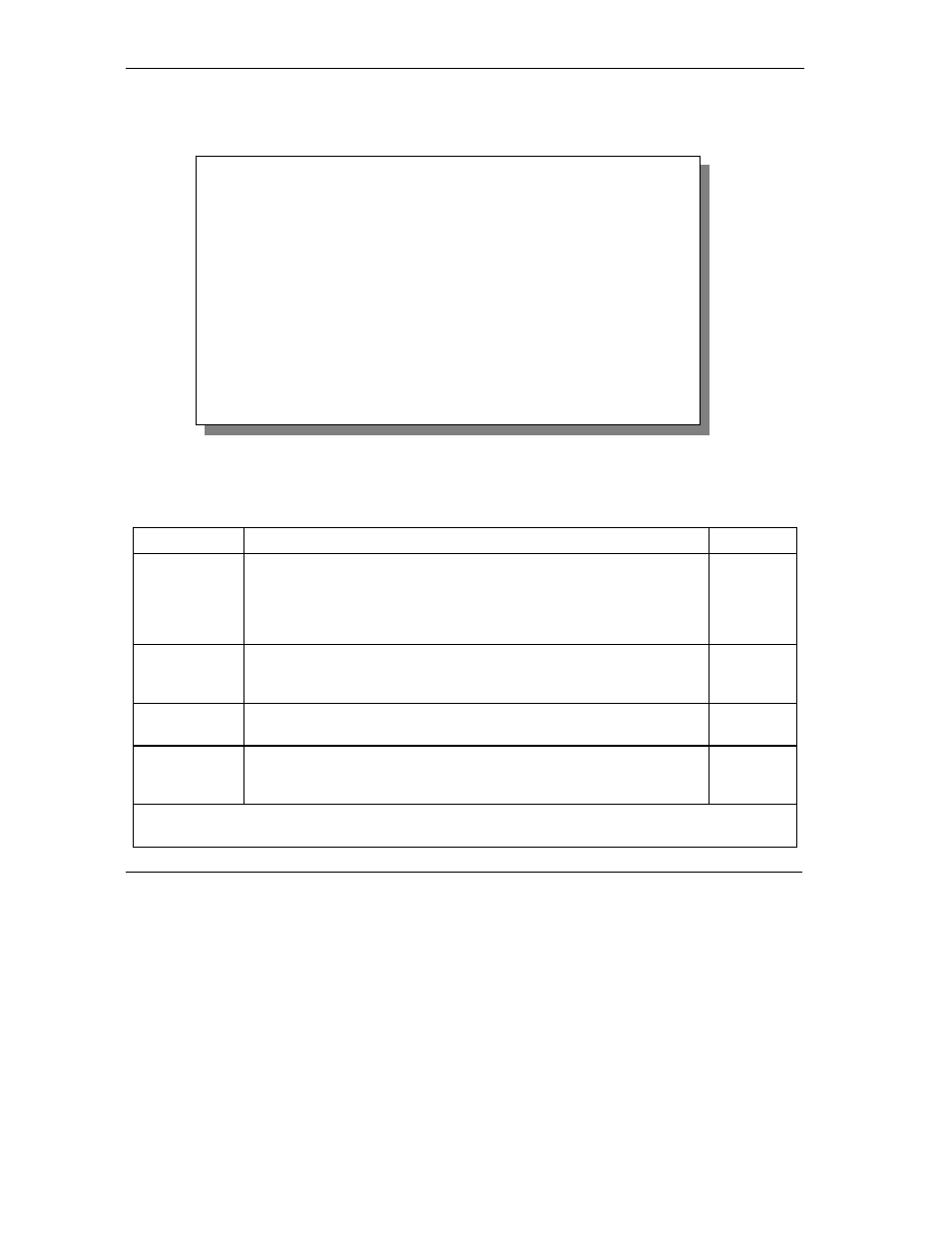
ZyWALL 10~100 Series Internet Security Gateway
36-2
Remote
Management
To disable remote management of a service, select Disable in the corresponding Server Access field.
Enter 11 from menu 24 to bring up Menu 24.11 – Remote Management Control.
Figure 36-1 Menu 24.11 – Remote Management Control
The following table describes the fields in this screen.
Table 36-1 Menu 24.11 – Remote Management Control
FIELD
DESCRIPTION
EXAMPLE
Telnet Server
FTP Server
Web Server
SNMP Service
DNS Service
Each of these read-only labels denotes a service that you may use to
remotely manage the ZyWALL.
Server Port
This field shows the port number for the remote management service.
You may change the port number for a service if needed, but you must
use the same port number to use that service for remote management.
23
Server Access
Select the access interface (if any) by pressing [SPACE BAR], then
[ENTER] to choose from: LAN only, WAN only, ALL or Disable.
LAN Only
(default)
Secured Client
IP
The default 0.0.0.0 allows any client to use this service to remotely
manage the ZyWALL. Enter an IP address to restrict access to a client
with a matching IP address.
0.0.0.0
Once you have filled in this menu, press [ENTER] at the message "Press ENTER to Confirm or ESC to
Cancel" to save your configuration, or press [ESC] to cancel.
Menu 24.11 - Remote Management Control
TELNET Server: Port = 23 Access = LAN only
Secured Client IP = 0.0.0.0
FTP Server: Port = 21 Access = LAN only
Secured Client IP = 0.0.0.0
Web Server: Port = 80 Access = LAN only
Secured Client IP = 0.0.0.0
SNMP Service: Port = 161 Access = LAN only
Secured Client IP = 0.0.0.0
DNS Service: Port = 53 Access = LAN only
Secured Client IP = 0.0.0.0
Press ENTER to Confirm or ESC to Cancel:
