Resetting the zywall, 5 resetting the zywall – ZyXEL Communications ZyXEL ZyAIR 100 User Manual
Page 322
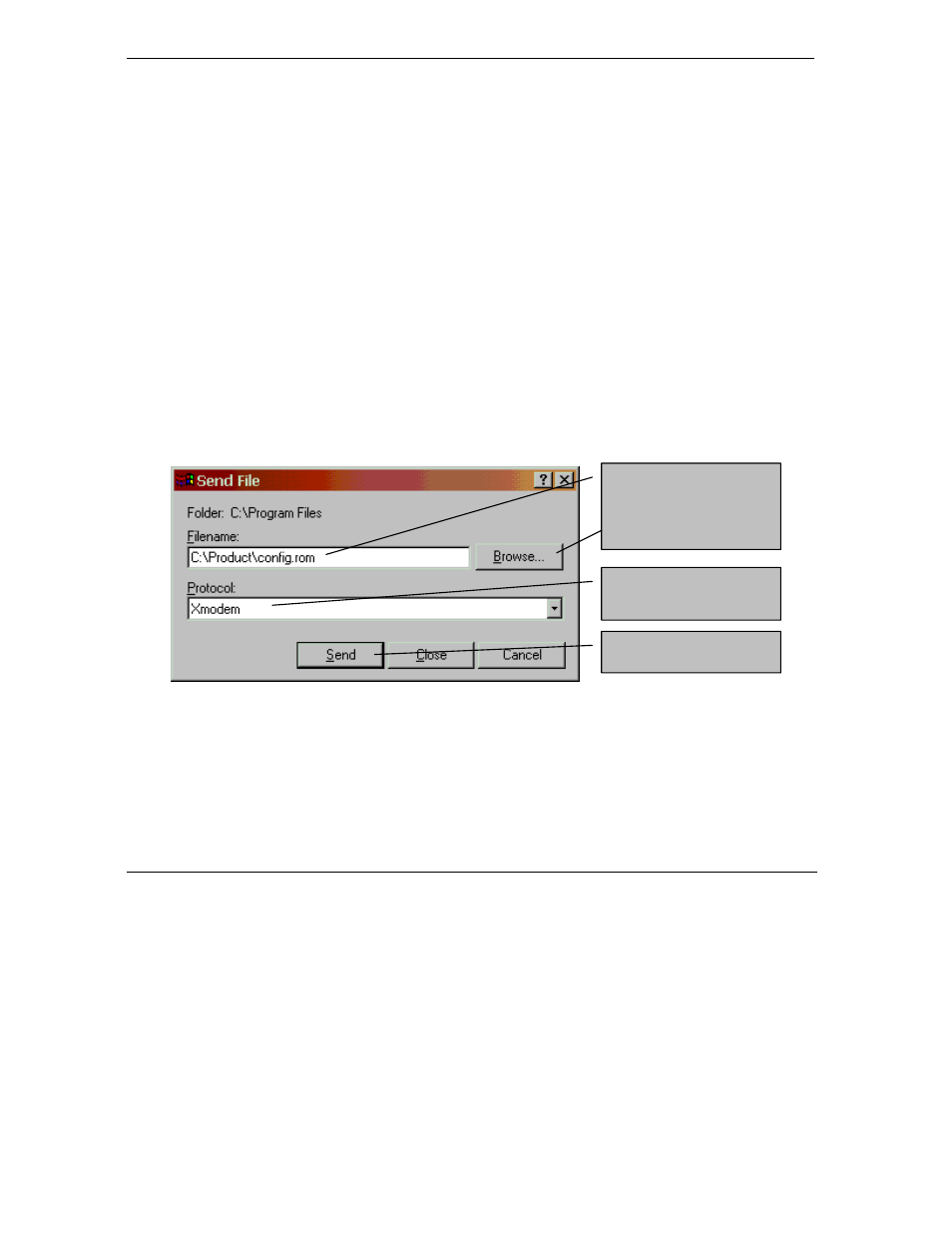
ZyWALL 10~100 Series Internet Security Gateway
21-8
Introducing the SMT
21.5 Resetting the ZyWALL
If you forget your password or cannot access the SMT menu, you will need to reload the factory-default
configuration file or use the RESET button the back of the ZyWALL. Uploading this configuration file
replaces the current configuration file with the factory-default configuration file. This means that you will
lose all configurations that you had previously and the speed of the console port will be reset to the default of
9600bps with 8 data bit, no parity, one stop bit and flow control set to none. The password will be reset to
“1234”, also.
21.5.1
Uploading a Configuration File Via Console Port
Step 1.
Download the default configuration file from the ZyXEL FTP site, unzip it and save it in a folder.
Step 2.
Turn off the ZyWALL, begin a terminal emulation software session and turn on the ZyWALL
again. When you see the message "Press Any key to enter Debug Mode within 3 seconds", press
any key to enter debug mode.
Step 3.
Enter "atlc" after "Enter Debug Mode" message.
Step 4.
Wait for "Starting XMODEM upload" message before activating Xmodem upload on your
terminal. This is an example Xmodem configuration upload using HyperTerminal.
Step 5.
Click Transfer, then Send File to display the following screen.
Figure 21-8 Example Xmodem Upload
Step 6.
After successful firmware upload, enter "atgo" to restart the router.
21.5.2
Procedure To Use The Reset Button
Make sure the SYS LED is on (not blinking) before you begin this procedure.
Type the configuration file’s
location, or click Browse to
search for it.
Choose the Xmodem
protocol.
Then click Send.
