Applying an ip policy, 5 applying an ip policy, 1 ethernet ip policies – ZyXEL Communications ZyXEL ZyAIR 100 User Manual
Page 480
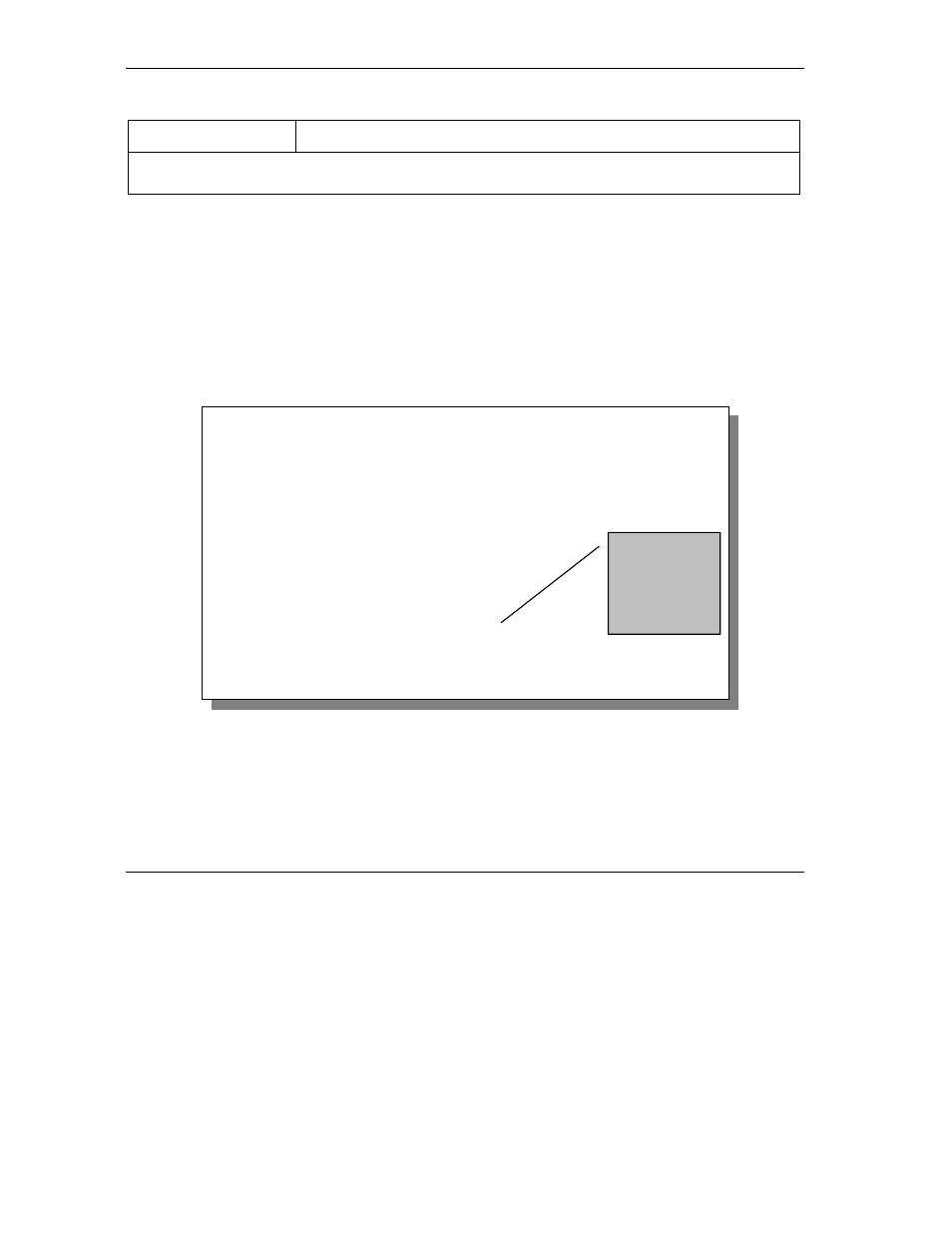
ZyWALL 10~100 Series Internet Security Gateway
37-6
IP Policy Routing
Table 37-2 IP Routing Policy
FIELD DESCRIPTION
When you have completed this menu, press [ENTER] at the prompt “Press [ENTER] to confirm or [ESC]
to cancel” to save your configuration or press [ESC] to cancel and go back to the previous screen.
37.5 Applying an IP Policy
This section shows you where to apply the IP policies after you design them.
37.5.1 Ethernet IP Policies
From Menu 3 – Ethernet Setup, type 2 to go to Menu 3.2 – TCP/IP and DHCP Ethernet Setup.
You can choose up to four IP policy sets (from 12) by typing their numbers separated by commas, for
example, 2, 4, 7, 9.
Figure 37-6 Menu 3.2: TCP/IP and DHCP Ethernet Setup
Menu 3.2 - TCP/IP and DHCP Ethernet Setup
DHCP= Server
Configuration:
Client IP Pool Starting Address= 192.168.1.33
Size of Client IP Pool= 32
Primary DNS Server= 0.0.0.0
Secondary DNS Server= 0.0.0.0
DHCP Server Address= N/A
TCP/IP Setup:
IP Address= 192.168.1.1
IP Subnet Mask= 255.255.255.0
RIP Direction= Both
Version= RIP-1
Multicast= None
Edit IP Alias= No
IP Policies= 2,4,7,9
Press ENTER to Confirm or ESC to Cancel:
Press Space Bar to Toggle.
Type IP Policy
sets, separated
by commas.
