ZyXEL Communications ZyXEL ZyAIR 100 User Manual
Page 166
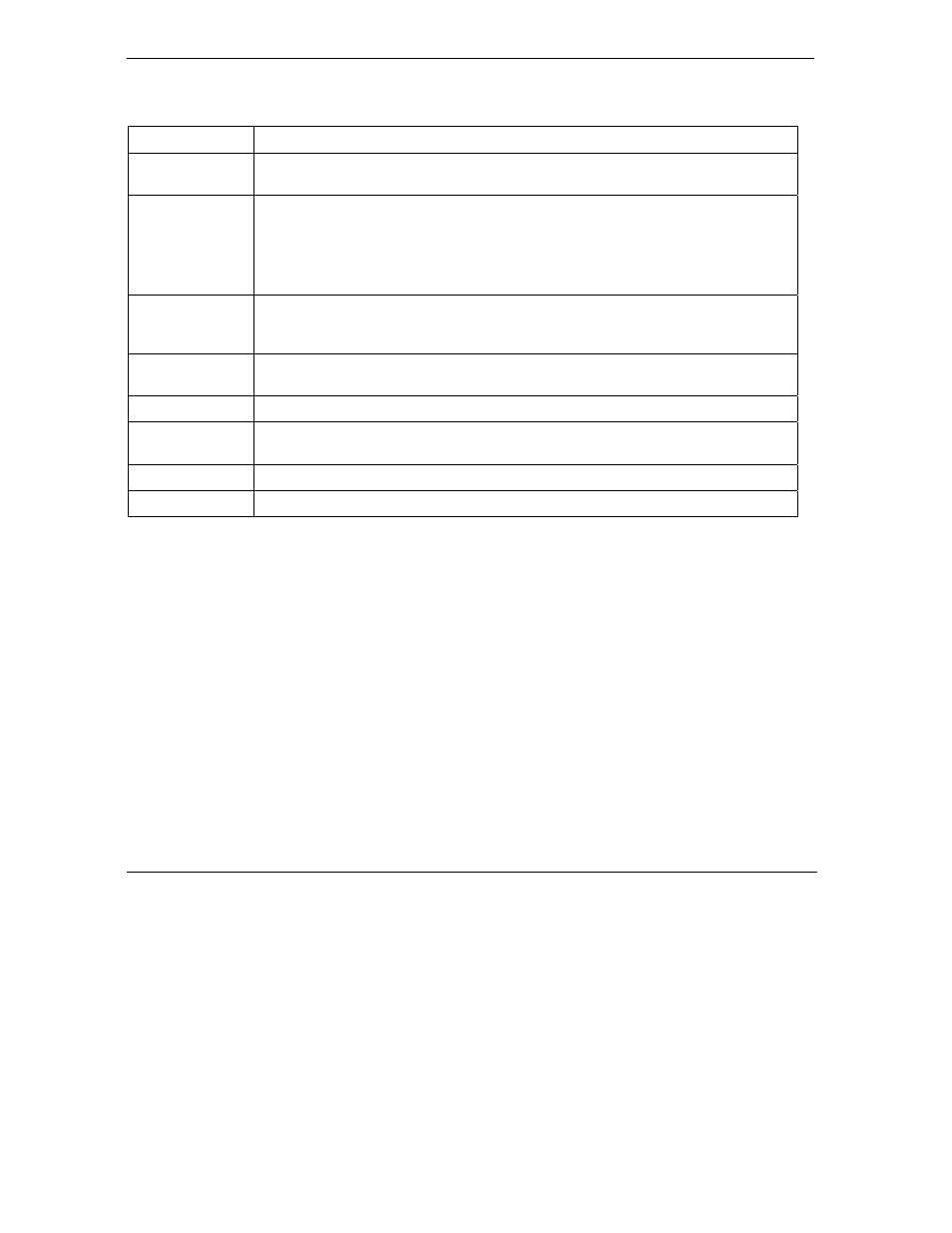
ZyWALL 10~100 Series Internet Security Gateway
12-8
Firewall
Screens
Table 12-1 Firewall Rules Summary: First Screen
LABEL
DESCRIPTION
Alert
This field tells you whether this rule generates an alert (Yes) or not (No) when the
rule is matched.
Insert
Type the index number for where you want to put a rule. For example, if you type “6”,
your new rule becomes number 6 and the previous rule 6 (if there is one) becomes
rule 7.
Click Insert to display this screen and refer to the following table for information on
the fields.
Move
Select a rule’s Index option button and type a number for where you want to put that
rule. Click Move to move the rule to the number that you typed. The ordering of your
rules is important as they are applied in order of their numbering.
Rule to (Rule
Number)
Click a rule's option button and type the number for where you want to put that rule.
Edit
Click Edit to create or edit a rule.
Delete
Click Delete to delete an existing firewall rule. Note that subsequent firewall rules
move up by one when you take this action.
Apply
Click Apply to save your changes back to the ZyWALL.
Reset
Click Reset to begin configuring this screen afresh.
12.5.1 Configuring Firewall Rules
Follow these directions to create a new rule.
Step 1. In the Summary screen, type the index number for where you want to put the rule. For example,
if you type “6”, your new rule becomes number 6 and the previous rule 6 (if there is one) becomes
rule 7.
Step 2. Click Insert to display this screen and refer to the following table for information on the fields.
