Configuring log settings, 2 configuring log settings – ZyXEL Communications ZyXEL ZyAIR 100 User Manual
Page 289
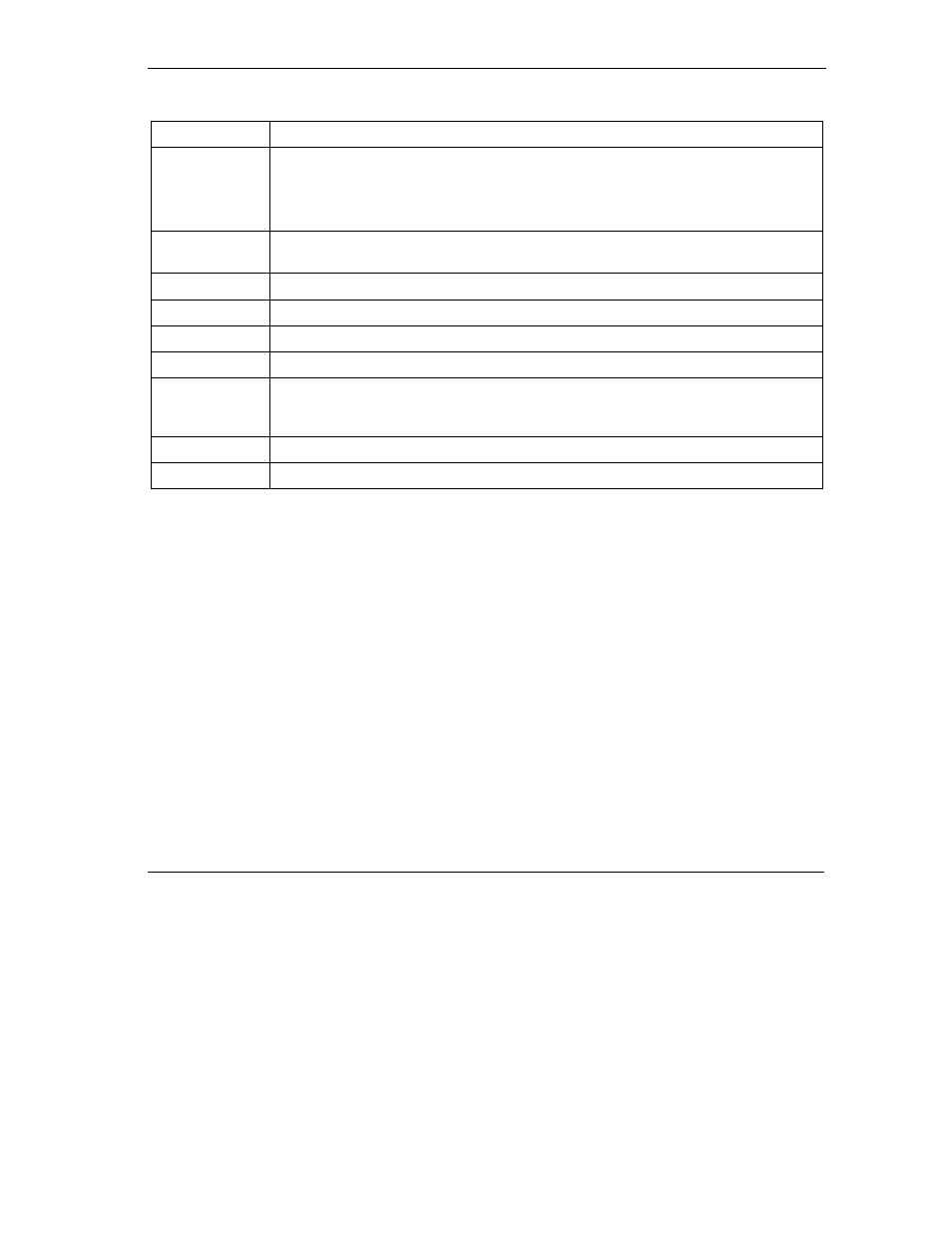
ZyWALL 10~100 Series Internet Security Gateway
Log Screens
19-3
Table 19-1 View Log
LABEL DESCRIPTION
Display
The categories that you select in the Log Settings page (see section 19.2) display in
the drop-down list box.
Select a category of logs to view; select All Logs to view logs from all of the log
categories that you selected in the Log Settings page.
Time
This field displays the time the log was recorded. See the chapter on system
maintenance and information to configure the ZyWALL’s time and date.
Message
This field states the reason for the log.
Source
This field lists the source IP address and the port number of the incoming packet.
Destination
This field lists the destination IP address and the port number of the incoming packet.
Note
This field displays additional information about the log entry.
Email Log Now
Click Email Log Now to send the log screen to the e-mail address specified in the
Log Settings page (make sure that you have first filled in the Address Info fields in
Log Settings, see section 19.2).
Refresh
Click Refresh to renew the log screen.
Clear Log
Click Clear Log to delete all the logs.
19.2 Configuring Log Settings
To change your ZyWALL’s log settings, click Logs, then the Log Settings tab. The screen appears as
shown.
Use the Log Settings screen to configure to where the ZyWALL is to send logs; the schedule for when the
ZyWALL is to send the logs and which logs and/or immediate alerts the ZyWALL is to send.
An alert is a type of log that warrants more serious attention. They include system errors, attacks (access
control) and attempted access to blocked web sites or web sites with restricted web features such as cookies,
active X and so on. Some categories such as System Errors consist of both logs and alerts. You may
differentiate them by their color in the View Log screen. Alerts display in red and logs display in black.
