Copying an existing printing user role – Xerox VersaLink C500/DN Color Laser Printer User Manual
Page 89
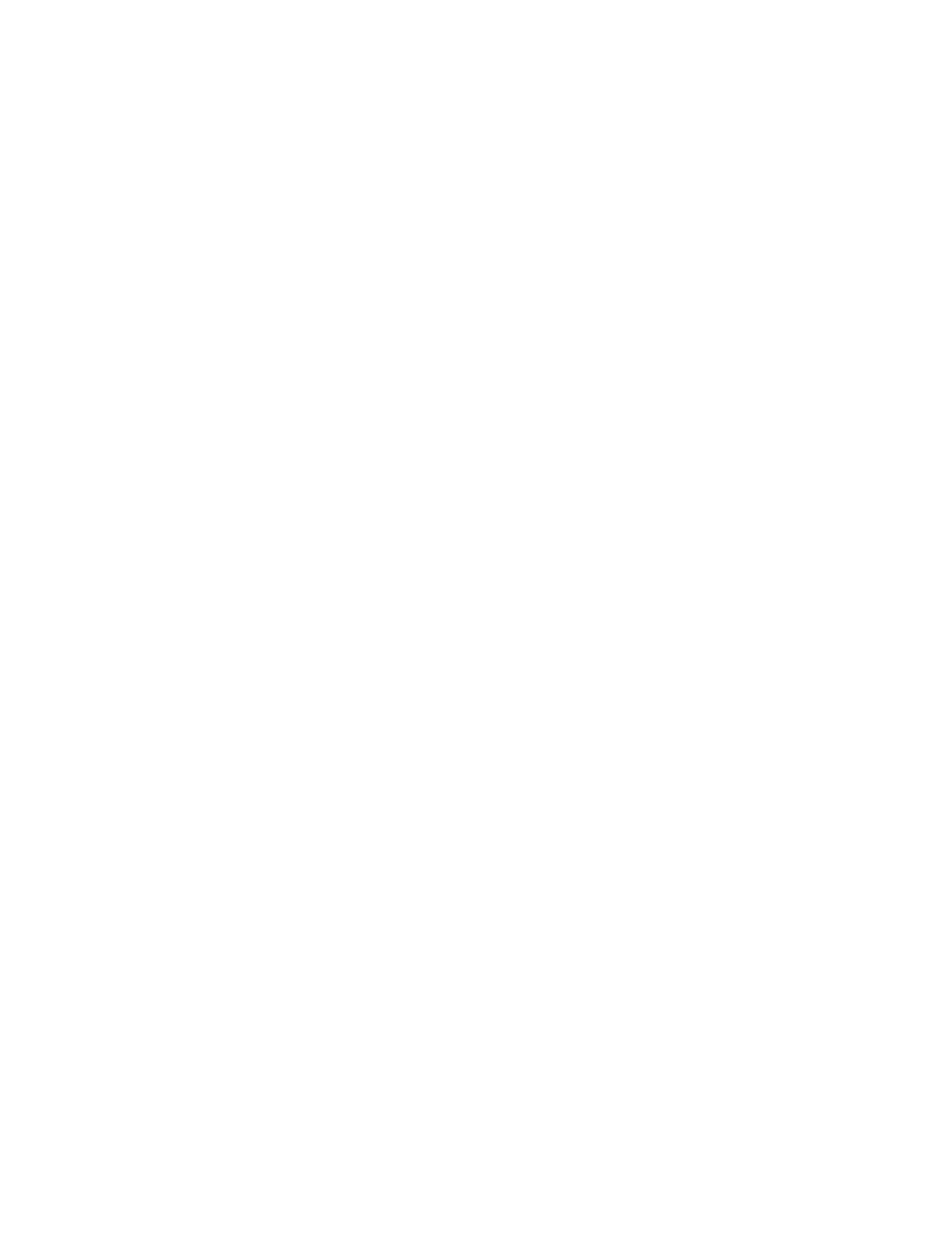
7. If you clicked Yes to add members:
• Select the members that you want to add.
• Click
Done
.
8. For Role Name, type a name for the new Role.
9. For What makes this role unique?, type a short description of the new Role.
10. In the Control Panel Permissions area, select the level of functionality that you want to assign to
the Role.
11. If you clicked Custom Permissions:
• Click
Setup
.
• For each application that you want to edit, click the application, select the needed access,
then click
OK
.
• When finished, click
Close
.
12. In the Device Website Permissions area, select the level of functionality that you want to assign
to the Role.
13. If you clicked Custom Permissions:
• Click
Setup
.
• For each function that you want to edit, click the function, select the needed access, then click
OK
.
• When finished, click
Close
.
14. Click
OK
.
C
Cooppyyiinngg aann EExxiissttiinngg PPrriinnttiinngg U
Usseerr RRoollee
1. In the Embedded Web Server, log in as administrator, then click
Permissions
→
Roles
→
Printing
User Roles
.
2. For Printing User Roles, click the
Plus
icon (
+
).
3. Click
Add New Role from Existing
.
4. Click the menu, then select the role that you want to copy.
5. To add members to the role, click
Yes
.
6. If you clicked Yes to add members:
• Select the members that you want to add.
• Click
Done
.
7. For Role Name, type a name for the new Role.
8. For What makes this role unique?, type a short description of the new Role.
9. In the Printing Permissions area, select the level of functionality that you want to assign to the
Role.
Xerox
®
VersaLink
®
Series Multifunction and Single Function Printers
System Administrator Guide
89
