Configuring ethernet options, Configuring usb settings – Xerox VersaLink C500/DN Color Laser Printer User Manual
Page 28
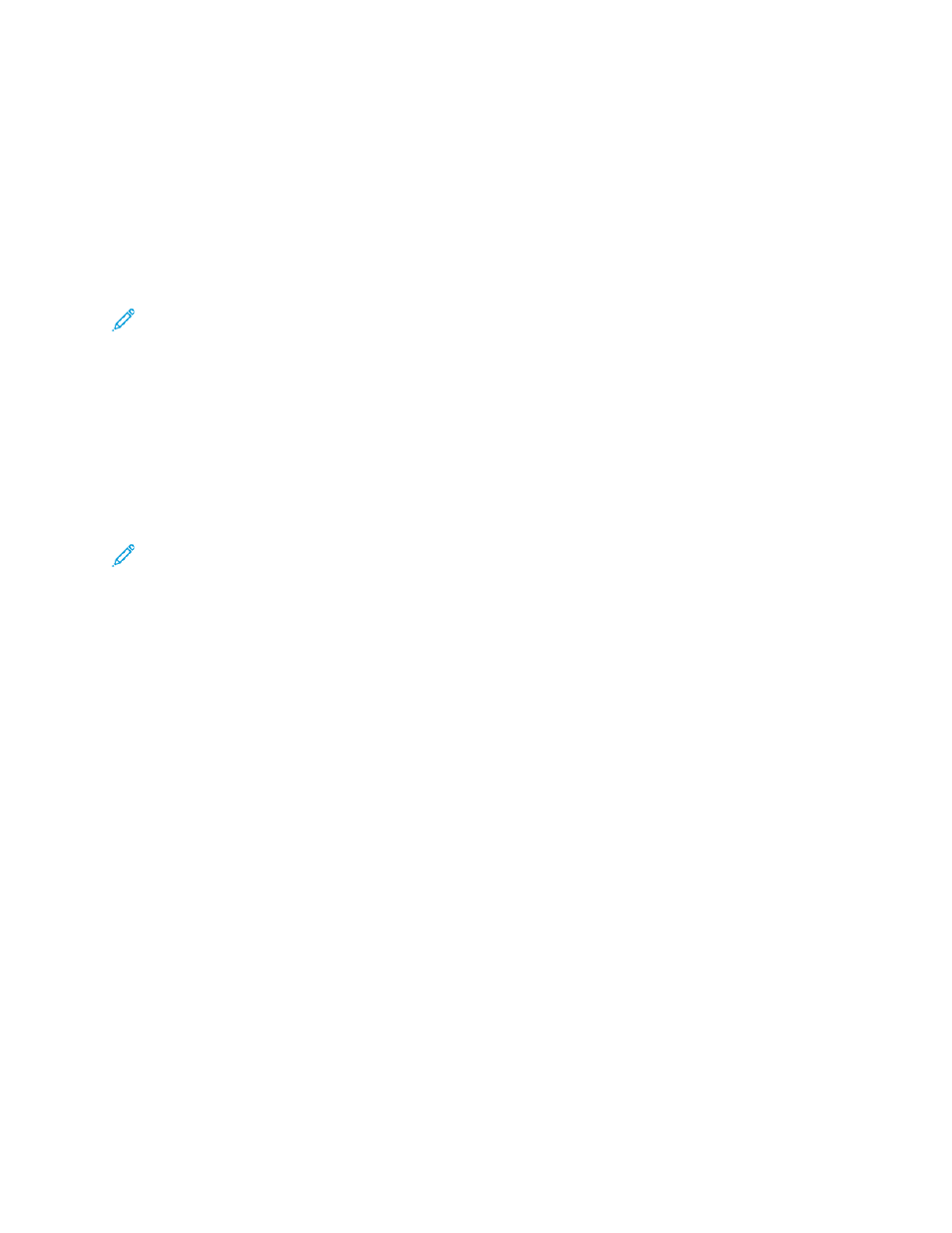
C
Coonnffiigguurriinngg EEtthheerrnneett O
Oppttiioonnss
The Ethernet interface on the printer automatically detects the speed of your network. Any auto-
sensing devices connected to the network, such as a hub, do not always detect the correct speed.
Refer to the Configuration Report to ensure that the printer detects the correct network speed.
1. In the Embedded Web Server, log in as administrator, then click
Connectivity
.
2. For Connections, click
Ethernet
.
3. For
Rated Speed
, click the
Down
arrow, then select a connection speed.
Note:
For the new settings to take effect, restart your printer.
C
Coonnffiigguurriinngg U
USSB
B SSeettttiinnggss
1. In the Embedded Web Server, log in as administrator, then click
Connectivity
.
2. In the Connections area, click
USB
.
3. Enable a port.
• To enable USB communication on all USB ports, click the
Enable
toggle button.
• To enable the target USB port on the back of the printer, click the
USB Port
toggle button.
Note:
To use the target USB port on the back of the printer, click both the
Enable
toggle
button and the
USB Port
toggle button.
1. To enable Printer Job Language, click the
PJL
toggle button.
2. Click
Print Mode
, then select a mode.
3. For Auto Job Timeout, type the amount of time in seconds that the printer waits inactive before
canceling the print job.
4. Click
Adobe Communication Protocol
, then select a protocol.
5. To enable PostScript
®
Wait Timeout (RAW Mode), click the toggle button.
6. Click
OK
.
28
Xerox
®
VersaLink
®
Series Multifunction and Single Function Printers
System Administrator Guide
