Importing a security certificate for airprint, Configuring airprint for software updates, Checking printer supplies in airprint – Xerox VersaLink C500/DN Color Laser Printer User Manual
Page 46
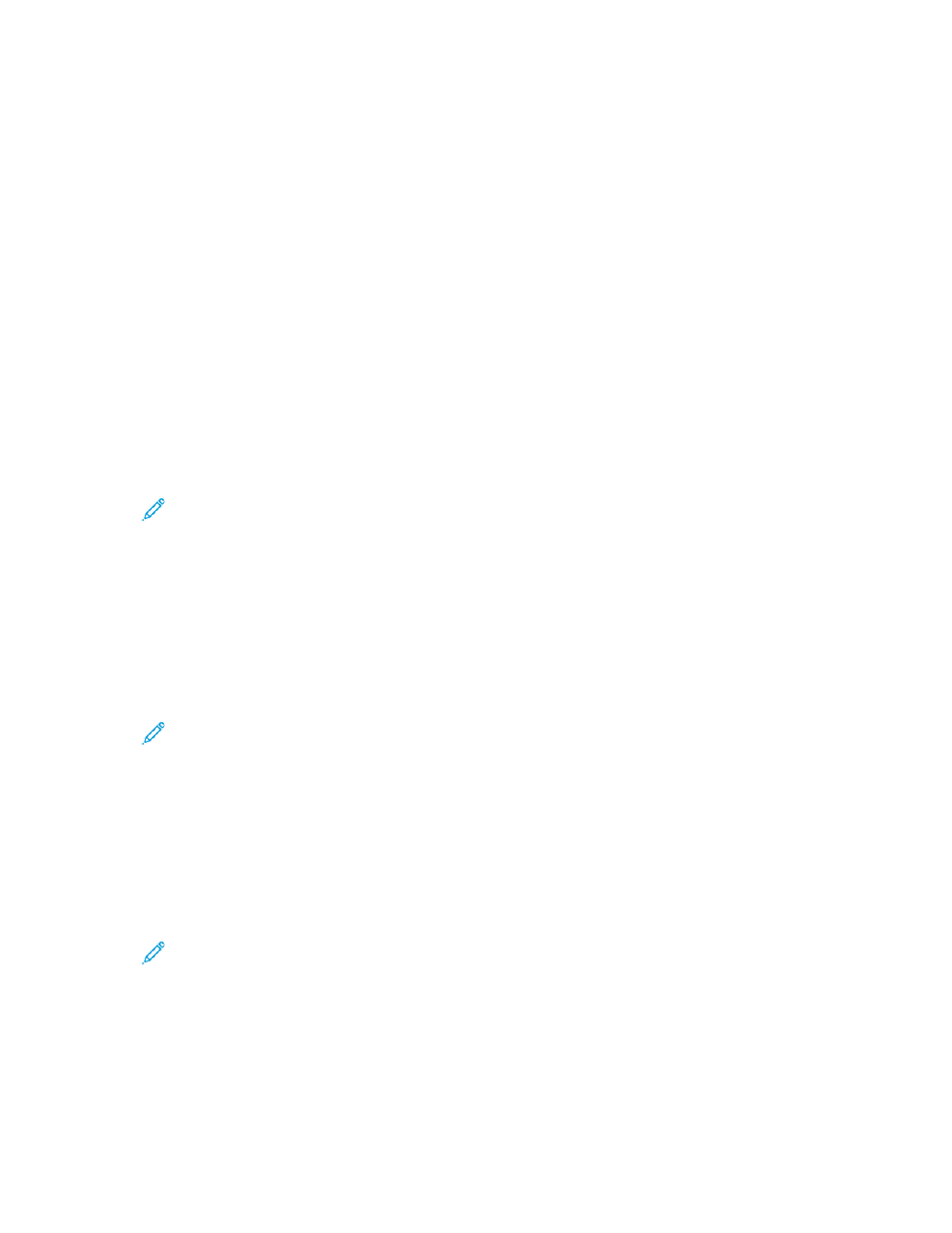
IIm
mppoorrttiinngg aa SSeeccuurriittyy C
Ceerrttiiffiiccaattee ffoorr A
AiirrPPrriinntt
1. In the Embedded Web Server, log in as administrator, then click
Connectivity
.
2. In the Mobile Printing area, click
AirPrint
. Ensure that the Enable toggle button is selected.
3. For Security Certificates area, click
Edit
.
4. Click
Device Certificates
, then select a category of certificates.
5. Select one or more certificates to import, then click
Import
. The Import Certificate window
appears.
a.
Click
Select
, then navigate to the certificate that you want to import. Click
Open
.
b.
For Password and Retype Password, type the password for the new certificate.
c.
Click
Import
.
d.
In the lower part of the Security Certificates window, click to select a certificate from the list.
If you want to select all the certificates in the list, click
Select/Clear All
.
e.
Click
Close
.
f.
Click
OK
.
Note:
The Import function is accessible only if HTTPS SSL is enabled. For details, refer to
.
C
Coonnffiigguurriinngg A
AiirrPPrriinntt ffoorr SSooffttw
waarree U
Uppddaatteess
1. In the Embedded Web Server, log in as administrator, then click
Connectivity
.
2. For Mobile Printing, click
AirPrint
.
3. To enable AirPrint, for Enable, click the toggle button.
4. For Software Update, click
Edit and Check Now
.
Note:
The Edit and Check Now button takes you to the Software Update feature in the
Embedded Web Server. For details, refer to
.
C
Chheecckkiinngg PPrriinntteerr SSuupppplliieess iinn A
AiirrPPrriinntt
1. In the Embedded Web Server, log in as administrator, then click
Connectivity
.
2. In the Mobile Printing area, click
AirPrint
.
3. To enable AirPrint, for Enable, click the toggle button.
4. In the Supplies area, click
Check Status
.
Note:
The Check Status button takes you to the Supplies page in the Embedded Web
Server. For details, refer to
Configuring Low Supply Warning
46
Xerox
®
VersaLink
®
Series Multifunction and Single Function Printers
System Administrator Guide
