Remote control panel – Xerox VersaLink C500/DN Color Laser Printer User Manual
Page 19
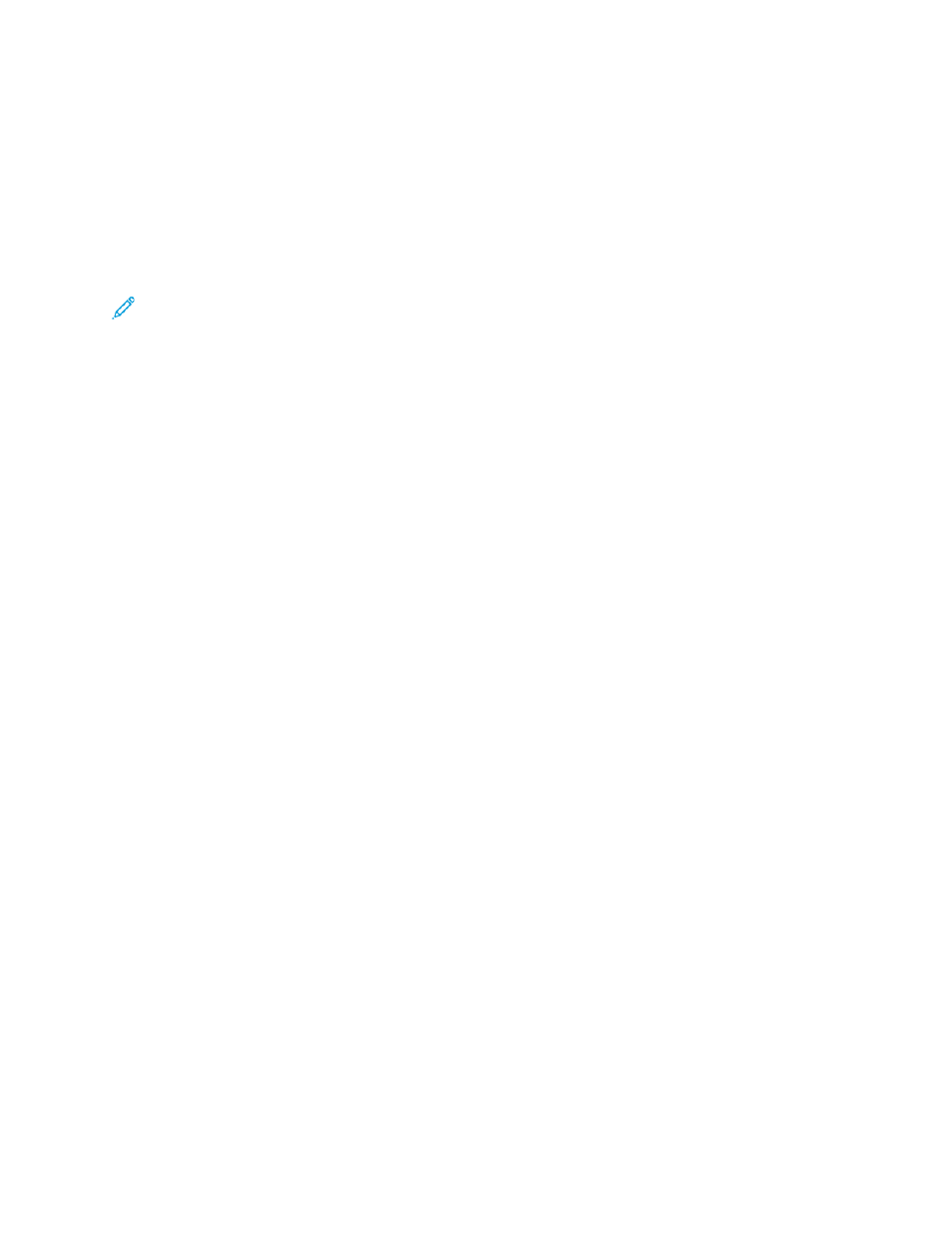
Remote Control Panel
The Remote Control Panel allows you to access the control panel of the printer from a Web browser.
By default, for closed systems, only system administrators can enable the Remote Control Panel
feature. For open systems with software versions earlier than PL6 (XX.5X.XX), all users can enable and
access the Remote Control Panel feature. For software versions PL6 (XX.5X.XX) or later, the open
system option is not available.
Note:
• To use the Remote Control Panel, ensure that HTTPS is enabled on the device. For details,
refer to
Enabling HTTPS Using the Embedded Web Server
• After the Remote Control Panel is enabled by a system administrator, all users can access
the feature.
• If the device is being used by a local user when a remote user request is sent, the local user
is required to accept the remote user request at the device.
• Only one Remote Control Panel session can be active at a time.
• If a system administrator sends a remote user request, the system administrator can
override the local user.
• System administrators have the ability to override and stop an existing general user remote
session.
To configure the Remote Control Panel feature to allow user access, use the Permissions option.
1. In the Embedded Web Server, log in as administrator, then click
Home
.
2. In the Quick Links area, click
Remote Control Panel
.
3. To enable the Remote Control Panel, touch the
Enable
toggle button, then click
Close
.
4. To configure user access to the Remote Control Panel, click
Permissions
→
Roles
→
Device User
Roles
, then select the following:
a.
For the user role for which you want to configure permissions, click
Edit
.
b.
For Device Website Permissions, click
Custom Permissions
.
c.
Click
Setup
.
d.
Click
Remote Control
.
e.
For Access Remote Control, click
Allow
.
f.
Click
OK
.
g.
Click
Close
, then click
OK
.
5. To return to the Home screen, click the
Home
button.
Xerox
®
VersaLink
®
Series Multifunction and Single Function Printers
System Administrator Guide
19
