Confirming ldap user mappings, Configuring ldap authentication – Xerox VersaLink C500/DN Color Laser Printer User Manual
Page 62
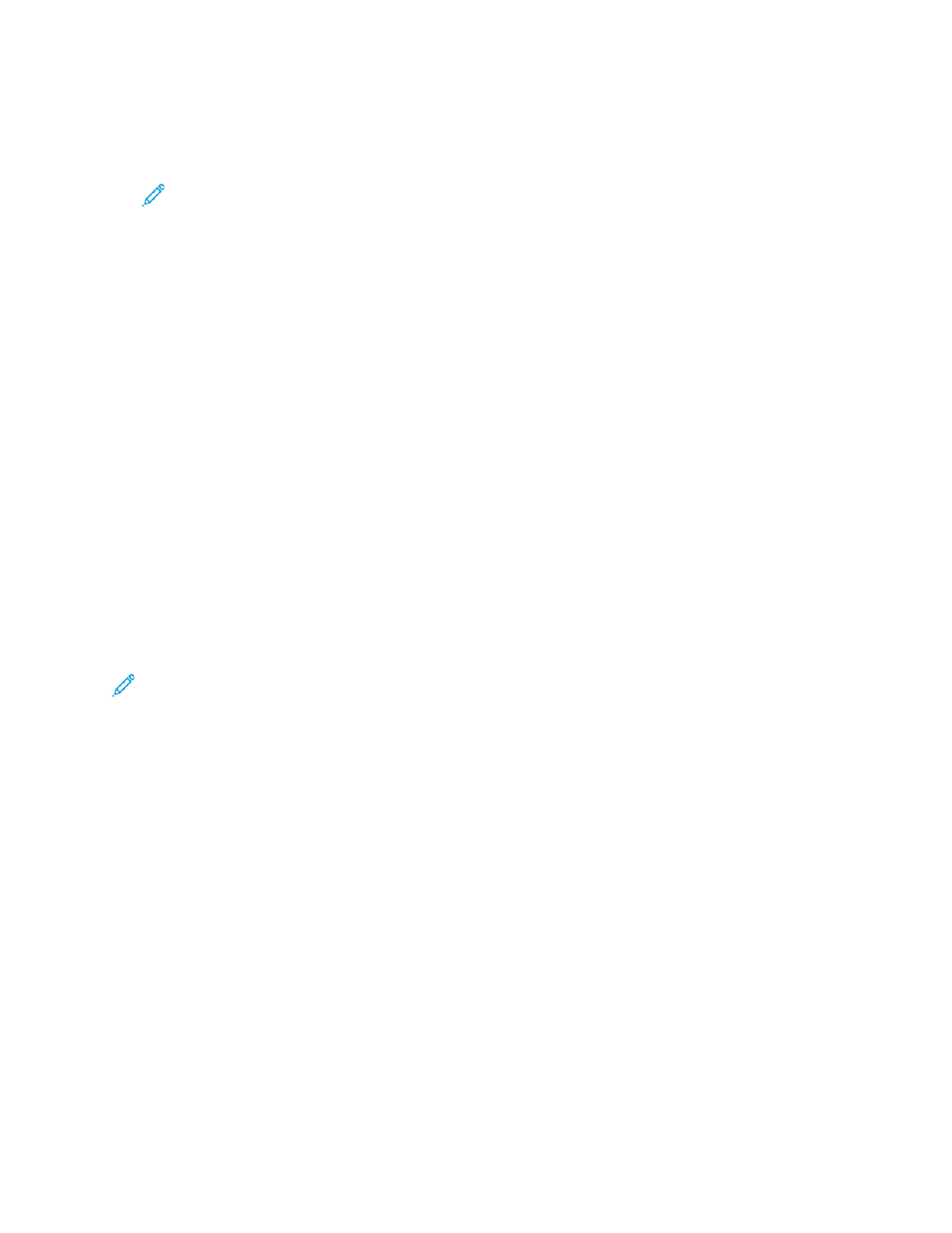
8. To define a timeout, click
Search Timeout
, then select an option:
•
Use LDAP Server Timeout
: This option uses the current settings for the LDAP server.
•
Specify Timeout
: This option sets a specific duration before the LDAP search times out.
Note:
If you experience trouble retrieving results from your LDAP server, use the Specify
Timeout option.
9. If you selected Specify Timeout, for Timeout, type the number of seconds that the printer waits
before it stops the LDAP search.
10. To include more LDAP servers in your searches, for LDAP Referrals, select the toggle button.
11. If you enabled LDAP Referrals, for Maximum Number of LDAP Referral Hops, type the maximum
number of hops.
12. Click
OK
.
C
Coonnffiirrm
miinngg LLD
DA
APP U
Usseerr M
Maappppiinnggss
LDAP servers display various results, depending on how they implement mappings. You can map LDAP
fields to fields on your printer, and edit current map settings for fine-tuned server search results.
1. In the Embedded Web Server, log in as administrator, then click
Connectivity
.
2. In the Protocols area, click
LDAP
.
3. Click
LDAP User Mappings
.
4. In the Search area, for User Name, type a user name, then click
Search
.
5. For Search Conditions, click the menu for each field, then remap the field as needed. The schema
on the LDAP server defines the headings.
6. Click
OK
.
Note:
If the user mapping is incorrect, an LDAP search in the Embedded Web Server can work
properly, but authentication at the printer still fails.
C
Coonnffiigguurriinngg LLD
DA
APP A
Auutthheennttiiccaattiioonn
1. In the Embedded Web Server, log in as administrator, then click
Connectivity
.
2. In the Protocols area, click
LDAP
.
3. Click
LDAP Authentication
.
4. Click
Authentication Method
, then select an option.
5. To specify a user name as a search parameter, for Common Name, type the user name for the
authorized user.
6. To specify a login name as a search parameter, for Login User Name, type the login name for the
authorized user.
7. To add a text string to a user name, for Use Added Text String, click the toggle button.
8. If you enabled Use Added Text String, for Added Text String, type the text string to add for
authentication.
9. Click
OK
.
62
Xerox
®
VersaLink
®
Series Multifunction and Single Function Printers
System Administrator Guide
