Configuring fax over ip, Enabling sip settings, Ccoonnffiigguurriinngg ffaaxx o ovveerr iipp – Xerox VersaLink C500/DN Color Laser Printer User Manual
Page 153
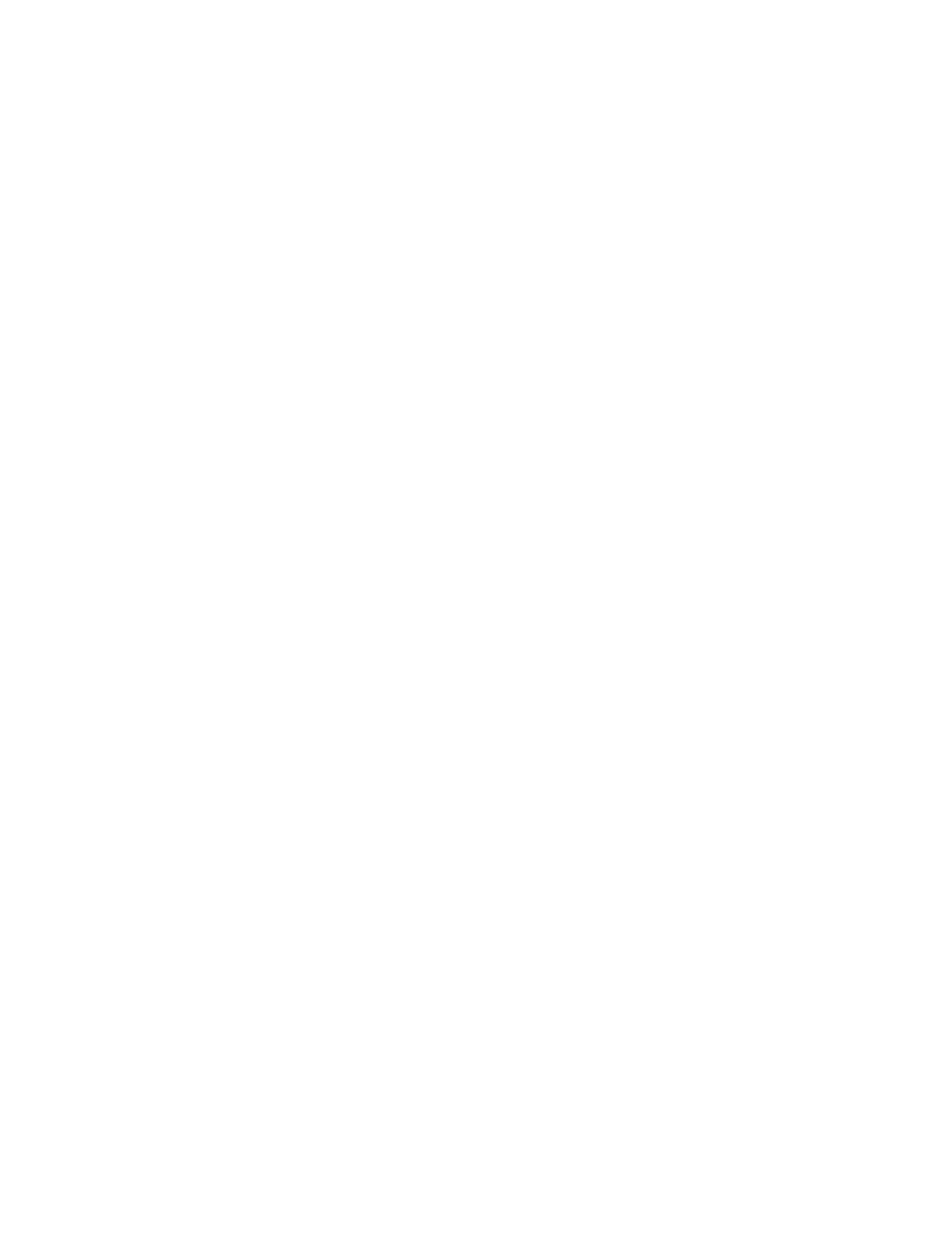
C
Coonnffiigguurriinngg FFaaxx O
Ovveerr IIPP
Some printer models allow for fax over IP (FoIP) using Session Initiation Protocol (SIP) and T.38. SIP is
a communication protocol used for voice and video calls. T.38 is a recommendation from the
International Telecommunication Union (ITU) for use of fax over IP networks.
EEnnaabblliinngg SSIIPP SSeettttiinnggss
For printers equipped with fax over IP, to enable SIP:
1. In the Embedded Web Server, log in as administrator, then click
Apps
→
Fax
.
2. In the SIP Settings area, click
SIP
.
3. For Enable SIP Port, click the enable toggle button.
4. If needed, type a new port number.
5. For Device SIP Address, type the SIP address for the printer.
6. Click
SIP Transport Protocol
, then select an option.
7. To enable or disable the SIP server, click
SIP Server
, then select an option.
8. Click
OK
.
To register the VoIP gateways:
1. In the Embedded Web Server, log in as administrator, then click
Apps
→
Fax
.
2. In the SIP Settings area, click
SIP
.
3. Ensure that the Enable SIP Port toggle button is enabled.
4. In the VoIP Gateways area, click
Edit
.
5. Click the first available gateway.
6. For ID Number, type an ID number for the gateway.
7. For Address, type the IP address for the gateway.
8. Click
OK
.
9. If you use multiple VoIP gateways, for each gateway, repeat the steps to register the gateway.
10. When finished, click
Close
.
11. Click
OK
.
To configure domain filtering:
1. In the Embedded Web Server, log in as administrator, then click
Apps
→
Fax
.
2. In the SIP Settings area, click
SIP
.
3. Ensure that the Enable SIP Port toggle button is enabled.
4. In the Domain Filtering area, click
Edit
.
5. To allow specific domains, click
Allow Specific Domains
.
• Enter up to 50 domains to allow.
• To delete domains from the list, click the
Trash
icon.
6. To block specific domains, click
Block Specific Domains
.
Xerox
®
VersaLink
®
Series Multifunction and Single Function Printers
System Administrator Guide
153
