Selecting apps to appear on the control panel, Setting the date and time – Xerox VersaLink C500/DN Color Laser Printer User Manual
Page 26
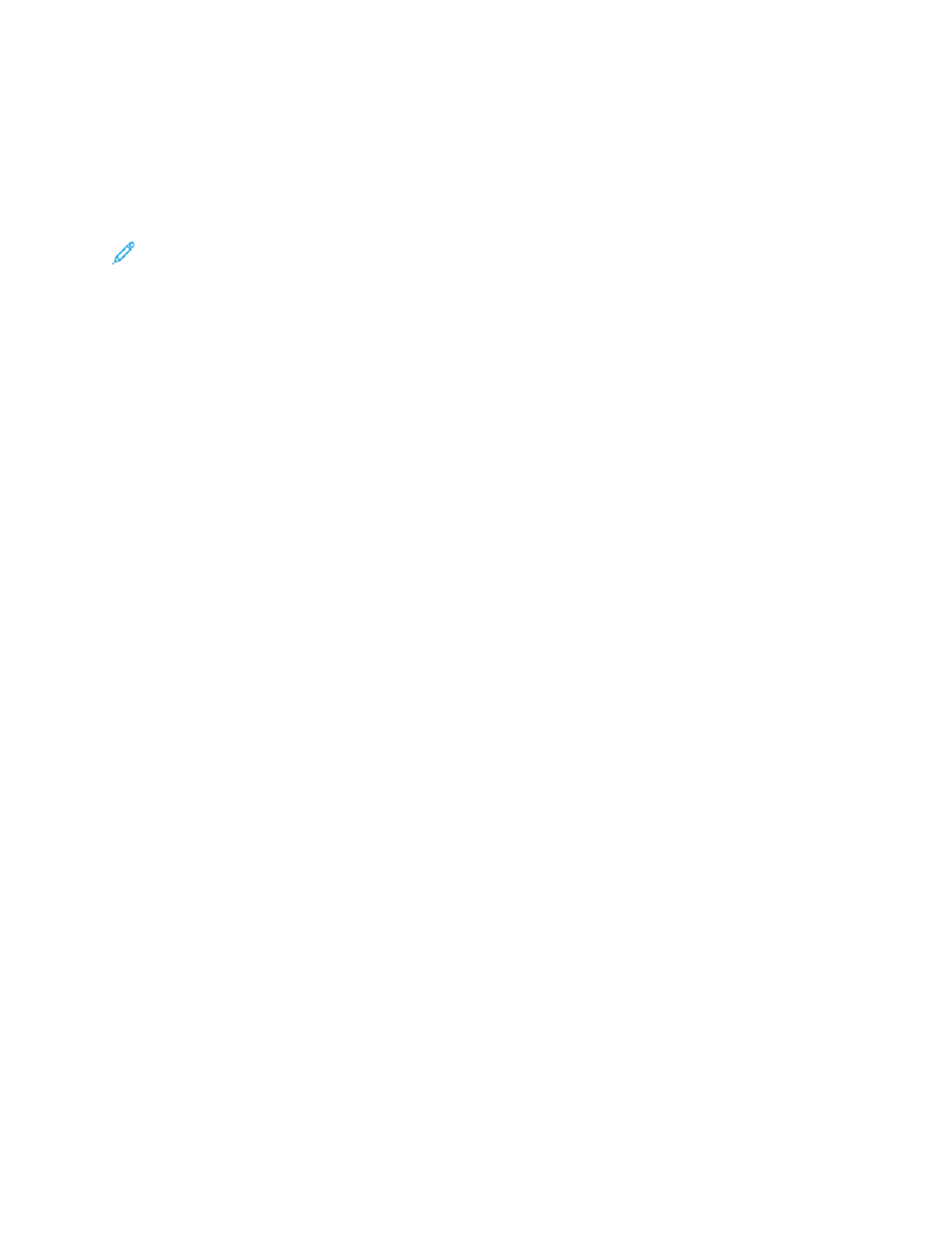
SSeelleeccttiinngg A
Appppss ttoo A
Appppeeaarr oonn tthhee C
Coonnttrrooll PPaanneell
Apps are services that are available on your printer. Some apps must be enabled and configured
before they can be accessed on the control panel touch screen. A standard service is a service that
comes standard with the printer. An extensible service is an optional, third-party service installed on
the printer.
Note:
• When you make an app visible, the app becomes part of the default view on the control
panel.
• If you use personalization to create a custom view, your personalized view takes precedence
over the default view.
To specify the apps that appear on the control panel:
1. In the Embedded Web Server, log in as administrator, then click
Apps
.
2. Click the required app.
3. Click
Show
.
To select the default screen that appears when users first access the control panel:
1. In the Embedded Web Server, click
Apps
→
Preferences
.
2. In the Walkup Screen area, click the menu, then select the default screen that you want to appear
when users first access the control panel.
SSeettttiinngg tthhee D
Daattee aanndd TTiim
mee
1. In the Embedded Web Server, log in as administrator, then click
System
.
2. Click
Date &Time
.
3. For Date Format, select a format for the date.
4. In the Date field, click the calendar, then select a date.
5. For Time, select
12-Hour Clock
or
24-Hour Clock
.
6. In the Time field, type the correct time.
7. To set the time zone, click
Time Zone
, then select the following:
• Click
Region
, then select an appropriate region.
• Select a time zone.
• Click
OK
.
8. To enable daylight saving time, enable the
Daylight Savings Time
toggle button.
9. To allow an SNTP service to set the time automatically, for SNTP Settings, click
Edit
. If an SNTP
server is detected, the Time Server Address and Time Synchronization Interval are set
automatically. To change or enter SNTP settings manually:
• For
Time Server Synchronization
, enable the toggle button.
• For Time Server Address, for the SNTP server, type the IP address or host name.
• For Time Synchronization Interval, type the number of hours at which the printer synchronizes
with the SNTP server.
26
Xerox
®
VersaLink
®
Series Multifunction and Single Function Printers
System Administrator Guide
