Setting system defaults and policies for copying, Confirming the position of document guides – Xerox VersaLink C500/DN Color Laser Printer User Manual
Page 122
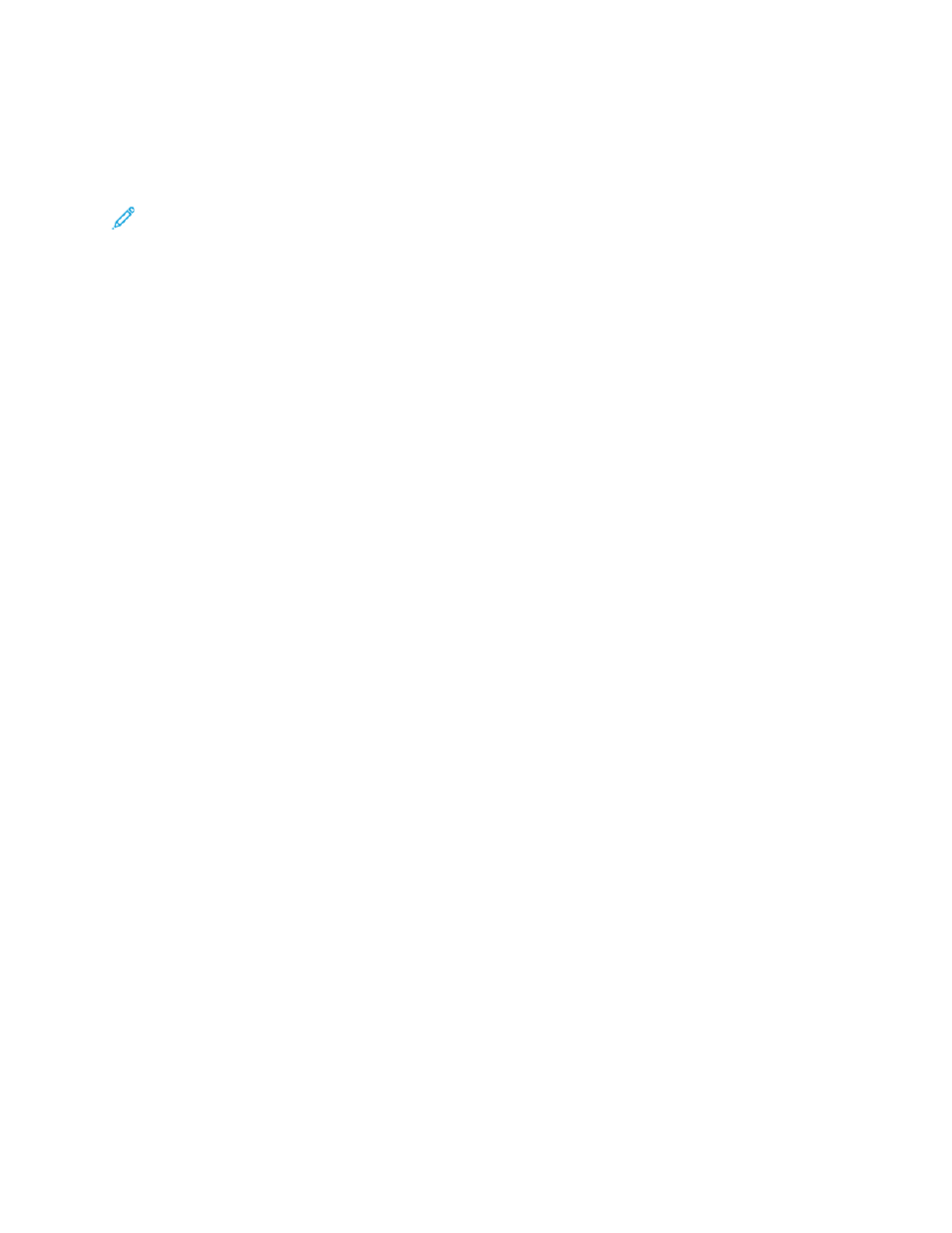
Setting System Defaults and Policies for
Copying
Note:
This document describes a superset of all features available on the Xerox
®
VersaLink
®
Series platform of printers. Not all features described in this document are available on all
printers.
• To select which mode your device is optimized for when it receives a color print job or black and
white job, refer to
• To configure how the device manages circumstances when there is a paper-size mismatch, refer to
Setting the Default Print Paper Size
• To configure how the printer uses color toner for print jobs, refer to
• To adjust highlights, midtones, and shadows for your print jobs, refer to
.
C
Coonnffiigguurriinngg A
Auuttoo D
Deetteeccttiioonn ffoorr LLeeggaall SSiizzee O
Orriiggiinnaallss
You can configure the printer to detect a Legal-size original document. You can select between two
page lengths for Legal-size documents.
To configure automatic detection of Legal-size original documents:
1. In the Embedded Web Server, log in as administrator, then click
System
→
Defaults and Policies
.
2. In the Common area, click
Legal Original Size Auto Detection
.
3. To enable detection, click the
Enable
toggle button.
4. Click
Legal Original Size Option
, then select an option.
5. Click
OK
.
C
Coonnffiirrm
miinngg tthhee PPoossiittiioonn ooff D
Dooccuum
meenntt G
Guuiiddeess
Document Guides Position Confirmation provides a confirmation message when you change the
position of the paper guides to Letter width. If enabled, when you change the guides to Letter, then
start a scan, copy, or fax job, a confirmation message appears on the printer control panel. When you
change the paper-width guides to A4 or other settings, a confirmation message does not appear.
To enable the Document Guides Position Confirmation:
1. In the Embedded Web Server, log in as administrator, then click
System
→
Defaults and Policies
.
2. In the Common area, click
Document Guides Position Confirmation
.
3. Select
On
.
4. Click
OK
.
122
Xerox
®
VersaLink
®
Series Multifunction and Single Function Printers
System Administrator Guide
