Xerox VersaLink C500/DN Color Laser Printer User Manual
Page 143
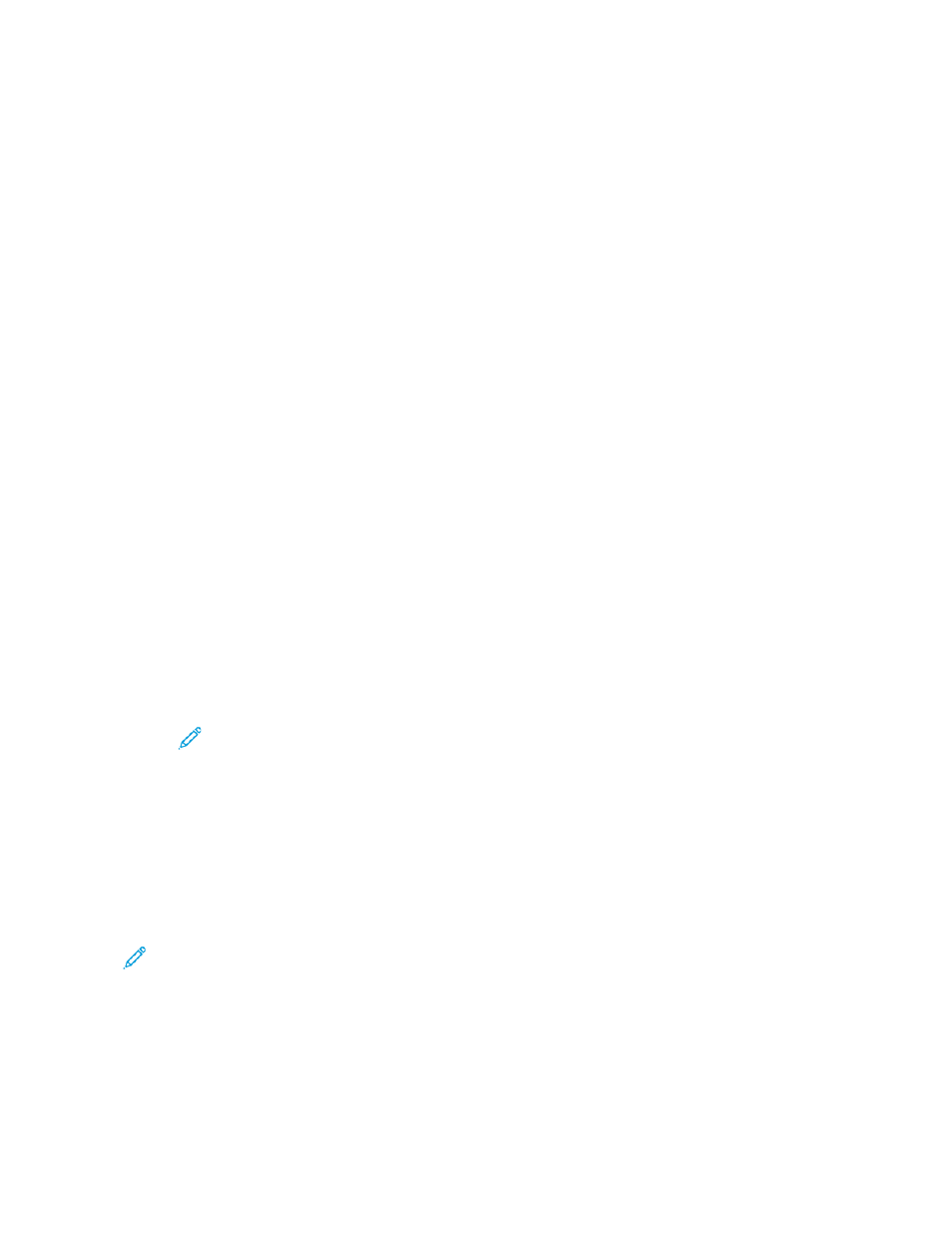
Setting Up Scanning to a Shared Windows
Folder Using SMB
You can use the Scan To App to scan to a folder on your Windows PC using the Address Book.
Before you begin:
• From a configuration report, obtain the IP address of the printer. For details, refer to
.
• Ensure that HTTPS is enabled. For details, refer to
Enabling HTTPS Using the Embedded Web
• Ensure that the primary network is configured for the network type for your device. For details,
refer to
Configuring the Primary Network at the Control Panel
.
• Locate and record the IP address and host name of your PC. For details, refer to
Address and Host Name of your Windows Computer
• On your PC, disable the Sharing Wizard. For details, refer to
Disabling the Sharing Wizard on Your
• On your PC, set up a shared folder as a repository for your scanned images.
To configure scanning to a folder on your desktop using the Address Book:
1. In the Embedded Web Server, click
Address Book
→
Add Contact
.
2. Type the first name and last name of the new contact.
3. If necessary, type the company name of the new contact.
4. For Network (SMB), click the
Plus
icon (
+
), then enter the following information:
•
Nickname
: Enter the name that you want to appear in the Address Book.
•
Type
: Select the network connection type.
Note:
It is recommended that you select Host Name as the connection type. If
the IP address changes, a connection to the server is maintained typically through
the host name.
•
IP Address/Host Name: Port
: Based on the network type selected, in the first field, enter the
IP address or host name of your PC. In the second field, enter the default port number.
5. In the Share field, enter the name of the shared folder to use as the repository for your scanned
images.
6. In the Login Name field, enter your PC user name.
7. In the Password field, type your PC password, then retype the password.
Note:
The user name and password required in steps 6 and 7 are the same credentials
that are used to log in to the PC where the designated shared folder resides.
8. To save the SMB information, click
OK
.
9. To add the contact to the Address Book and close the Add Contact window, click
OK
.
Xerox
®
VersaLink
®
Series Multifunction and Single Function Printers
System Administrator Guide
143
