Setting a default image gradation mode, Resolving the original size detection error – Xerox VersaLink C500/DN Color Laser Printer User Manual
Page 123
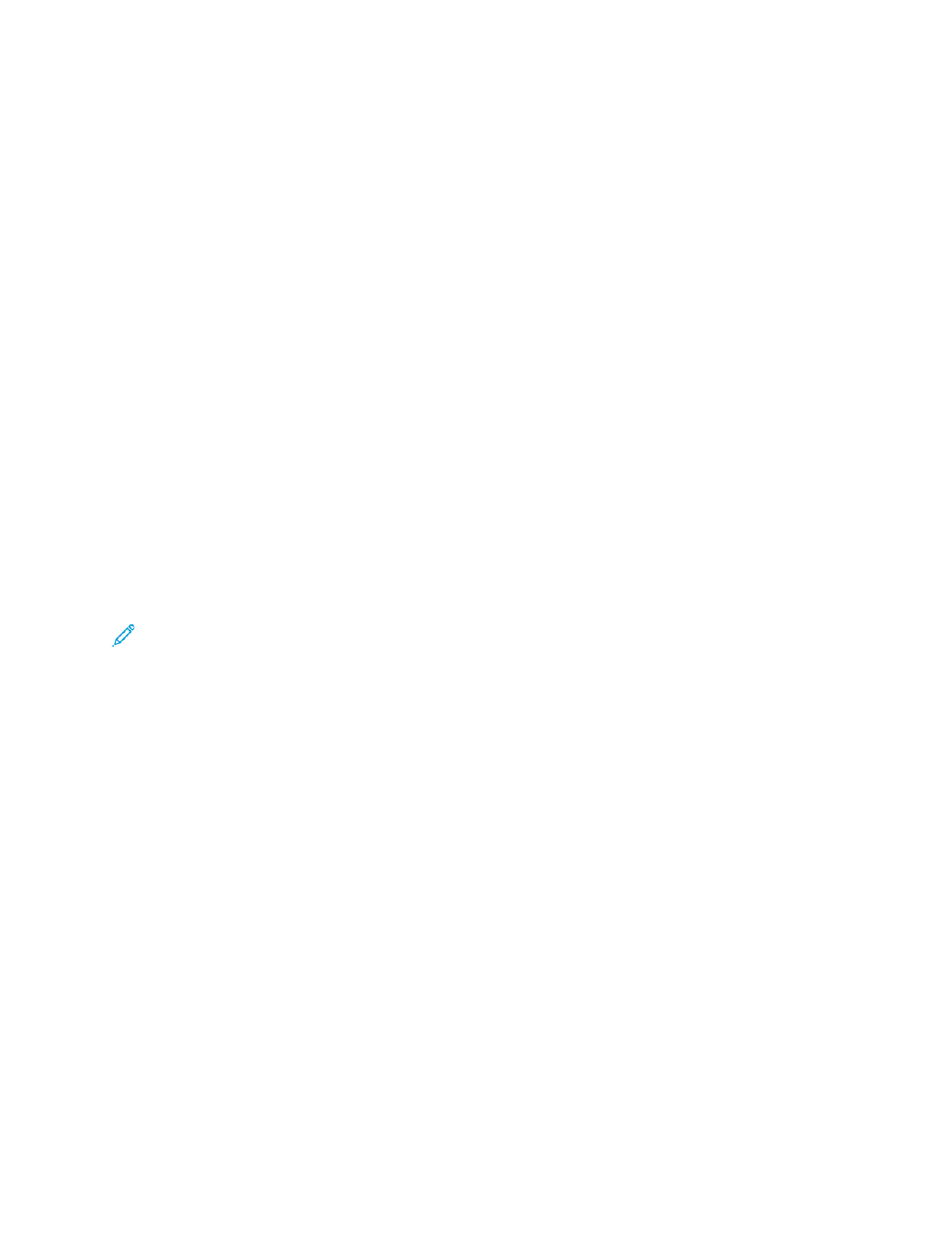
SSeettttiinngg aa D
Deeffaauulltt IIm
maaggee G
Grraaddaattiioonn M
Mooddee
The printer provides two methods of optimizing gradient shades in images. The Photo Image Pseudo
Gradation Mode setting provides the following options.
•
Error Diffusion
: This option is a method of halftoning used to smooth the gradients in an image.
Use this method for images that are printed.
•
Dither
: This option is a method of randomizing pixels to smooth the gradients in an image. Use
this method for images that are displayed on a screen.
To select a method of optimizing gradients in images:
1. In the Embedded Web Server, log in as administrator, then click
System
→
Defaults and Policies
.
2. In the Common area, click
Photo Image Pseudo Gradation Mode
.
3. Click
All Except Copy Job
, then select an option.
4. Click
OK
.
RReessoollvviinngg tthhee O
Orriiggiinnaall SSiizzee D
Deetteeccttiioonn EErrrroorr
For Copy, Fax, and Scan functions, the Resolve Original Size Detection Error setting allows you to set
the default size for an original document. This setting provides the following options.
•
Prompt to Enter Size
: This option displays a prompt at the printer control panel to enter the size
of the original document for the current job.
•
Use Default Scan Size
: This option uses the default original document size for the current job.
Note:
You specify the default original size in this same configuration window.
To configure a response to Resolve Original Size Detection Error:
1. In the Embedded Web Server, log in as administrator, then click
System
→
Defaults and Policies
.
2. In the Common area, click
Resolve Original Size Detection Error
.
3. Click
Copy
,
Fax
, or
Scan
, then select an option.
4. In the Default Scan Size area, select an option.
5. Click
OK
.
Xerox
®
VersaLink
®
Series Multifunction and Single Function Printers
System Administrator Guide
123
