Software upgrade notification, Configuring remote services notification, Fault history – Xerox VersaLink C500/DN Color Laser Printer User Manual
Page 175: Viewing fault history, Ffaauulltt h hiissttoorryy, Vviieew wiinngg ffaauulltt h hiissttoorryy
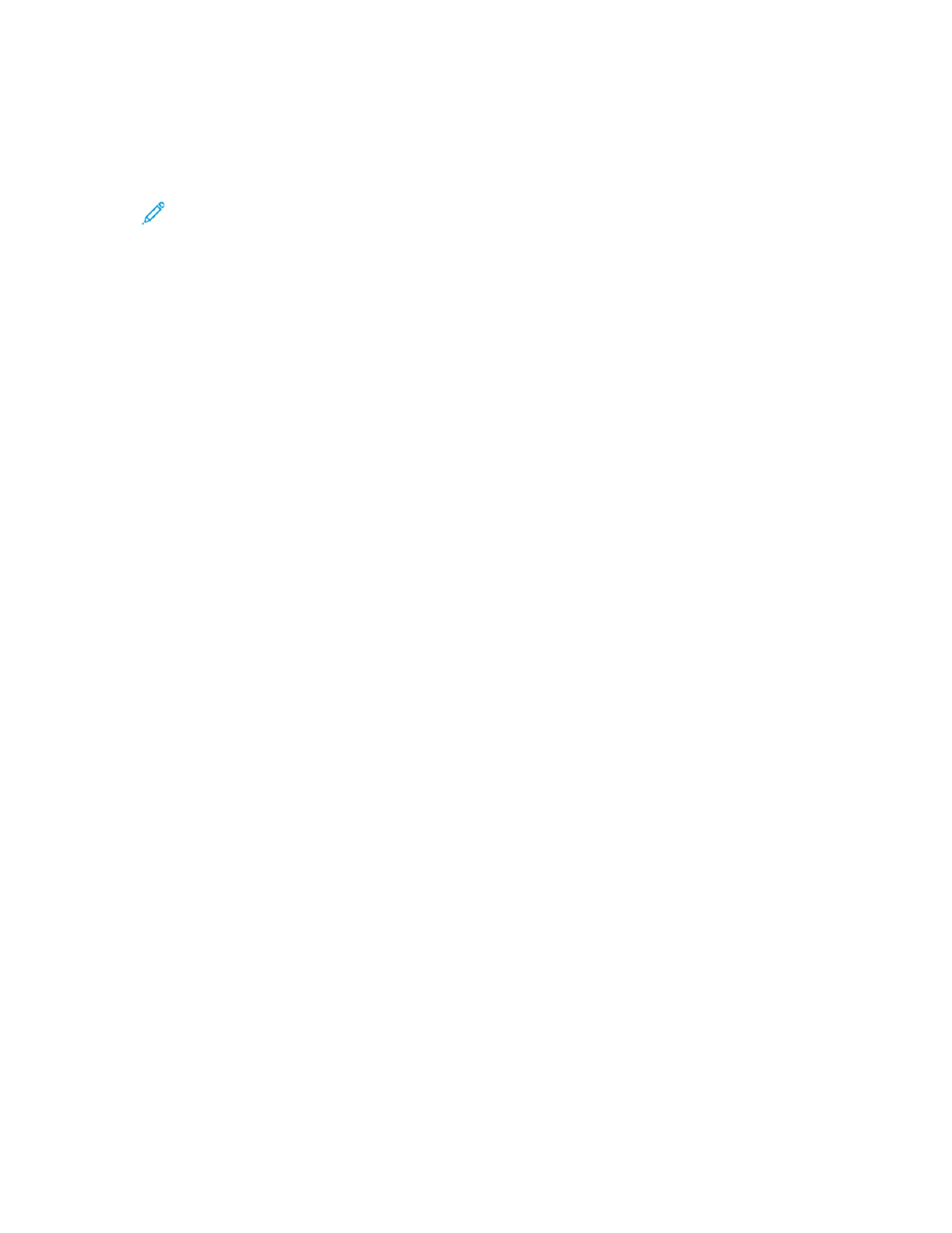
5. In the Options area, click
Email Alerts
.
• In the
Email Alerts
area, type an email address to receive alerts.
• To specify another person to receive alerts, type another address in the second field.
Note:
You can enter up to five email addresses for recipients.
6. In the Toner Alerts and Other Supply Alerts areas, to select the events for notification, click the
toggle buttons.
7. In the Other Supply Alerts area, to select the events for notification, click the toggle buttons.
8. Click
OK
.
SSooffttw
waarree U
Uppggrraaddee N
Noottiiffiiccaattiioonn
You can define an address to receive email notifications when a software update is available for the
printer.
1. In the Embedded Web Server, log in as administrator, then click
System
.
2. Click
Software Update
.
3. In the Email Notifications area, click
Setup
.
4. Type up to three email addresses to receive email notification for software updates.
5. Click
OK
.
C
Coonnffiigguurriinngg RReem
moottee SSeerrvviicceess N
Noottiiffiiccaattiioonn
You can set the printer to send an email alert when a Remote Services upload has occurred.
1. In the Embedded Web Server, log in as administrator, then click
System
.
2. Click
Remote Services Upload
.
3. Click
Settings
.
4. In the Email Notifications area, select the events for notification.
5. For Whom to notify?, type up to five email addresses to receive alerts.
6. To test the communication, click
Test Connection
.
7. Click
OK
.
FFaauulltt H
Hiissttoorryy
Use Fault History to view the log of recent printing faults. Faults are recorded in the log whenever the
printer fails to print a job due to an error like a paper jam. The fault list appears with a code that
identifies the type of fault and the date and time the fault occurred.
V
Viieew
wiinngg FFaauulltt H
Hiissttoorryy
1. In the Embedded Web Server, log in as administrator, then click
Home
.
2. For Notifications, click
Settings
.
Xerox
®
VersaLink
®
Series Multifunction and Single Function Printers
System Administrator Guide
175
