General printer settings, Changing the tray settings – Xerox VersaLink C500/DN Color Laser Printer User Manual
Page 112
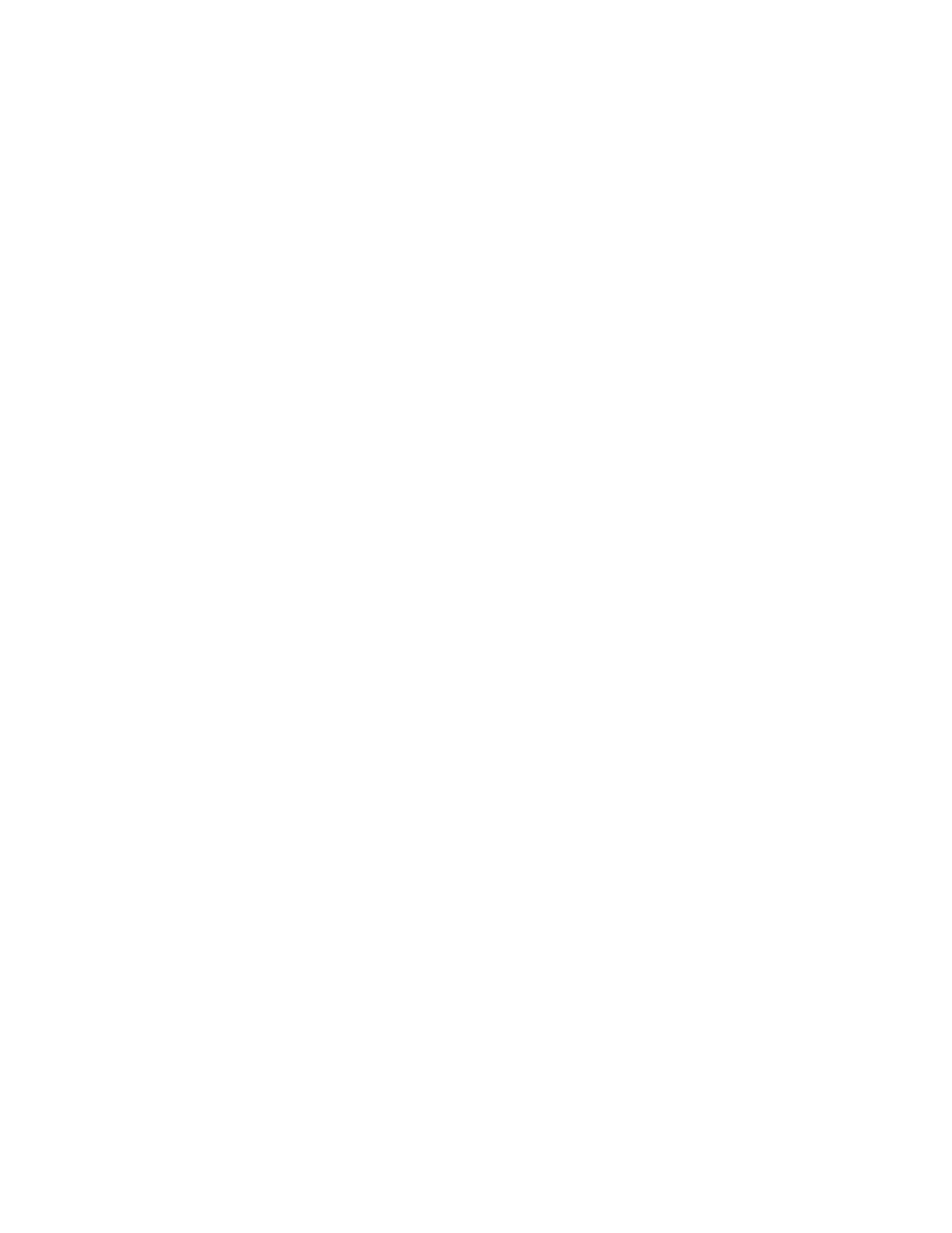
General Printer Settings
C
Chhaannggiinngg tthhee TTrraayy SSeettttiinnggss
The tray settings determine how the printer manages the paper trays.
• Tray Mode: This option determines if users are prompted to confirm or modify paper settings
when they insert a paper tray into the printer. There are three modes: Fully Adjustable, Dedicated,
and Bypass.
–
In Fully Adjustable mode, users can change the paper settings at the control panel each time
they insert a paper tray into the printer, or insert paper into the Bypass Tray.
–
In Dedicated mode, only a system administrator can use the Embedded Web Server or control
panel to change the settings for paper features. When a printer tray is set to Dedicated mode,
users cannot change the tray settings.
–
In Bypass mode, the printer prompts users to confirm or modify paper settings when paper is
loaded into the Bypass Tray. If the Bypass Tray contains paper, Bypass mode sets the Bypass
Tray as the default tray for all print jobs without a specified tray.
• Auto Select: This option designates a tray as available for all jobs that use the type of paper in the
tray, and for print jobs that do not specify a tray.
• Priority: This option sets a hierarchy for the paper trays. When more than one tray has Auto Select
enabled and contains paper that matches the job, the printer uses the highest priority tray. When
the Priority 1 tray is empty, the printer uses the Priority 2 tray, and so on, until all trays are empty
or refilled.
To change the tray settings from the printer control panel:
1. At the printer control panel, log in as administrator, then press the
Home
button.
2. Touch
Device
→
Paper Trays
.
3. Select a tray.
4. To set the level of restriction on the paper tray, touch
Tray Mode
and select an option.
5. If you selected Dedicated for Tray Mode, configure the paper size, type, and color.
6. To allow the printer to select which paper tray to use, for Auto Select, enable the toggle button.
7. To select a priority level for this paper tray, for Priority, to increment priority, touch the
Plus
icon
(
+
) or to decrement the priority, touch the
Minus
icon (
–
).
8. Touch
OK
.
To change the tray settings from the Embedded Web Server:
1. In the Embedded Web Server, log in as administrator, then click
Home
.
2. In the Trays area, click a tray icon.
3. To set the level of restriction on the paper tray, click
Tray Mode
, then select an option.
4. If you selected Dedicated for Tray Mode, configure the paper size, type, and color.
5. To allow the printer to select which paper tray to use, for Auto Select, click the Enable toggle
button.
112
Xerox
®
VersaLink
®
Series Multifunction and Single Function Printers
System Administrator Guide
