Verifying the image position, Performing an image position adjustment – Xerox VersaLink C500/DN Color Laser Printer User Manual
Page 194
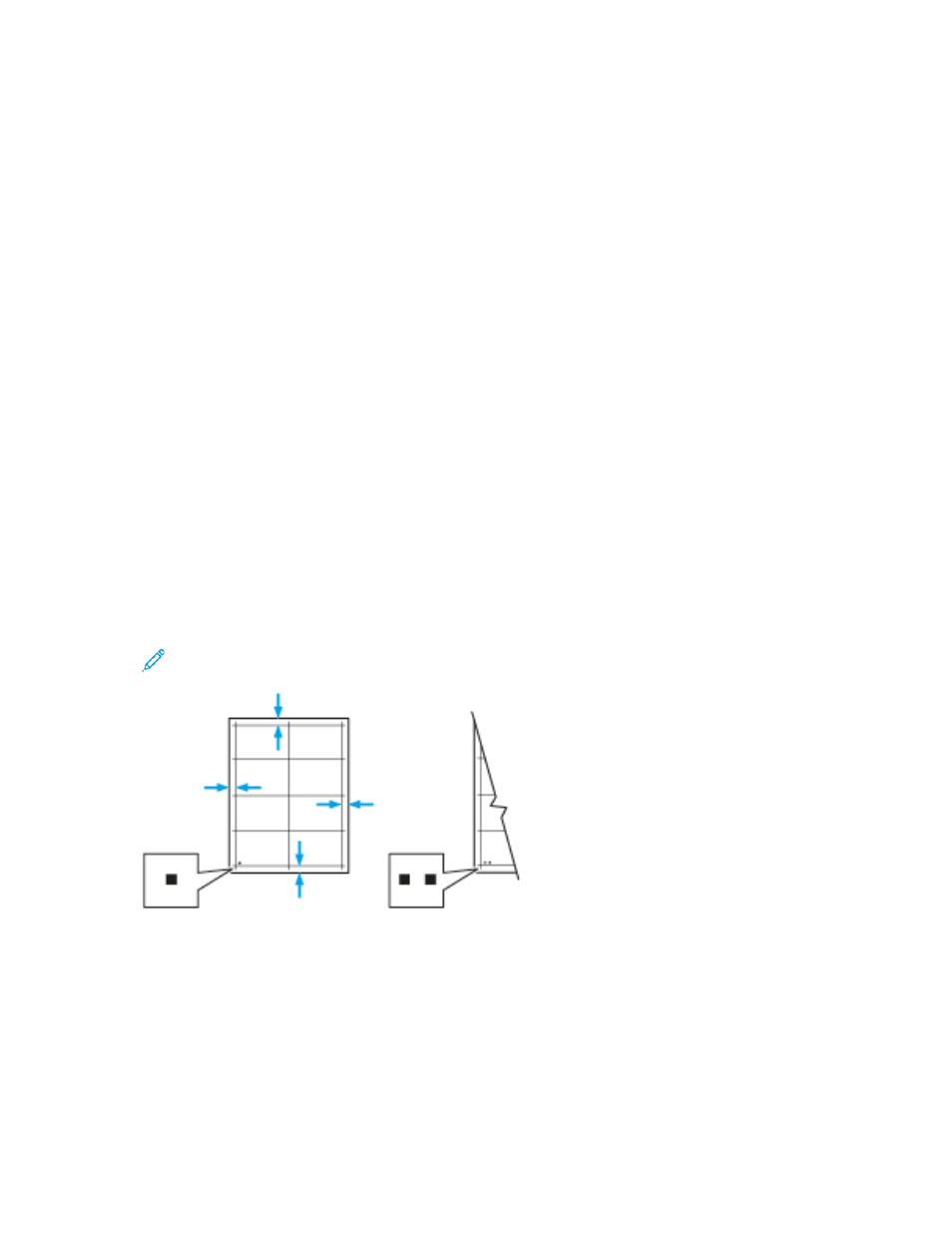
V
Veerriiffyyiinngg tthhee IIm
maaggee PPoossiittiioonn
1. At the printer control panel, press the
Home
button.
2. Log in as administrator.
3. Touch
Device
→
Support
→
Image Position
.
4. Select the source paper tray for the registration print.
• Touch
Paper Supply
.
• Touch the desired tray.
5. If your printer has automatic 2-Sided printing, select the sides that you want to optimize.
• To select a sample registration page for adjusting Side 1, touch
Adjusted Side
, then touch
Side 1
.
• To select a sample registration page for adjusting both sides, touch
Adjusted Side
, then touch
Side 2
.
6. Specify the consecutive number of sample pages to print.
• Touch
Print Settings
.
• To increase or decrease the number of sample pages, for Quantity, touch the
Plus
icon (
+
) or
the
Minus
icon (
-
), then touch
OK
.
7. To print the sample pages, touch
Print Sample
.
8. When printing is completed, touch
Close
.
9. On the sample pages, for Side 1, use a ruler to measure the distance of the printed image from
the top, bottom, left, and right edges.
Note:
For identification, a single dot is printed on Side 1, and two dots are printed on Side
2.
10. For Side 2, measure the distance of the printed image from the top, bottom, left, and right edges.
11. If the image is centered, no adjustment is required. If not centered, adjust the paper registration.
For details, refer to
Performing an Image Position Adjustment
.
PPeerrffoorrm
miinngg aann IIm
maaggee PPoossiittiioonn A
Addjjuussttm
meenntt
1. At the printer control panel, press the
Home
button.
2. Log in as administrator.
194
Xerox
®
VersaLink
®
Series Multifunction and Single Function Printers
System Administrator Guide
